Have more fun with Kudos
- Collect badges and make progress
- Participate in fun challenges
- Climb up the leaderboard
- Gift Kudos to your peers
Community resources
Community resources
Community resources
Power BI for Jira Reporting: 8 Jira Dashboard Templates to Get Started [Beginner’s Guide]
Lacking the tools to create effective reporting can slow down your business. To improve reporting and a better understanding of business, you need to use tools that let you simplify the process.
In this post, we’ll take a closer look at how to get started with Power BI for Jira reporting. We’ll also look at the new templates and how they can aid in using Power BI for exploring Jira data analytics and reporting.
Why You Need Power BI for Jira Reporting and Analytics
Jira houses an excellent reporting tool that enables teams to make data-driven decisions. However, if you're looking for advanced features to unlock true analytics and reporting performance, you need to use Power BI -- a robust visualization solution by Microsoft.
To get a clear picture, let’s look at seven reasons why users can opt for Power BI.
- Even though Jira reporting is feature-rich, it is not enough for organizations looking for more capabilities. Jira reporting is excellent for organizations that need out-of-box reporting solutions. Power BI, on the other hand, specializes heavily in visualization, where you can explore more insight with a data-driven approach. It offers self-service analytics, smart tools and excellent data protection to give you a head start in market competition. Some advanced Power BI features include the ability to create custom visualization with Python/R, gain insights from large insights, automatic data refreshes, etc.
- Reporting in Jira can be limited if you are working with multiple custom fields. This can improve in the future as Atlassian acquired Chartio, a powerful analytics solution, to improve how reporting and analytics work across their product line. However, until then, you may need to rely on Power BI to create reports based on filtering Jira custom fields and marketplace apps' custom fields.
- Companies tend to work on multiple projects at the same time. This can be because of how organizations approach problem-solving. Some projects may need an isolated approach, or a sub-contractor has its tools connected to Jira. In any case, they need to do cross-project reporting, i.e., creating reports on multiple Jira projects. Cross-project reporting helps you to capture a complete picture while working on multiple projects and teams with different goals. Power BI can help you by giving you the tools to combine reporting on multiple Jira projects.
- The ability to generate cross-project reporting in Power BI also allows companies to create consolidated reporting across all business functions. Consolidated reporting improves project management.
- Power BI supports multiple data sources in single analytics. For example, you can connect data sources such as Jira, CRM, ERP, Financial Management Software, ITSM, etc., to create reports.
- If you’re using Power BI Service, you get access to the Power BI dashboard. It is a canvas where you can house multiple reports and tell a story. On top of that, reports are easy to create and embed in the dashboard, removing the need to use multiple Jira charts.
- Manually updating and sharing reports is not productive or efficient. That’s why Power BI reports support automatic updates and sharing among non-Jira users.
As you can see, Power BI has a lot to offer. If you feel that Power BI can solve your analytics and reporting struggles, you should opt for it. You can use the Power BI connector for Jira to get started.
What to Consider Before you Start using Power BI
Before considering Power BI for Jira, you must know its cons. The challenges start when deciding what route to connect Jira with Power BI. As a company, you want to have a seamless connection between Jira and Power BI. Currently, there are four ways you can achieve it. However, each method has its pros and cons. The four methods include:
- Set up Jira Export to CSV: The most basic approach to export Jira data to Power BI is to use the Jira Export to CSV option. It is straightforward but limiting as you’re restricted by the export data range and the inability to export History Data. Moreover, the approach doesn’t support the auto-update function.
- Using Atlassian Data Lake: Atlassian offers their in-house solution, the Atlassian Data Lake for Cloud Enterprise, currently in open beta. It lets you improve data migration to other platforms from Jira. Additionally, it enables inter-team data sharing with cross-instance data capabilities. However, the limitation includes no direct Jira to Power BI integration and a lack of availability to all users.
- Export data with Jira REST API: Companies can also opt to create their own custom data export solution with Jira REST API. Organizations need to hire knowledgeable developers to create the solution, but it takes time and effort. This option is also limited due to the REST API limit; circumventing it would require exporting data in batches.
- Use Power BI Connector for Jira: The most convenient and easiest way to use Power BI with Jira is to use Power BI Connector for Jira. It lets you connect both platforms without any technical knowledge. Once set up, it automates data export. Moreover, you also get many benefits, including better data security and permissions management.
Overall, Power BI for Jira reporting is not easy to use, which can be attributed to multiple reasons, including the Power BI learning curve and the crowded user interface for beginners. For example, you’ll see multiple options at your disposal, which at first may hamper your ability to view reports and the dashboard. Also, Power BI has a steep learning curve as it requires users to invest time and effort in learning the platform before users can make the most out of it. However, if you found any of the seven reasons to use Power BI relatable to your case, or you already have Power BI experts on board, it is worth considering Power BI to solve your problems related to Jira reporting and analytics.
Pre-build Power BI Dashboard Templates is a Solution
Alpha Serve’s Power BI Connector for Jira added a new feature that simplifies the overall process of getting started with Power BI for Jira. The newest feature adds 8 pre-build Power BI Dashboard templates and is free to use for all existing users.
The inclusion of Power BI dashboard templates means you need only 3 easy steps to create Jira reports in Power BI. These steps include:
- Select any available Power BI dashboard template
- Download a file
- Get Jira data visualized
The automated process is possible because pre-configured templates work by taking all required data fields from the data source to build the Jira report. It removes any manual work, especially the need to select tables and fields to generate the report.
Top 8 Jira Dashboard Templates Overview
Let’s now take a look at 8 Jira Dashboard templates:
- Jira Project Dashboard: The Jira Project Dashboard summarises and instantly displays the main KPIs for all projects or selected ones in Jira instances. The template is ideal for team leaders and project managers to monitor priority issues, allocate work resources, and track project progress.
- Jira Service Management Dashboard: This template displays Java Service Management (JSM) project information and team performance. Here, you can also work with definite Jira ITSM projects and showcase its key service level indicators, which is very useful for supporting team leaders as a daily monitoring tool.
- Jira Sprint Dashboard: The project manager can use the Jira Sprint Dashboard template to monitor current sprint progress using various monitoring metrics. For completed sprints, it showcases sprint results.
- Jira Sprint Time Report: If you want to dive deep into sprints, you can use Jira Sprint Time Report, which lets you time-track Jira sprints. It also lets you compare and estimate actual performance and each issue’s time, effort and load per assignee.
- Jira Work Log Report / Jira Time Work Report: If you want to show workload and timing per a particular assignee, you can use Jira Work Log Report. It offers flexibility when it comes to monitoring and reporting certain projects or selected periods.
- Jira Cumulative Flow Diagram: The Jira Cumulative Flow Diagram enables teams to showcase the Jira project’s issues statuses over time.
- Project Helicopter View / Jira Project Overview Report: The Jira Project Overview report enables teams to get a complete report on a project using the Projectrak app and Jira data.
- Jira ITSM Issues Created Report: To completely understand ITSM projects, you need to use the Jira ITSM Issues Created Report. It lets you see full issues over a project or time. You can also see issues based on type or priority.
Beginners Guide to Create your first Power BI Jira Dashboard
To get started, you need to first have Jira Cloud Administrator rights. If you do, then follow the steps below.
-
- The first step is to install Power BI Connector for Jira. Check out the Installation Guide for detailed instructions.
- After successful installation go to your Jira Cloud and find the “App” tab in the main navigation menu. Choose “Power BI Connector for Jira” from the list of installed apps. From there, go to the “Templates” tab.
- Next, pick the template you need and click “Create Data Source” or its name.
- In the opened window you need to set the data source name and description and apply a project filter. This will set up an auto-generated data source. Once done, click Next.
- You’ll get access to a generated data source link. Copy it and click the Next button that’ll download the .pbit file.
- Now open Power BI Desktop and import the Power BI template by going to File > Import > Power BI template. Here, select the downloaded .pbit file and upload it.
- Here, you need to insert the copied data source URL in the DataSourceODataURL field and click on Load.
- Lastly, do Basic Authentication by entering your credentials.
For more information on how to set up and use Power BI Connector for Jira, please refer to the documentation.
That’s it. This was the instruction how to use the Power BI reports templates for Jira Cloud users. Note that all those templates are also available for Jira Server / Data Center!
You have learned about Power BI dashboard templates. These templates are completely customizable; you can always customize them if they’re missing any specific information or field. In conclusion, the Power BI Dashboard templates give you a head start, making you more efficient and productive.
Was this helpful?
Thanks!
Anna Odrynska - Alpha Serve

About this author
Chief Strategy Officer
Alpha Serve
Ukraine
9 accepted answers





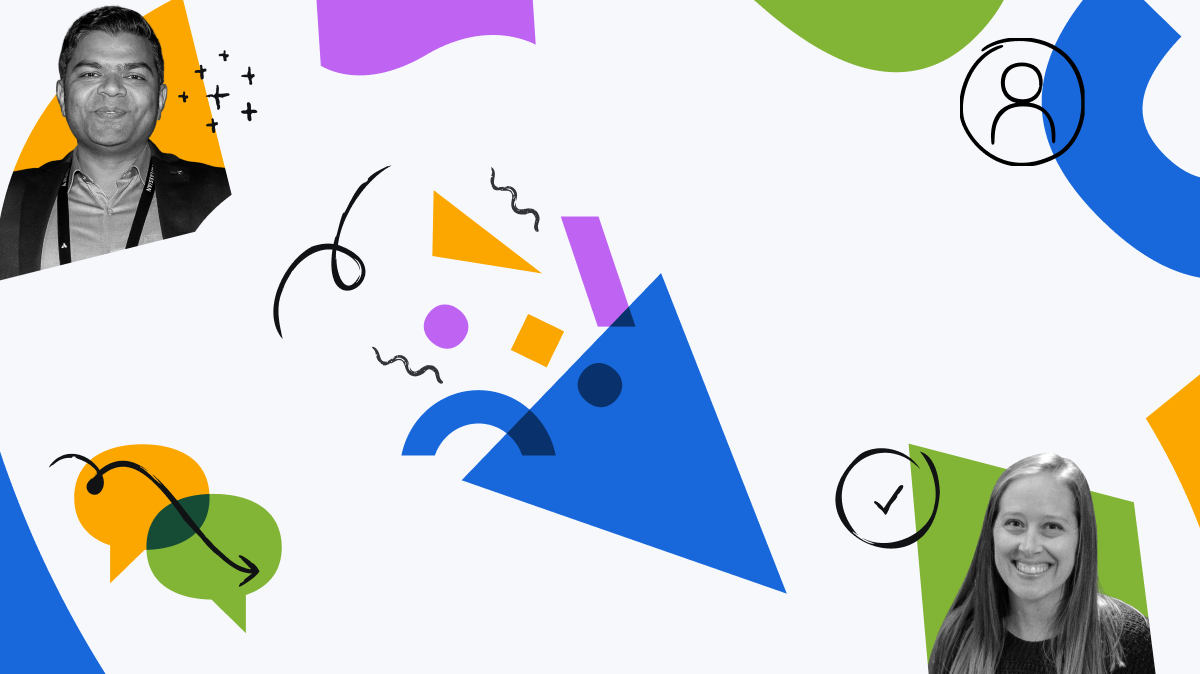
9 comments