Community resources
Community resources
Community resources
6 steps to jumpstart resource management in Jira
No project is done without a team. That’s why resource management is always the highest priority for any project manager. And while Jira is a tried-and-true pal for planning out work, it might seem quite limited in terms of managing teamwork.
If that’s what bothers you as well, dive into this article to learn how to let some fresh air in and set up a better resource management process with the Planyway plugin.
✔️Visualize what your team is working on
Planyway timeline lets you visualize all your team members on a single timeline to keep track of what they’re currently working on, what’s done, and what’s planned for the future. This overview helps you visually understand how the work is going and get more control over task statuses. Plus, you may easily assign new tasks just by dragging and dropping them from the backlog to the timeline.
✔️Manage team workload
In order to optimize the workload easily, Planyway supports the workload view which is based on the maximum daily capacity that you add in Jira settings and the issue duration. It automatically calculates how many hours are free to be occupied and shows if someone has too much work to do. All you need to do is just balance the workload by stretching issues along the timeline.
✔️Prioritize work
Sometimes it happens that there’re several issues assigned to one team member. For this case, we recommend using priorities that give a clear understanding of the work order to your team.
✔️Coordinate work across projects
In case, your team works across multiple projects, you can connect all needed projects to a single timeline to have a full picture of the team workload in one place.
✔️Track time
Time tracking is another important part of the resource management process. With Planyway you may choose to track time both in the List or Calendar view. Time can be tracked either manually or with a timer:

✔️Analyze real effort
Time tracking is not only used for payout, but also gives you a hand in analyzing team productivity and highlights when something goes wrong with your estimation, so you can adjust it in the future.
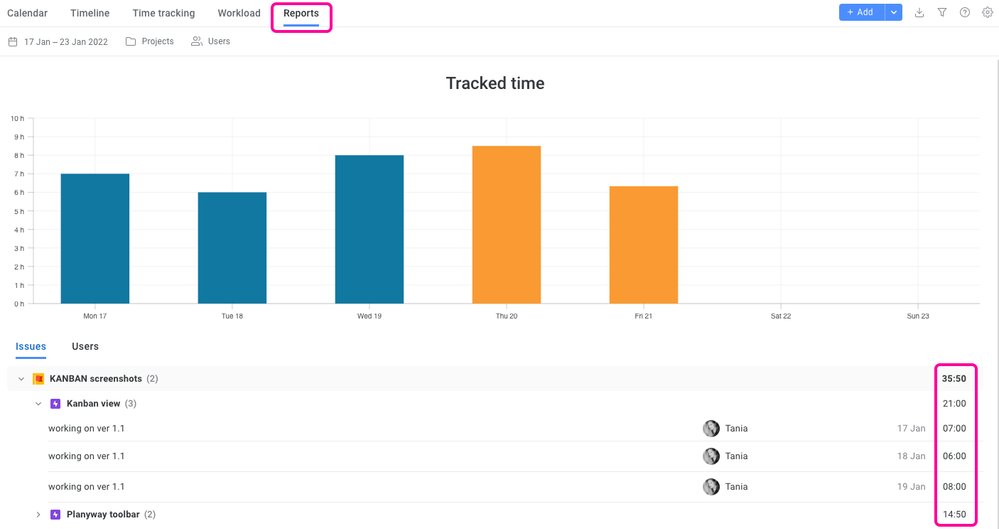
Happy planning,
your Planyway team ❤️
Was this helpful?
Thanks!
Mary from Planyway
About this author
Customer Support Manager at Planyway
Planyway
Kazakhstan
53 accepted answers
TAGS
Atlassian Community Events
- FAQ
- Community Guidelines
- About
- Privacy policy
- Notice at Collection
- Terms of use
- © 2024 Atlassian





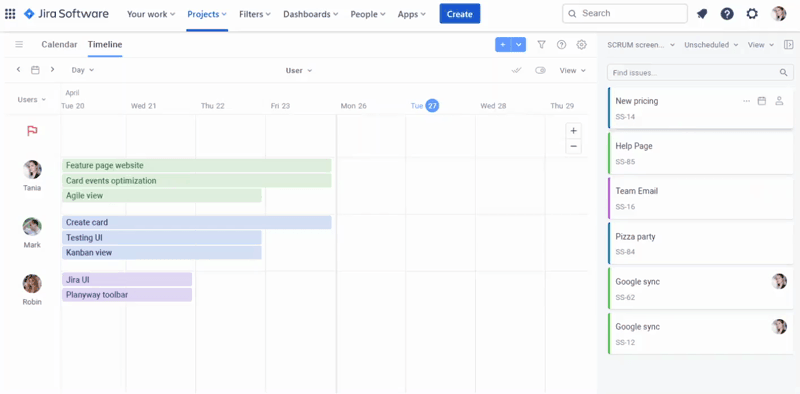
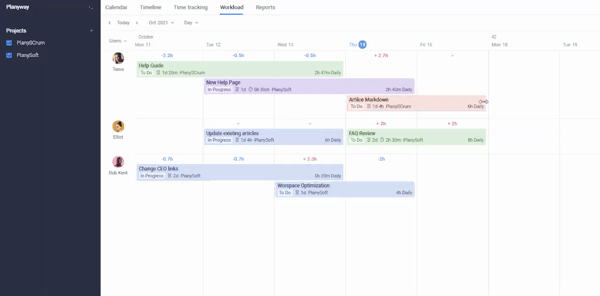
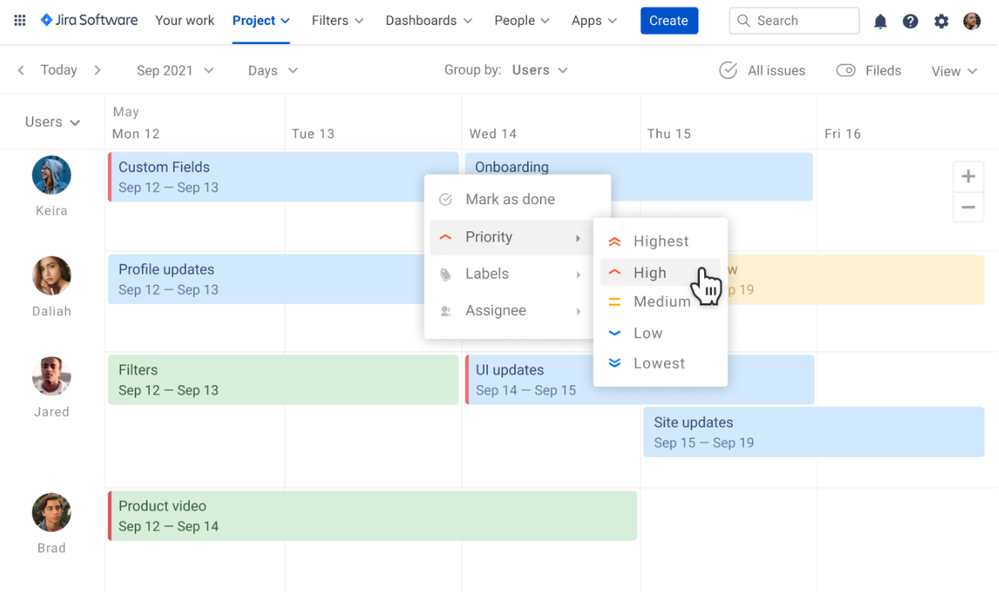
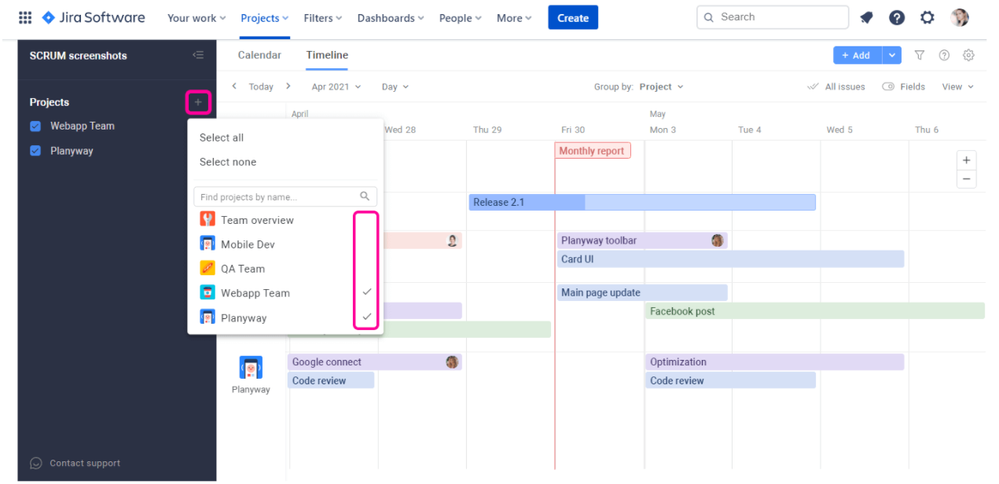
0 comments