Community resources
Community resources
Community resources
- Community
- Q&A
- Jira Service Management
- Questions
- SLA Reporting - Do reports only take into account business hours?
SLA Reporting - Do reports only take into account business hours?
Our Business Hours calendar is set to M-F 9AM to 5PM, which the SLAs are calculated to run against. However, when using the Reports functionality they seem to be pulling in and including weekends in the calculations. If I set the date range to only the weekends I am seeing items calculating within that time frame.
Based on this ticket, it seems that is the case: https://jira.atlassian.com/browse/JSDCLOUD-11382
Could someone confirm that is the case?
Thank you
6 answers
Yes, that is correct. Even if your calendar is set to M-F 9am - 5pm the report will still show weekends in the range. Currently there is no option to exclude weekends or hours outside of the calendar used, which JSDCLOUD-11382 suggest that that option should be added to the report.
Thank you for your response @Mikael Sandberg and @Joseph Chung Yin.
To better understand, if the ticket SLAs are calculating individually against the business-hours calendar (on the ticket itself), how are the non-business-hours calculated in the report? What impact would they have?
You must be a registered user to add a comment. If you've already registered, sign in. Otherwise, register and sign in.
It should not have an impact in the report, breaches will not count during weekends/non-business hours. The only thing you will see is met SLAs if that happened during that time (I just tested with selecting last weekend as the range and I have one request that had a met SLA on Sunday).
You must be a registered user to add a comment. If you've already registered, sign in. Otherwise, register and sign in.
Hi @Josh Bray
If you are considering add-ons, you can try to customize your work schedule (weekends or other) with SLA Time and Report for Jira (developed by my team).
In the Add work schedule menu, you can choose:
-
the name of a schedule;
-
time zone;
-
the number of working days per week;
-
the number of working hours per day;
-
breaks for every day;
-
length of Business days for SLA goals;
-
the days when your team is on holiday.
You must be a registered user to add a comment. If you've already registered, sign in. Otherwise, register and sign in.
Hello @Yuliia_Borivets__SaaSJet_ one question on that product - can I use it to report on existing SLAs setup in the Service Management project or would I need to re-create the SLAs in the plugin and report on them from there?
Thank you
You must be a registered user to add a comment. If you've already registered, sign in. Otherwise, register and sign in.
@Josh Bray thanks for the question. You'll need to re-create the SLA in the plugin, set the work schedule and other conditions.
You must be a registered user to add a comment. If you've already registered, sign in. Otherwise, register and sign in.
Hi Josh:
I agreed with @Mikael Sandberg stated. I would add yourself to the enhancement case as mentioned in his response as a watcher to obtain the latest updates from Atlassian.
You can also contact Atlassian Support (https://support.atlassian.com) to check if there are any progress with the enhancement as the case has no updates since middle of 2023.
Lastly, there may be third party add-ons in Atlassian Marketplace that provide the enhanced functionality in SLA report generations.
Sorry.
Best, Joseph Chung Yin
Jira/JSM Functional Lead, Global Technology Applications Team
Viasat Inc.
You must be a registered user to add a comment. If you've already registered, sign in. Otherwise, register and sign in.
Hi @Josh Bray
If you prefer to use a marketplace app for your reports, you can try Status Time Reports app developed by our team.
It mainly provides reports and gadgets based on how much time passed in each status and has a dynamic status grouping feature so that you can generate various valuable reports as time in status, time in assignee, status entry dates and status counts, cycle time and lead time, resolution time, average/sum reports by any field(e.g. average in progress time by project, average cycle time by issue creation month).
Status durations are calculated according to the working calendar you define. Once you enter your working calendar into the app, it takes your working schedule into account too. That is, "In Progress" time of an issue opened on Friday at 5 PM and closed on Monday at 9 AM, will be a few hours rather than 3 days.
Here is the online demo link, you can see it in action and try without installing the app. For further details, you can have a look at Status Time Reports How to Videos and the explanation below.
- You can search issues by Project, Issue Type, Status, Assignee, Issue Creation/Resolution Date(and any other Date field) and JQL Query.
- You can set different duration formats.
- You can export reports in CSV file format and open them in MS Excel.
- You can also add this app as a gadget to your Jira dashboards and reach “Status Time” from Issue Detail page.
- You can enable/disable access to Status Time reports&gadgets and Issue Detail page per project, users, groups or project role.
If you are looking for a completely free solution, you can try the limited version Status Time Reports Free.
Hope it helps.
You must be a registered user to add a comment. If you've already registered, sign in. Otherwise, register and sign in.
Hello @Josh Bray ,
JSM Reports offers limited details and flexibility in terms of report parameters. For maximum details and flexibility, I suggest you use a marketplace app.
If you are ok to use a marketplace app for your reports, Timepiece - Time in Status for Jira which is developed by my team at OBSS, is the tool I would highly recommend. It is available for both Jira Cloud and Data Center.
Time in Status mainly allows you to see how much time each issue spent on each status or each assignee/group.

The app also has custom calendar support. You can define multiple calendars, each with its own working days, working hours, and holidays. Then you can get your Time in Status reports based on one of those calendars.
Tailor multiple calendars to match your working days, hours, and holidays. Gain clear insights into your performance with Time in Status reports aligned to your personalized calendars.
You can combine the time for multiple statuses to get metrics like Issue Age, Cycle Time, Lead Time, Resolution Time etc.
For all numeric report types, you can calculate averages and sums of those durations grouped by the issue fields you select. For example total in-progress time per customer or average resolution time per sprint, week, month, issuetype, request type, etc. The ability to group by parts of dates (year, month, week, day, hour) or sprints is particularly useful here since it allows you to compare different time periods or see the trend.
The app calculates its reports using already existing Jira issue histories so when you install the app, you don't need to add anything to your issue workflows and you can get reports on your past issues as well. It supports both Company-Managed and Team-Managed projects for Jira Cloud.
Time in Status reports can be accessed through its own reporting page, dashboard gadgets, and issue view screen tabs. All these options can provide both calculated data tables and charts.
Visit Timepiece - Time in Status for Jira to explore how our JIRA add-on can revolutionize your metrics measurement process. Enjoy a 30-day free trial to experience the full range of features.
Hope it helps,
Gizem
You must be a registered user to add a comment. If you've already registered, sign in. Otherwise, register and sign in.
Hi @Josh Bray,
As an alternative to the SLA report of Jira, please try also the dashboard gadgets offered by our Great Gadgets app.
For example, the Cycle Time Trend gadget allows you to track the SLA (as, for example, the time between issue creation and the moment it was marked resolved).
It offers an option to exclude the weekend from the calculation.
Similar to this, you could also use these gadgets, offered by the same app.
Histogram Chart gadget you can see the SLA distribution and see how many issues broke the SLA.
Control Chart gadget. It displays the issues by their SLA and helpts you to see which issues broke the SLA. .
You can also set a threshold that represents your SLA, to easily identify the issues that breached the SLA - the ones in red color.
These gadget offers also a detailed reports that you can export in CSV for further processing.
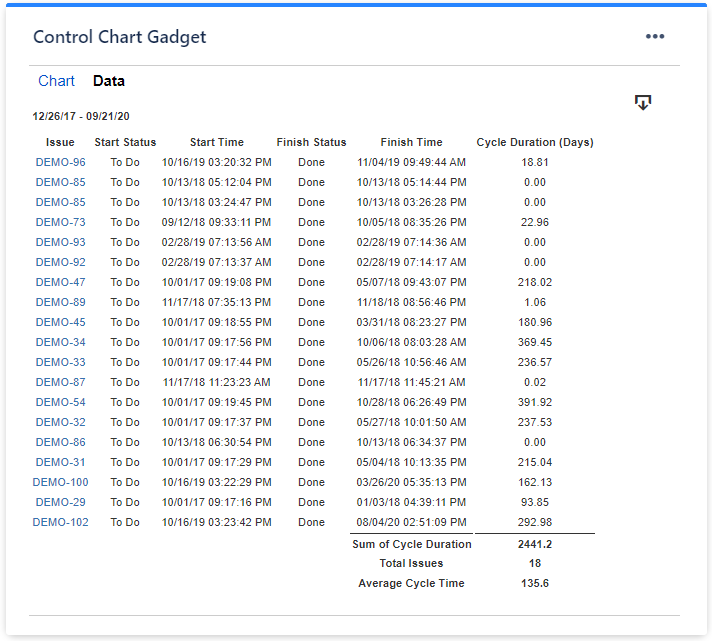
Read more about these gadgets in this article from our blog: An effective dashboard for Service Desk and Customer Support teams in Jira Service Management
I hope this helps. If you need any questions, please contact support@stonikbyte.com.
Disclaimer: I am part of the team developing these gadgets.
Danut
You must be a registered user to add a comment. If you've already registered, sign in. Otherwise, register and sign in.









You must be a registered user to add a comment. If you've already registered, sign in. Otherwise, register and sign in.