Community resources
Community resources
Community resources
2 answers
Hi @Isalem
While you can't have stickers in the description or comments, you can add pictures that are online with a valid URL.
I found this great help page about using markdown in Trello, and it explains how to put pictures inside the description. Because you're pointing to a URL, you can also use giphy.com and insert giphs from there and they will 'play' inside the description section.
Here's the link to the help page https://help.trello.com/article/821-using-markdown-in-trello - about halfway down there's a picture of Taco along with instructions of how to format your text to get it right!
I can confirm that I've used giphy in the description and it does work! I tried mine out with a Winnie the Pooh giph - no judgement! If you want to use Giphy - go to the 'media' option, and copy the last link - the 'small' link, and it'll put the giphy into the description.
Comments a tricky because, while you can add the text, it won't automatically change it to the giph, no matter which link you use! And if you right click on the giph, and copy, then head to the Trello card and paste, it'll add it as an attachment. It's a bit of a pain!
Hopefully that helped? Let us know!
Esme :)

Hi @Isalem ,
Welcome to the community!
Adding and removing stickers from cards
Stickers are a simple yet fun way to add visual flair to your Trello cards. They can be used to communicate the status of a card or to add a little bit of whimsy.
Adding stickers to a card
The sticker menu is located in the board menu on the right side of your board.
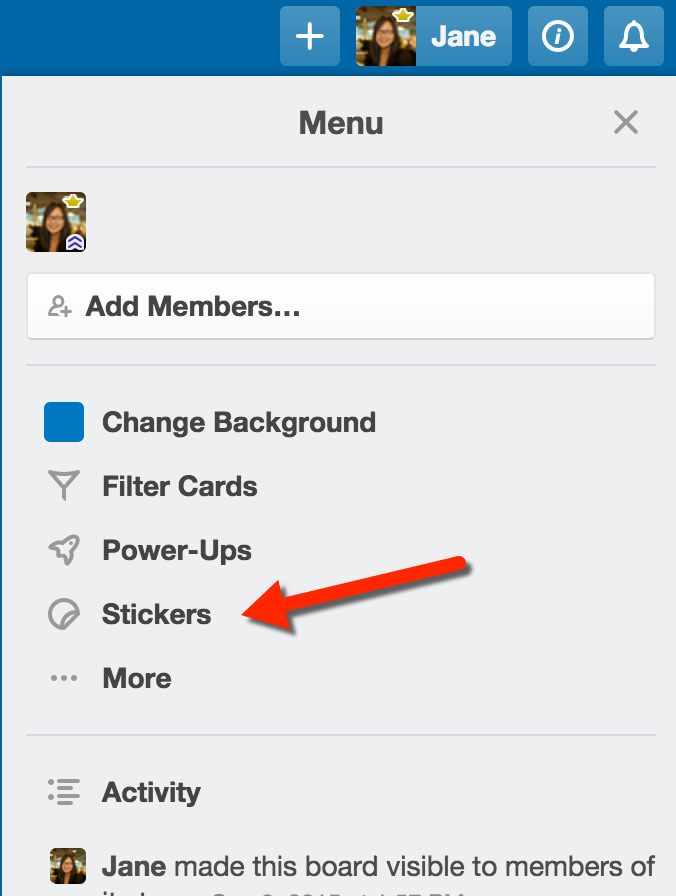
There are stickers inside!
To add a sticker to your card, grab the sticker by click-and-holding it with your mouse and dragging it on to the top of the card you would like to add it to.

Click-and-hold the sticker you want and drag it on to your card.
Moving, rotating, or removing stickers from a card
To move, rotate or remove a sticker from the card, hover your mouse on the card with the sticker to edit and press "e." Then, click the sticker. You can also hover your mouse over the card, click the pencil icon in the top corner, and then click the sticker. This will initiate edit mode for the sticker.
To clarify, stickers can only be edited or removed from the board view, where all cards on the board are visible. If you have a single card open, you'll need to close that card before you'll be able to make changes to its stickers.

Press "e" or the pencil icon to open edit mode, and click on the sticker to rotate, move, or edit it.
Custom Stickers
Trello Gold and Business Class subscribers can upload custom stickers by clicking the plus icon in the custom stickers section of the stickers menu and choosing an image file to be uploaded.

Upload an image to create your own sticker. 128x128 stickers will show up the most clearly—other sizes will be letterboxed.
Delete a custom sticker by hovering your mouse over the sticker and clicking "Delete". Deleting a sticker is permanent and there is no undo.
You must be a registered user to add a comment. If you've already registered, sign in. Otherwise, register and sign in.

Probably yes!! only on the front of the card, not inside the card.
You must be a registered user to add a comment. If you've already registered, sign in. Otherwise, register and sign in.

But you can add emojis in the description!
You must be a registered user to add a comment. If you've already registered, sign in. Otherwise, register and sign in.

You must be a registered user to add a comment. If you've already registered, sign in. Otherwise, register and sign in.