Create
Turn on suggestions
Auto-suggest helps you quickly narrow down your search results by suggesting possible matches as you type.
Showing results for
Community resources
Community resources
Community resources
Mikes Trello Tips - Parent-Child Card Linking
July 13, 2023 edited
Mikes Trello Tips - Parent-Child Card Linking
I try to be led by the kind of questions I see being asked on here and many of the questions recently seem to focus on the limitations of advanced checklists.
I realised a while back that although checklists are amazing and advanced checklists have taken them 1 step forward. However, there are still some limitations that come with it...
The Good
- Advanced checklists will provide notifications:
Notifications for Advanced Checklists are here - Advanced checklist items show up in calendar view
- They look great on the cardback and are really useful for a quick glance at what is going on.
- If you convert to a card, it copies the checklist item member and due date to the card
The Limitations
- You can't filter at Checklist item level
- Checklist items don't show in workspace views
- Checklist items don't show in timeline view
- While is not an automation trigger for when a member is added to a checklist
- There are not automation variables for {checklistitemdate} or {checklistitemmember}
- You can't use automation to set the card due date to the date on the checklist item
This week, I will show you a way that gain more capability from checklists by creating a parent/child relationship with cards...
Lets begin
Board Structure
First of all I want to touch on the concept of parent-child with some ideas of how it can be set up.
As with everything Trello, there are many possibilities to achieve the same thing. Here are some examples of different structures you could use:
Option 1 - Single Project List and Tasks workflow
In this option, you keep your projects in a list on the left then have your task workflow on the right, with an imaginary line between them: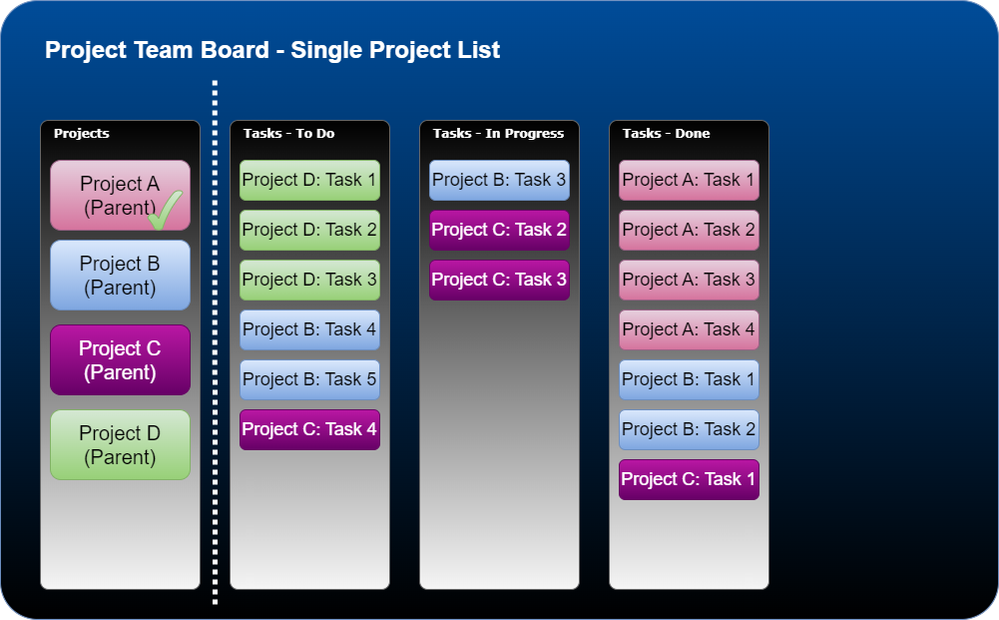
You can use labels, due dates and stickers to set the status of the projects based on the status of the tasks
Option 2 - Dual Workflows
To expand on option 1, you split your board in 2 and have a project workflow and task workflow, the project workflow in this example is Done/Not Done but it could have many more stages depending on your process.
Option 3 - Merged workflow
As with tasks, a project/story/deliverable has the same states of not done, in progress and done. You let them flow through the same workflow together. You could use labels and filters to display only projects or only tasks.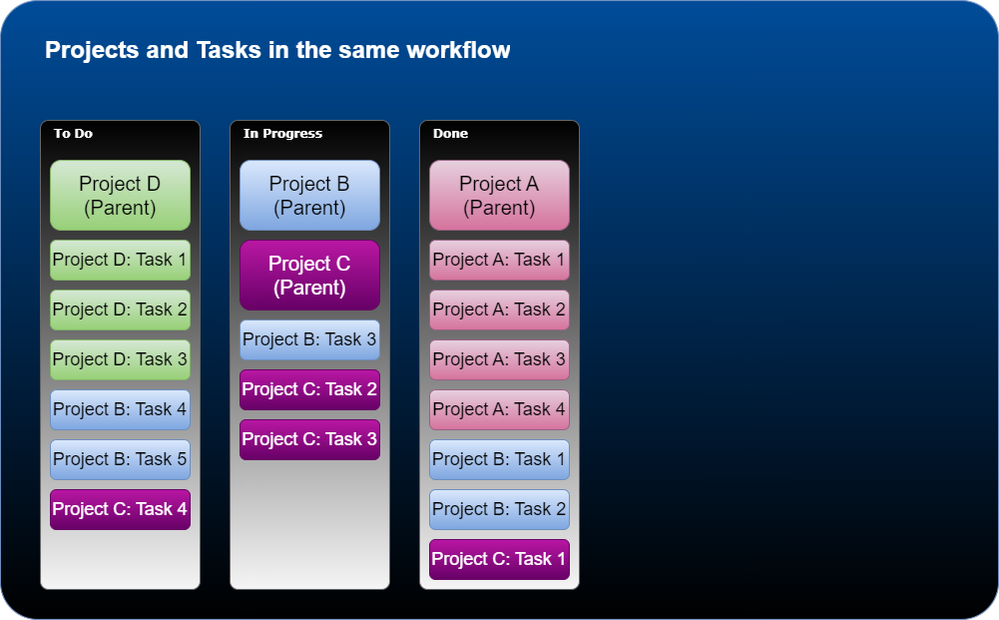
Option 4 - Dual Board
This option is particularly useful if the workflow context is too different between the parent and child that they need different boards. This allows you to use different custom fields and labels and it also means that the board context is focus around the needs of the particular team.
How to do it!!
I am going to keep it simple and use the structure from Example 1
- Set up your Trello Board
Create a Trello Board with the lists as show below: - Create a temporary card anywhere on the board to add a custom text field called "Project"
- Set up the Automations
- Automation that adds an empty list called Tasks to a card added to list Projects
- Automation to convert a checklist item into a linked card and rename it with a prefix of the parent card name (this is for filtering)
Note: the "does not start with https://trello.com/c" is to allow the next automation to work correctly without causing a loop - Now, you may want to link the cards at a later stage, this is where the Project custom field comes in. Automation to link the task to a project when the Project custom field is set
- When a child card is moved to done, you want to check that item off on the tasks checklist of the parent card
- When all the Tasks are complete, this automation will mark the project as complete
- Finally, you as the owner of the board may want to be able to remove tasks. These 2 automations allow you to remove the child card by archiving it or by removing it from the Tasks checklist of the parent
- Automation that adds an empty list called Tasks to a card added to list Projects
- Start Creating your Parent/Child Cards
- Create some Project Cards
- Start Adding your tasks
- Need to link a new task to an existing project? Use the Project custom field you created to enter the project name...
- Need to delete a task? Here are both ways in action...
- Create some Project Cards
- Lets test the tasks going through their workflow and updating the parent card...
- Lets check out how easy it is to filter in this system
There you have it, a way to create a parent-child relationship that you can use to evolve your boards further
Now that there are links, you can expand it with dates, members, labels, custom fields, descriptions and comments
Here is a link to the board...
Parent - Child Demo
Was this helpful?
Thanks!
Mike - Dreamsuite Consulting
Community Champion
About this author
Trello Expert and Business Systems Consultant
Dreamsuite
All over the world
334 accepted answers
Atlassian Community Events
Copyright © 2026 Atlassian
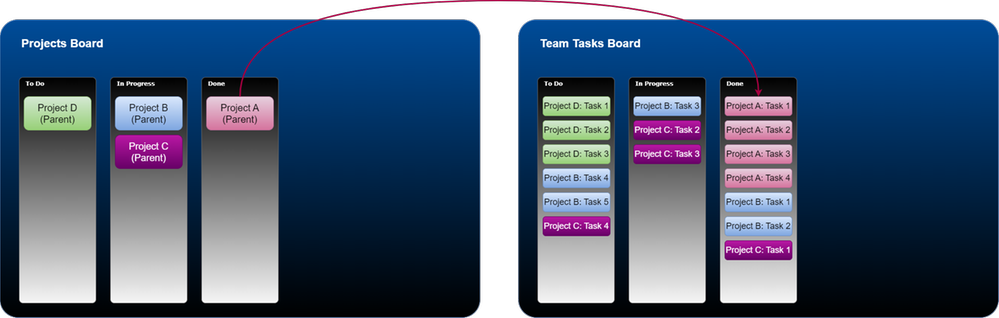
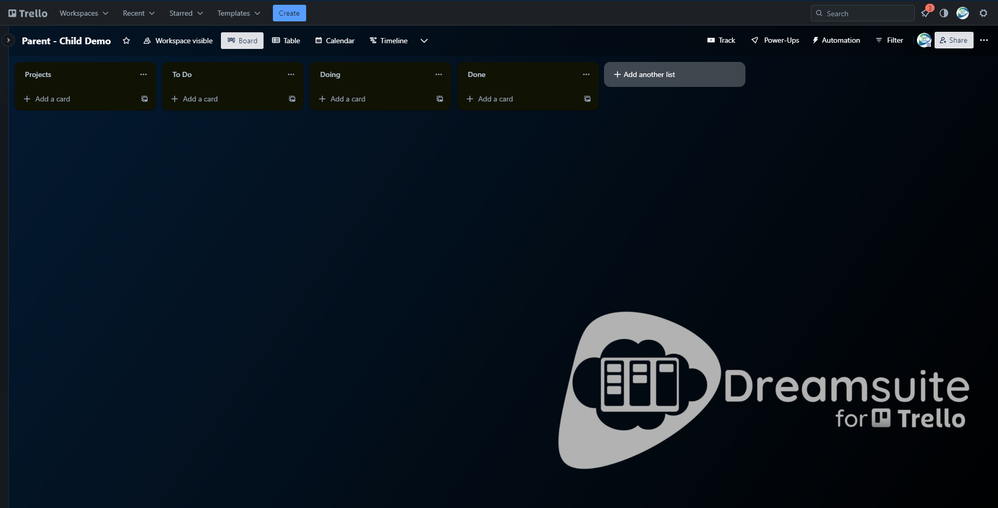
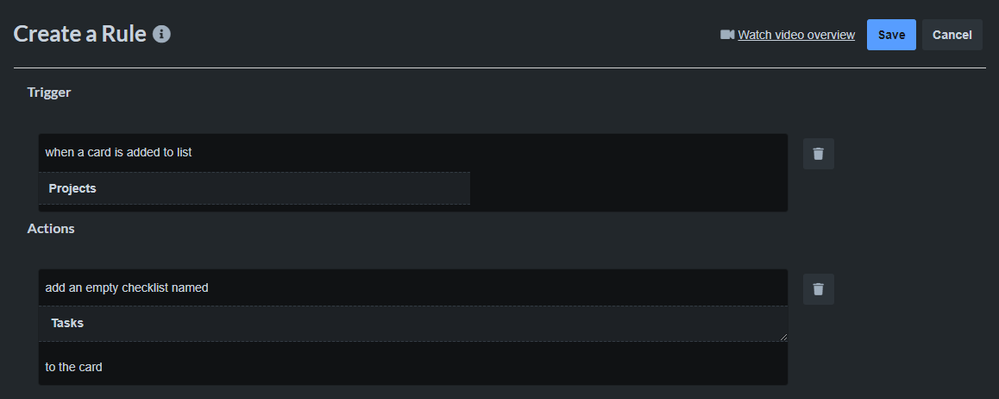
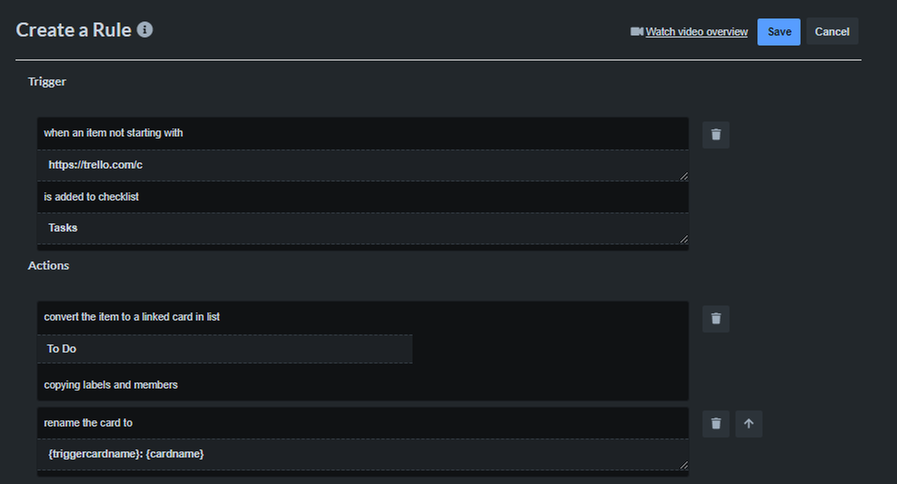
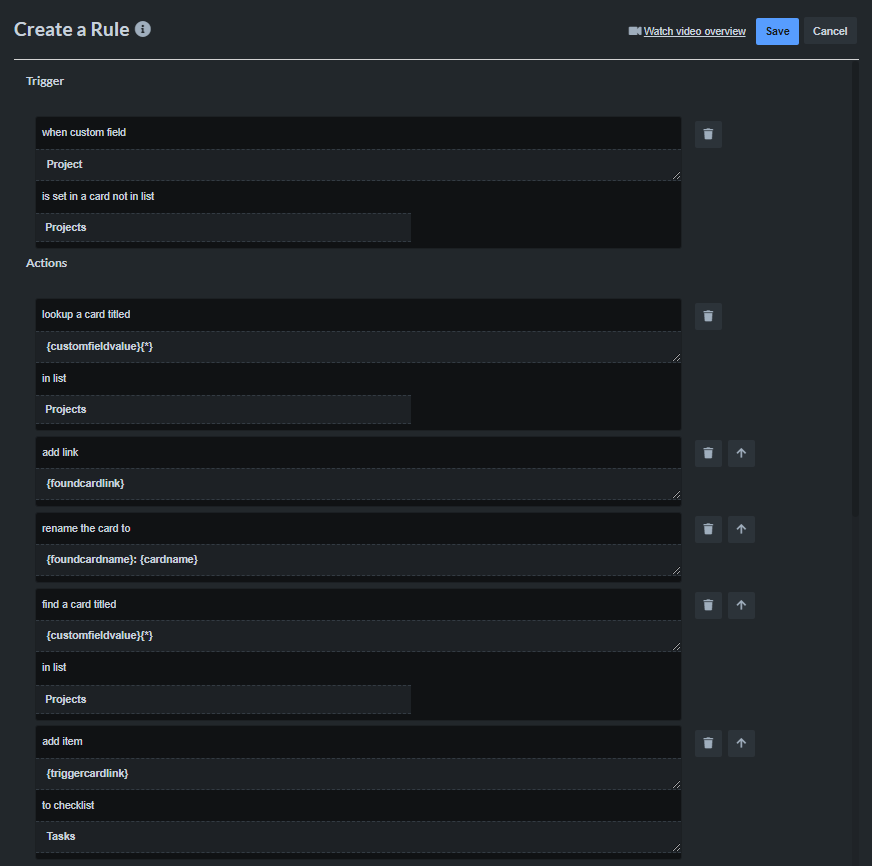
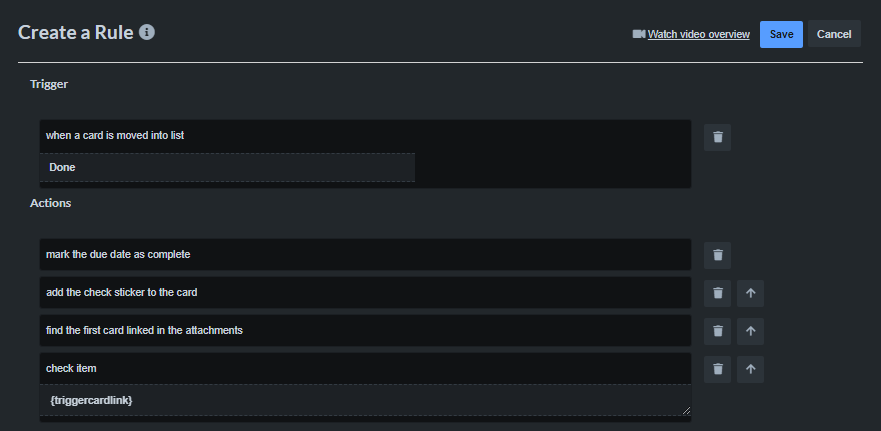
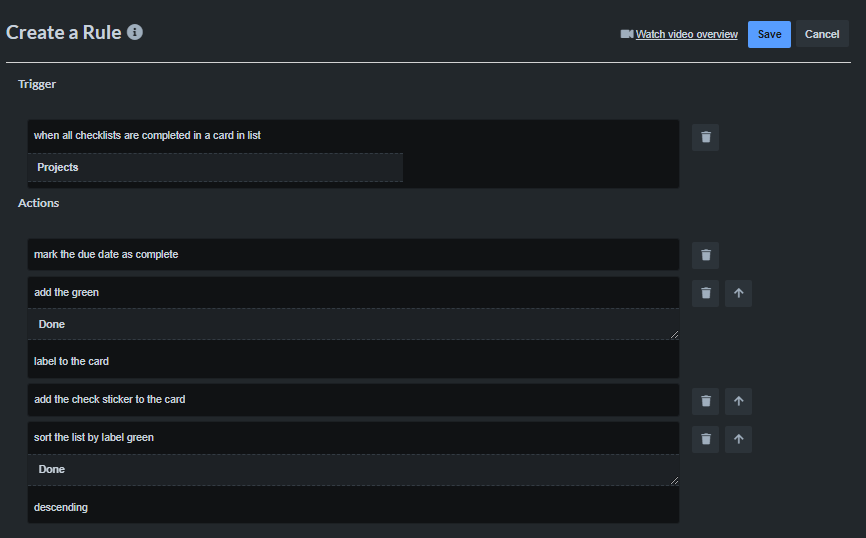
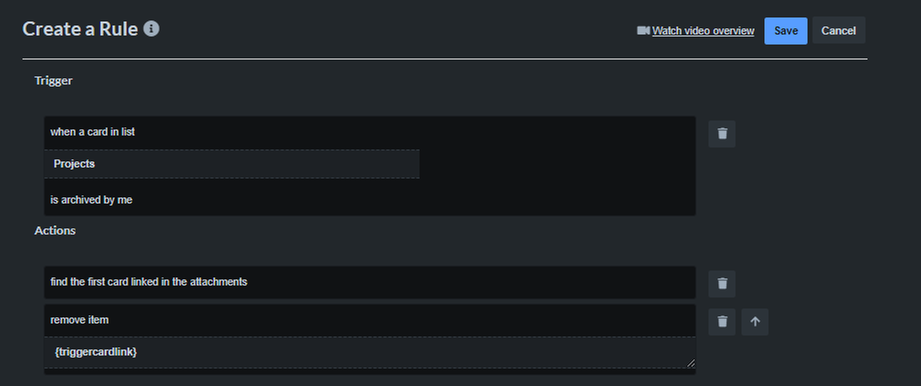

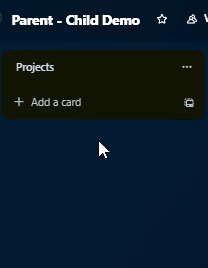
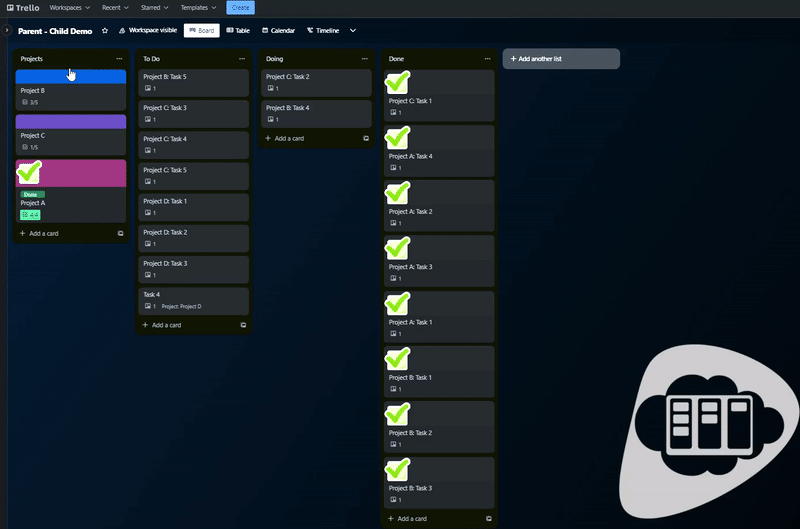
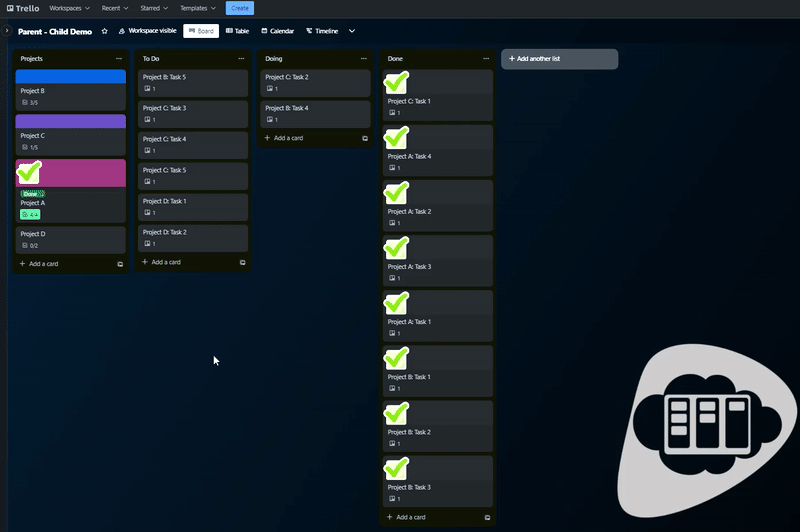
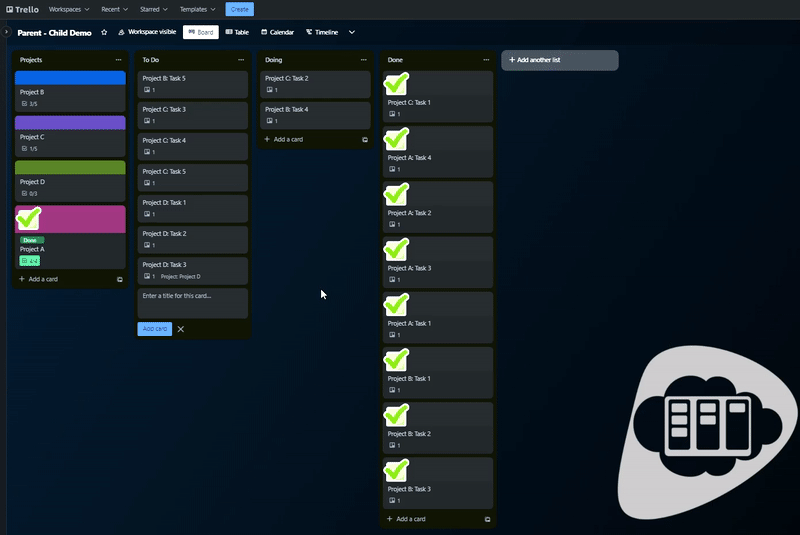
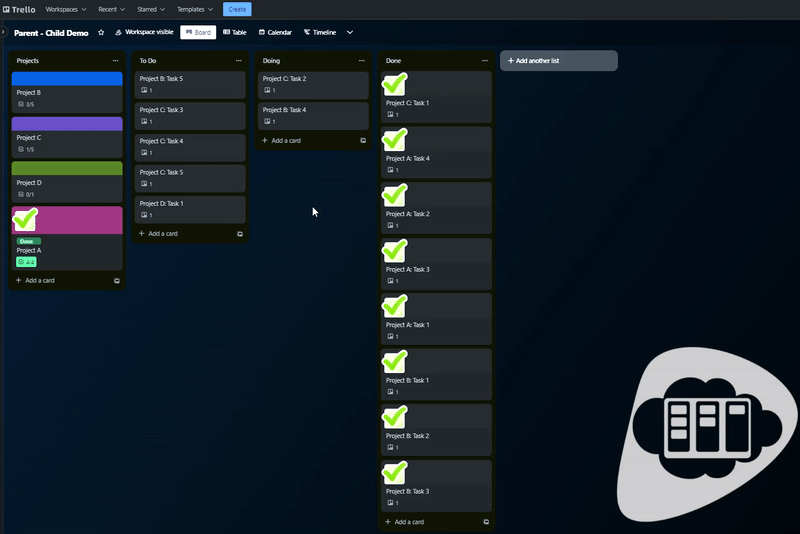
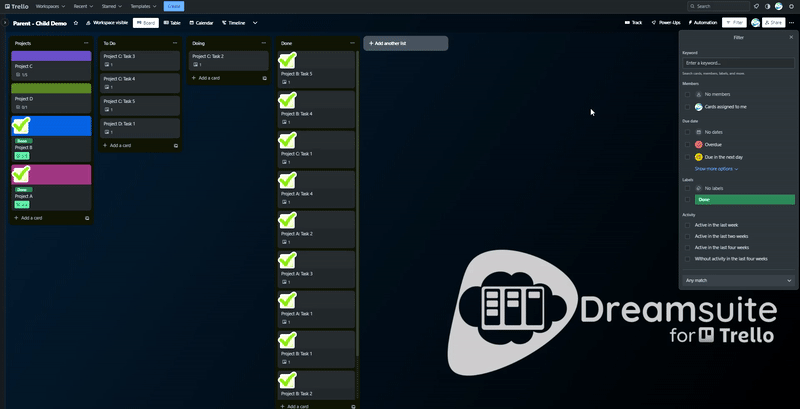
17 comments