Community resources
Community resources
Community resources
- Community
- Q&A
- Jira Service Management
- Opsgenie
- Articles
- How to create Postmortem Reports and analysis in Opsgenie
How to create Postmortem Reports and analysis in Opsgenie
Opsgenie is an advanced incident management platform that guarantees that your company's incidents are identified and resolved in the shortest possible time. Alerts are categorized, prioritized and escalated according to your own configuration to ensure that exactly the right people are contacted immediately to resolve the fault.
But Opsgenie is not only ideal as an alerting system. The software also records all information about a fault in detail. Detailed analyses and reports allow you to get an exact overview of where your incident management still needs to be optimized. This way, you can learn from incidents and avoid any errors in the future.
Read more about Opsgenie's analytics system and how to create a Postmortem Report now.
Powerful analytics in Opsgenie
Opsgenie tracks everything relevant to alerts and incidents: when did which alert occur? How long did it take for someone to respond to the incident notification? Did the incident escalate? How was the problem resolved?
Opsgenie simplifies your work by logging all these questions and their corresponding answers, and providing you with basics on error causes through differentiated analyses and reports. Enjoy the visually clearly presented analyses and adjust your configurations step by step based on the new insights. The more experience Opsgenie gathers, the more efficiently you can fix your incidents and avoid them altogether in the future.
What analyses are available in Opsgenie?
Operational Efficiency Analysis
Capture the number of warnings that occurred within a given time period at a glance. See directly which warning message required special attention.
On-call analytics
Give you instant insights into the distribution of on-call workload across different teams.
Post incident analysis reporting
Use this report to evaluate the performed actions and the corresponding timing of a troubleshooting.
Only a few analysis types have been mentioned here as examples. You can find more information in the Opsgenie documentation from Atlassian.
How to create a Postmortem Report
While the analysis will show you why something happened and what you can do about it, the first step requires you to create a report. This tracks what exactly happened and at what time. Opsgenie’s Postmortem Report summarizes all the important information in a format that is easy for users to understand.
To get the most out of the analytics, you need to create the Postmortem Report first. We will show you what you need to pay attention to.
Requirements for a Postmortem Report
-
You must have an enterprise plan to access incidents and the documentation.
-
You must mark the incident as resolved or closed so that a follow-up can be performed.
A Postmortem Report can be created in two ways: Either through the incident details page or on the analytics page. We will show you both ways.
Create Postmortem Report from incident details
1. Navigate to “Incidents” and select an incident.
2. Once an incident is marked as closed or resolved, a new section (Postmortem) is displayed:
3. Now click on “Create Postmortem” to create and open a template.
4. Then, you can edit the layout of the template and add any structure you want. A few fields like ICC session or duration of incident cannot be edited.
5. You can find the list of created reports at “Analytics” → “Postmortem”.
Create a Postmortem from the reports section
-
Navigate to “Incidents” and select the desired incident.
-
Update the status of the incident and set it to “Resolved”.
-
Go to Analytics → Postmortem and click on “Create Postmortem.”
-
In this step, you can select the incident to which you want to assign the Postmortem Report.
-
Again, you can customize the layout of the template to your liking.
-
If your Opsgenie account is under an Atlassian site, you can also export the report to Confluence.
This is what the Postmortem Report will show you
-
Brief summary of the incident and resolution process
-
Details of the incident history
-
Timeline that illustrates all key events
-
Attachments that you add to the Postmortem Report as you wish
-
Relationships between incidents
Your incidents can also be searched by postmortem-related fields. For example, you can filter by incidents for which the “postmortemStatus” is published or under review. This gives you an even better overview of all incidents.
After creating the Postmortem Report and reviewing the results, a postmortem meeting with the team is recommended. Discuss what worked well in incident management and what can be improved. Then you will be even better prepared for the next incident.
Conclusion
Opsgenie’s advanced reporting and analysis allows you to determine and thereafter interpret important incident history information. With our guidance, you can create your own Postmortem Report and identify when which error occurred and why. The gained insights will allow you to quickly find areas for improvement and avoid incidents in the future.
So you see, Opsgenie is more than just an alert system. If you use all the features of the software, in the long run, you can avoid any errors.
Was this helpful?
Thanks!
Andreas Springer _Actonic_
About this author
Head of Marketing
Actonic GmbH
Germany
2 accepted answers
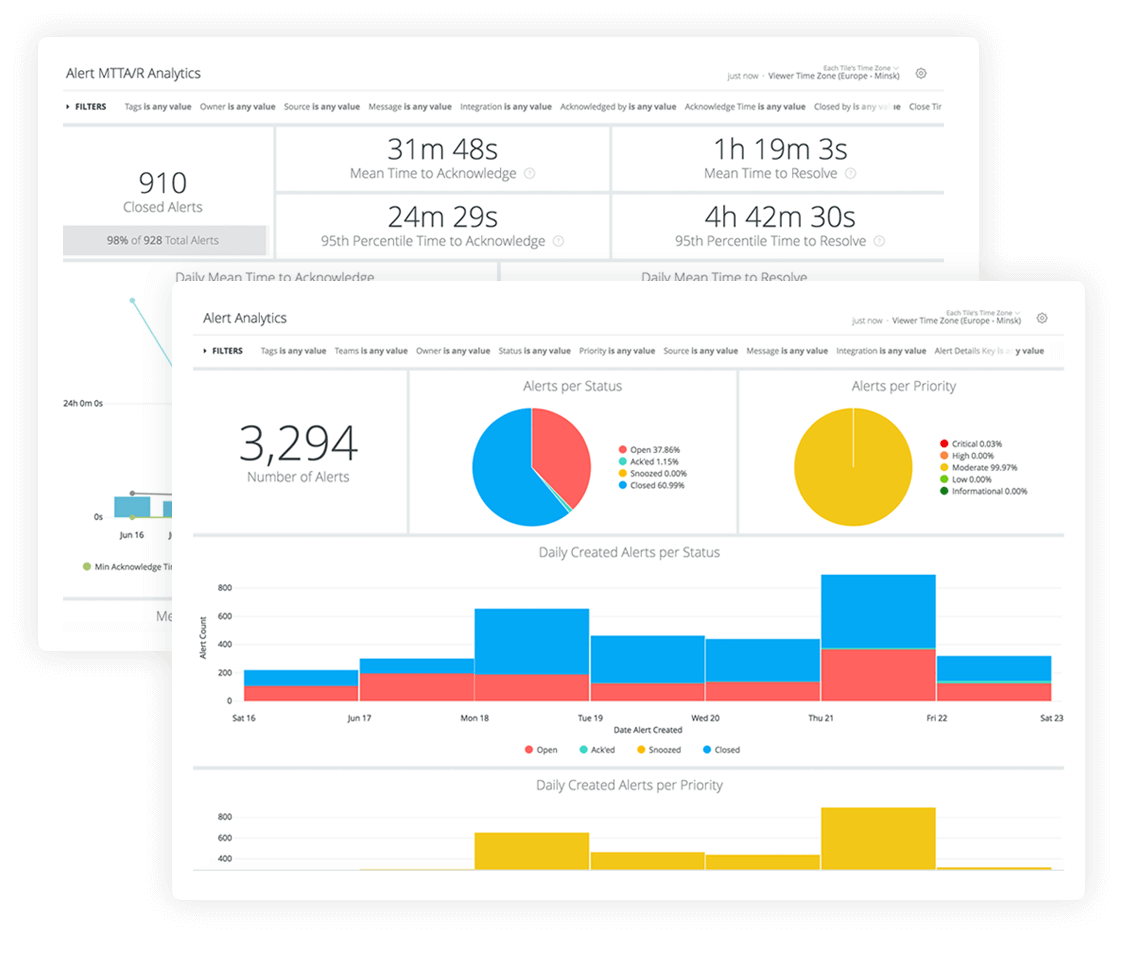
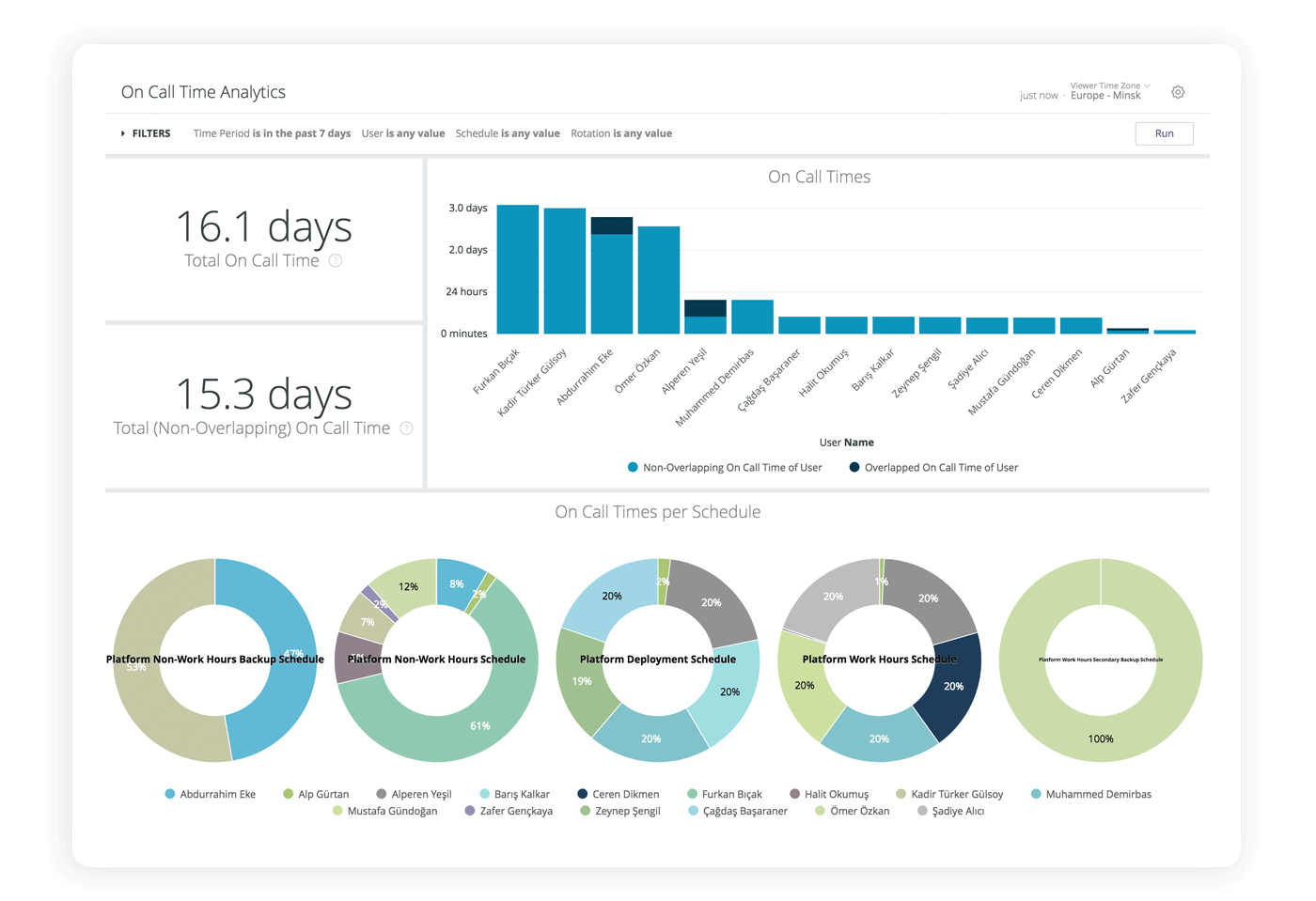
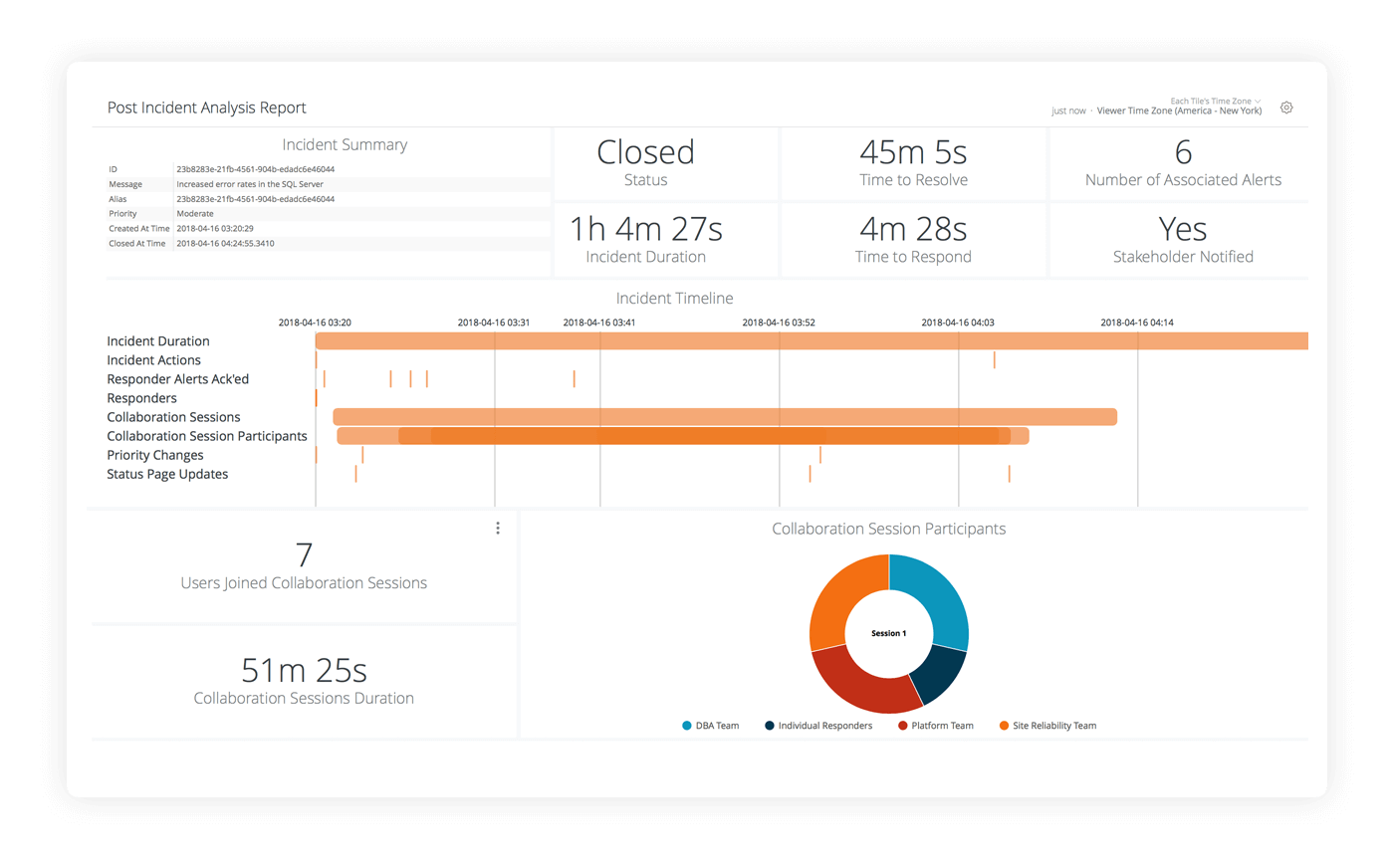
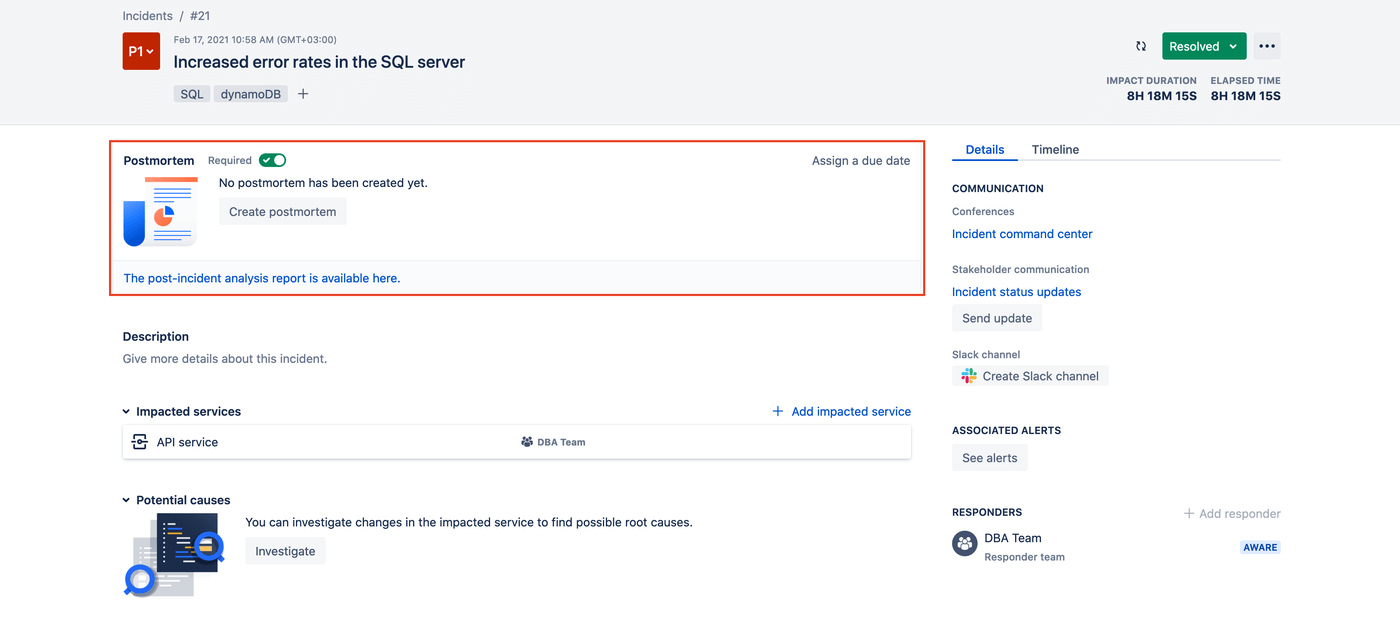
0 comments