Community resources
Community resources
Community resources
4 Ways to set deadlines for tasks in Jira
How often do you set deadlines or due dates for your Jira Issues?

First of all, setting deadlines helps us stick to certain time limits and complete tasks on time. This helps to work more efficiently and ensure customer satisfaction because you respond in time and solve their problems. Or, if we talk about team management, the team works more productively, understanding what should be done and when.
So, here are 4 ways to set deadlines for tasks in Jira:
1) Jira Due date
If you use Jira products, you can try its built-in functionality for setting deadlines called “Due date”. You can schedule issue due dates in Jira Software to track, review, and inform teams about issue dates.
To configure the start and due date for each issue, select the dates you need when creating the task.
And then, you can see the deadlines when you open your Jira board and check what tasks you have.
2) Roadmaps and timelines in Jira
Jira Software allows planning large tasks which consist of several epics and monitoring their progress and time of fulfillment via Roadmaps.
So, if you’d like to see the timelines of how the tasks are being done and understand whether some processes should be fixed or changed, Jira roadmaps may work for you.
It visualizes data from your issues in a Gantt chart so that you can manage your team's work within a single project.
For this, you need to create an Epic Issue and child issues which will be displayed on the Roadmap.
3) SLAs in Jira Service Management
If your team is using Jira Service Management and you are looking for solutions to set deadlines for the tickets there, consider the option to set up SLAs.
Service Level Agreements (SLAs) give an opportunity to set time goals to help provide a better quality of service across your service project team.
Just go to the Project Settings, add an SLA, defining Time goals and necessary conditions. As we need a due date, choose a Due date centric SLA format display when selecting the format.
Setting up SLAs in Jira Service Management may seem to be a bit difficult. If you are looking for an easier way to set up an SLA in Jira or you are not so good at JQL, try additional SLA plugins which don’t require much effort to which do not require so much effort to set them up.
Note: Jira Service Management allows setting up SLAs only for support projects. If you’d like to set up an SLA for other projects, try other solutions.
4) Jira SLA plugins
If you use Jira Core, Jira Software, Jira Service Management and manage support or any other type of projects, you can install add-ons (plug-ins) to utilize this functionality and set deadlines.
One of such add-ons is SLA Time and Report for Jira. It works with all types of Jira projects. Here you can set up Start and Stop conditions, define when the task should be done and how much time it needs. Actions to set deadlines via this add-on are pretty easy. All you need to do is define the time goal (decide by what date you want your task to be completed) and think about whether you need any reminders to be sent a few hours or minutes before the deadline so as not to forget about this task. And to stick to the deadline, of course.
How to set up an SLA and set deadlines SLA Time and Report for Jira?
To set a deadline in Jira Software, for example, just define the due date when you create the issue. But to get more benefits and ensure team productivity and work effectiveness, expand your possibilities with SLA Time and Report for Jira add-on. Here you can:
- set the deadline;
- monitor how many % of the task has already been completed;
- see how much time and % of the task fulfillment you still have;
- set up reminders (notifications to a user or a group of users about the exceeded issue);
- get the report with all the necessary data to analyze what you did, how much time it took, what needs to be improved and your team’s strengths and weaknesses.
And now take a look at how to set up an SLA in SLA Time and Report for Jira:
- Add a new SLA and choose the SLA goal type. It can be Time limit based or Negotiated date SLA goal Type.
Choose the Time limit based goal type if you want to define a certain amount of hours during which the task should be done.
Or Negotiated date, if you want to complete the issues till the due date.
- Choose the name of the configuration, select a project and your work schedule.
- Set up a Start and Stop conditions when the timer should start and stop running. In other words, define when you want to start and finish the process of counting the time you spend on completing the task.
These may be such conditions: status, assignee, comment from, issue created, issue type, priority. - Use the built-in automation for the exceeded issues. SLA Time and Report add-on can trigger such actions as:
-notify the user in comment;
-change the assignee to;
-change the priority to;
-change the status to; - If you want to be notified some time before the deadline, set the time goal and choose “Notify user in comment” to get a reminder that the task should be completed soon. You can choose how many hours or minutes before the deadline the notification should be sent.
- If you want to change the assignee for this issues when the deadline comes or the status of the task must be changed, then, select a necessary option among the SLA Breached actions.
That's it! This is an easy and efficient way to set the deadline and stick to it. Hope this article will help you with this challenging task to complete the tasks on time to make your customers happier and your team's effectiveness higher. And to make it happen faster and easier, try using SLA Time and Report for Jira.
Was this helpful?
Thanks!
Olha Onofriichuk_SaaSJet
About this author
Product Marketing Manager
SaaSJet
3 accepted answers
TAGS
Atlassian Community Events
- FAQ
- Community Guidelines
- About
- Privacy policy
- Notice at Collection
- Terms of use
- © 2025 Atlassian





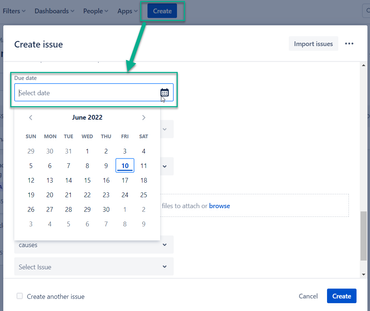
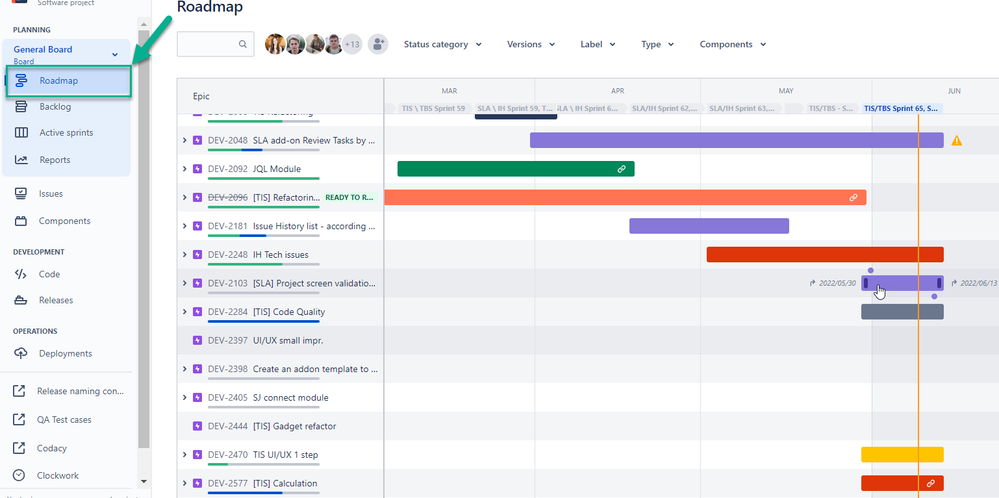
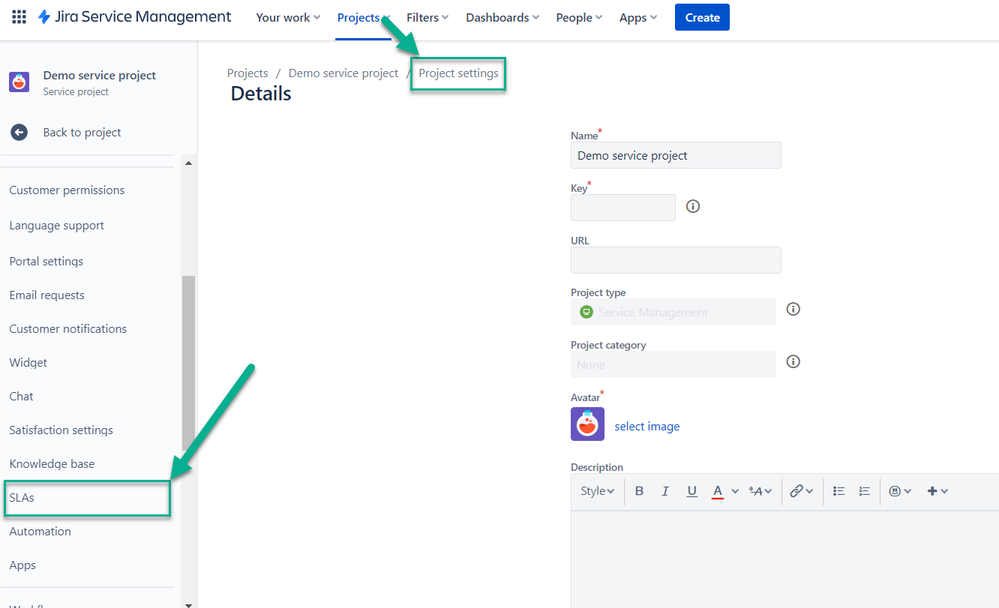
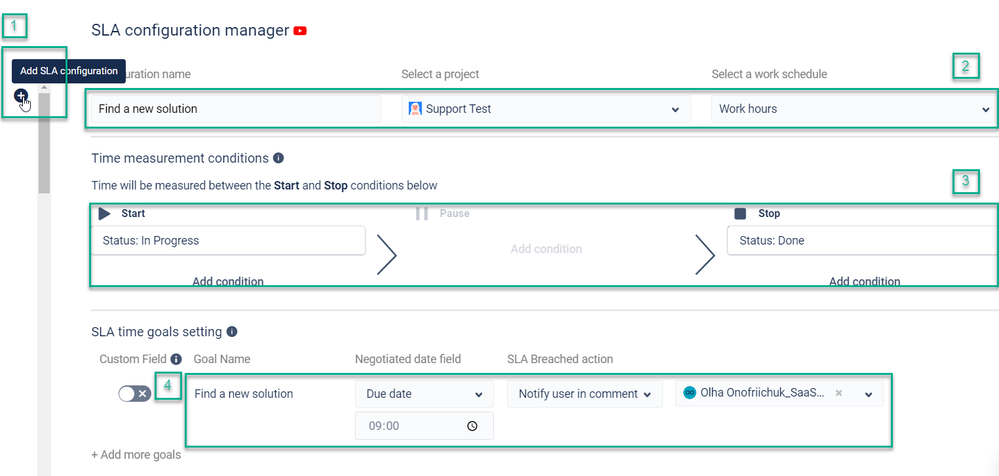
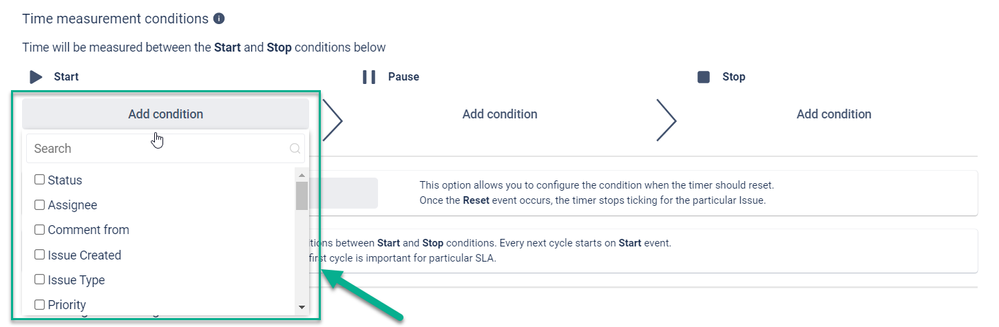
0 comments