Community resources
Community resources
Community resources
Does the Jira control chart consider a day to be 24 hours or 8 hours?
I am using Jira to track cycle time and am using the Control Chart in Reports. Does this Report consider a day to be 24 hours or 8 hours? For example an average cycle time may say 2 weeks and 1 day, which I am reading as 11 working days (I have 'including non working days unticked).
4 answers
Hi @Christina Patrick 👋
Control chart is counting a day as 24 hours and you don't have any options to change format. So, unfortunately, there is no way you can find with native gadget, but you can achieve it with Time in Status for Jira by SaaSJet.
The main functionality is to generate status time reports, but in both add-ons you can configure calendars according to your working hours, excluding holidays or non-working hours from the calculation.
And than you will be able to generate the Cycle time report in a few clicks as it's shown below:
Add-on has a 30-day free trial version and free up to 10 users.
Hope it helps 😌
Update on May 9th, 2024: Time in Status by OBSS was recently rebranded as Timepiece. It is still the same capable app with the same dedicated team behind it. The answer below mentions the app as "Time in Status" but you can find the app in the marketplace as "Timepiece (formerly Time in Status)".
Hello @Christina Patrick ,
JIRA Control Chart is a very handy built-in Jira reporting tool, but unfortunately it has too many limitations as @Bill Sheboy already mentioned. Today I see two of your questions regarding Jira control chart and they are both related with the limitations of it.
To be more flexible and get the report you want, I recommend using a marketplace application. Time in Status which is developed by my team at OBSS, is the tool I would highly recommend. It is available for both Jira Cloud, and Data Center.
Time in Status mainly allows you to see how much time each issue spent on each status or each assignee. I mentioned the reporting capabilities of Time in Status in the other Jira Control Chart question you asked in the community. So I will skip the custom calendar feature directly.
Time in Status also offers custom calendar support. Calendars can be configured based on your working hours, excluding holidays and non-working hours (even lunch breaks) from the calculation. Time in Status reports can be generated based on your custom calendars. In your case, you can simply select your company's working hours and choose this calendar when creating your reports. When you set your custom calendar, the application will calculate days as 8 hours, not 24 hours just like you wanted!
The app calculates its reports using already existing Jira issue histories so when you install the app, you don't need to add anything to your issue workflows and you can get reports on your past issues as well.
Time in Status reports can be accessed through its own reporting page, dashboard gadgets, and issue view screen tabs. All these options can provide both calculated data tables and charts. And the app has a REST API so you can get the reports from Jira UI or via REST. Also you can export the reports in to various formats easily.
Visit Time in Status to explore how our JIRA add-on can revolutionize your metrics measurement process. Enjoy a 30-day free trial to experience the full range of features.
Hope it helps,
Gizem
You must be a registered user to add a comment. If you've already registered, sign in. Otherwise, register and sign in.

As far as I am aware, that is accurate! If you exclude non-working days, 2 weeks and one day would be 11 working days.
Thanks,
Kian
You must be a registered user to add a comment. If you've already registered, sign in. Otherwise, register and sign in.

Yes, and...to Kian's answer:
It is 24h for a day, and not 8h on this report. This can be seen if you view individual items on the chart that have been in progress for a while as you may find some that have greater than 8h rather than converting to days.
IMHO, this is one (of many) limitations of this built-in "control chart". I hypothesize it was designed this way as some customers may measure lead time in calendar time, rather than working hours like various forms of cycle time, and there is no report-level setting to select what "day" means or to exclude the project-level, non-working days.
Kind regards,
Bill
You must be a registered user to add a comment. If you've already registered, sign in. Otherwise, register and sign in.
If you prefer a more flexible and detailed reporting on cycle time, you can try Status Time Reports app developed by our team.
It mainly provides reports and gadgets based on how much time passed in each status and status durations are calculated according to the working calendar you define. Once you enter your working calendar into the app, it takes your working schedule into account too. That is, "In Progress" time of an issue opened on Friday at 5 PM and closed on Monday at 9 AM, will be a few hours rather than 3 days.
Here is the online demo link, you can see it in action and try without installing the app. For your case, you can have a look at Cycle Time by Issue Resolution Week report.
For further details, you can have a look at Status Time Reports How to Videos.
- This app has a dynamic status grouping feature so that you can generate various valuable reports as time in status, time in assignee, status entry dates and status counts, cycle time and lead time, resolution time, average/sum reports by any field(e.g. average in progress time by project, average cycle time by issue creation month).
- You can search issues by Project, Issue Type, Status, Assignee, Issue Creation/Resolution Date(and any other Date field) and JQL Query.
- You can set different duration formats.
- You can export reports in CSV file format and open them in MS Excel.
- You can also add this app as a gadget to your Jira dashboards and reach “Status Time” from Issue Detail page.
- You can enable/disable access to Status Time reports&gadgets and Issue Detail page per project, users, groups or project role.
If you are looking for a completely free solution, you can try the limited version Status Time Reports Free.
Hope it helps.
You must be a registered user to add a comment. If you've already registered, sign in. Otherwise, register and sign in.

Was this helpful?
Thanks!
TAGS
Community showcase
Atlassian Community Events
- FAQ
- Community Guidelines
- About
- Privacy policy
- Notice at Collection
- Terms of use
- © 2025 Atlassian





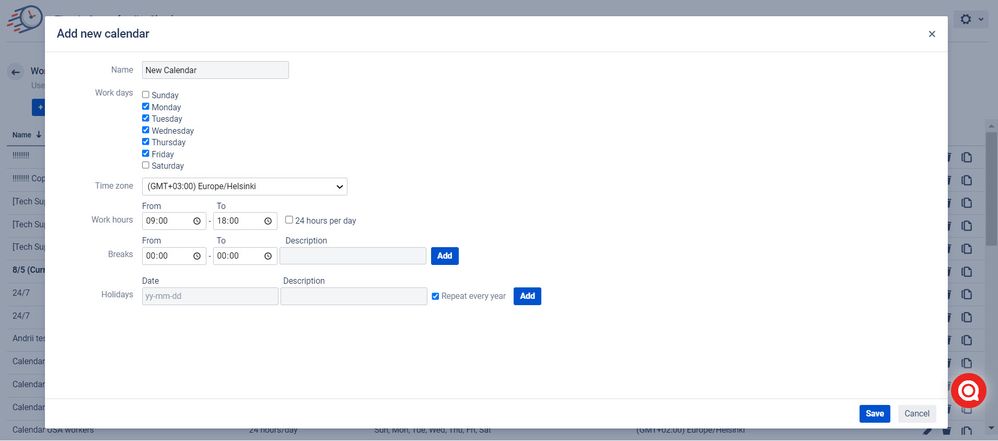
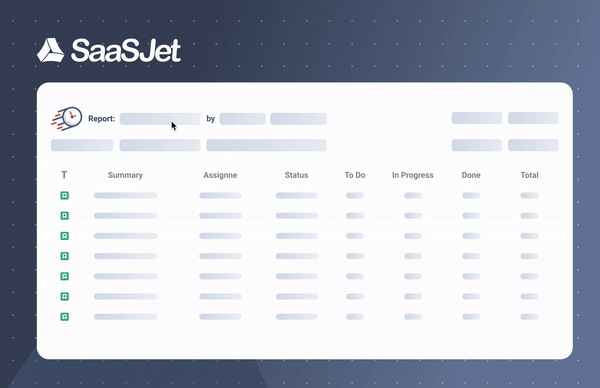
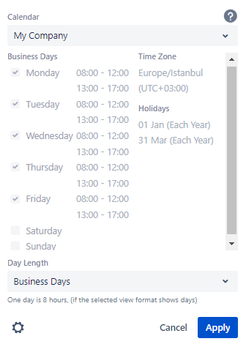
You must be a registered user to add a comment. If you've already registered, sign in. Otherwise, register and sign in.