Community resources
Community resources
- Community
- Products
- Jira Software
- Questions
- Dashboards: Display Time spent per project, per Sprint
Dashboards: Display Time spent per project, per Sprint
Hi,
I'm new to Jira and i'm setting up a reporting dashboard to display various information about different projects.
A Rundown of what metrics I am trying to achieve:
- Sprint Effort Estimations, by Project
- Weekly Efforts: Time Spent by Project
- Weekly Efforts: Time Spent by Assignee
The problem I'm running into at the moment is that when using the Workload Pie Chart gadget, it displays the time spent for all issues in the sprint, regardless of when the time spent was logged. There is a carry over between sprints for some issues.
Is there any way to only show the time spent for that sprint, regardless of the fact that the issue has been carried across multiple sprints?
Thanks in advance for you help
- Matt
3 answers
Hello @Matthew O_Brien
As an alternative, you can try Time in Status for Jira Cloud developed by my team. It generates 7 types of status time reports.
Time in Status report shows how long an issue has been spent in each status.
Assignee time report shows how long an Assignee has been assigned to each issue. So you can monitor how long it takes each Assignee to solve an issue.
You can filter data by Project, Sprint, Assignee, etc to get the necessary data.
Also, you can export it all as XLSX or CSV files.
Hope you find it helpful.
Best regards, Mariana
Hi @Matthew O_Brien ,
You can try Status Time app developed by our team. It provides reports on how much time passed in each status as well as status entry dates and status transition count. The data is extracted from the issue history and you can trim history range(e.g by start/end date of a specific sprint).
Once you enter your working calendar into the app, it takes your working schedule into account too. That is, "In Progress" time of an issue opened on Friday at 5 PM and closed on Monday at 9 AM, will be a few hours rather than 3 days. It has various other reports like assignee time, status entry dates, average/sum reports(eg. average in progress time per project). And all these are available as gadgets on the dashboard too.
Here is the online demo link, you can see it in action and try.
If you are looking for a free solution, you can try the limited version Status Time Free. Hope it helps.
You must be a registered user to add a comment. If you've already registered, sign in. Otherwise, register and sign in.
Hello @Matthew O_Brien ,
There is no rule (in out-of-the-box Jira that enforces your users to enter worklogs only for the given day or week. Work can be logged on issues at any time for any date. This makes the report you want very problematic. Because users can log work for the sprint, even when the current date is outside the sprint date window. For this reason, getting a report for work logged AT a specific date window does not make sense.
Alternatively, you can use a custom worklog management solution (TEMPO Timesheets app being the most popular) to get reports FOR a specific date window, like a sprint.
The final solution I am going to propose will not match your questions exactly, because it uses status times rather than logged work, but might be useful for you:
Our team at OBSS built Time in Status app for similar needs. It is available for Jira Server, Cloud and Data Center.
Time in Status allows you to see how much time each issue spent on each status. You can see status times individually or combine statuses into consolidated columns to see metrics like Ticket Age, Cycle Time or Lead Time.
The part that interests you will be the History Trim feature. Using this feature, you can process only a specific part of issue histories to get your reports. In your case this will be the sprint start & end dates. Even if the issue was moved between same statuses multiple times and was assigned to multiple sprints, you will be able to report status times for a defined sprint.
You can calculate averages and sums of those durations grouped by issue fields you select. (For example see the total InProgress time per Epic, or average Resolution Time per issuetype).
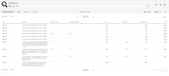
Time in Status can display its reports on its own reporting page, issue view pages and dashboard gadgets.
The app calculates its reports using already existing Jira issue histories so when you install the app, you don't need to add anything to your issue workflows and you can get reports on your past issues as well. It works with both Company Managed and Team Managed (next-gen) projects.
Using Time in Status you can:
- See how much time each issue spent on each status, assignee, user group and also see dates of status transitions.
- Calculate averages and sums of those durations grouped by issue fields you select. (For example see average InProgress time per project and per issuetype.)
- Export your data as XLS, XLSX or CSV.
- Access data via REST API. (for integrations)
- Visualize data with various chart types.
- See Time in Status reports on Jira Dashboard gadgets and on issue view pages.
https://marketplace.atlassian.com/1211756
EmreT
You must be a registered user to add a comment. If you've already registered, sign in. Otherwise, register and sign in.

Was this helpful?
Thanks!
DEPLOYMENT TYPE
CLOUDPRODUCT PLAN
STANDARDCommunity showcase
Atlassian Community Events
- FAQ
- Community Guidelines
- About
- Privacy policy
- Notice at Collection
- Terms of use
- © 2024 Atlassian





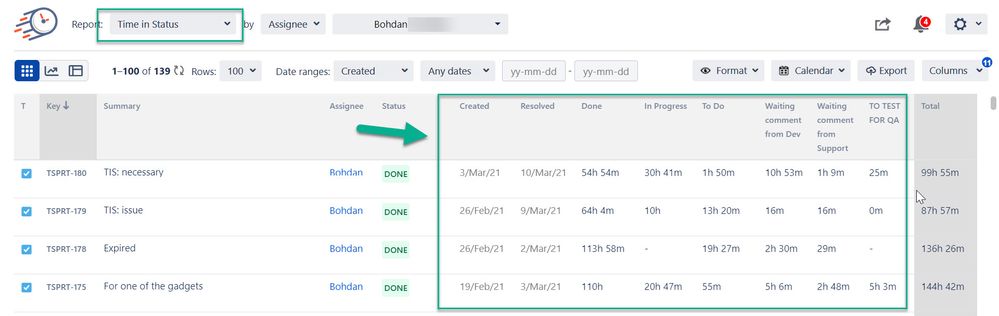
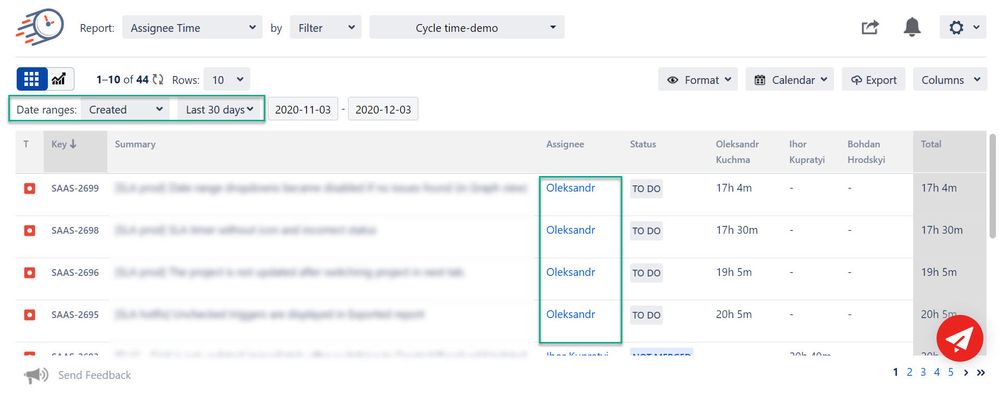
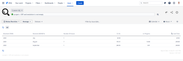
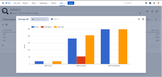
You must be a registered user to add a comment. If you've already registered, sign in. Otherwise, register and sign in.