Community resources
Community resources
Community resources
Unable to find XRay Test Cases Import menu
System
- Search Jira admin
JIRA import wizard
To get started, click the product you want to import your projects from.
1 comment
Yes, I am an Jira administrator but I couldn't find the XRay Test Cases Importer menu item

Hi @Hemin Xiao , do you have Jira Cloud or Jira server/datacenter? I ask this because the way you access the menu is different, also because Xray for Jira Cloud and Xray for Jira server are similar but different products.
Sérgio

You have two ways:
a) either as a admin, from Apps => Xray (note that these screen is not the same as you see if you use Apps => Manage Apps => Xray, because the latter are settings). What do you see if you open the Apps => Xray ?
b) as a project user, from project menu (as long as the user has "bulk changes" permission)
Can you share please what you see in the Testing Board, accessible from the project meny?
Just open a Test issue, for example, in your project and then in the left side, pick the Testing Board.
Recommended Learning For You
Level up your skills with Atlassian learning
Learning Path
Become an effective Jira admin
Manage global settings and shared configurations called schemes to achieve goals more quickly.
Streamline Jira administration with effective governance
Improve how you administer and maintain Jira and minimize clutter for users and administrators.
Learning Path
Become an effective Jira software project admin
Set up software projects and configure tools and agile boards to meet your team's needs.
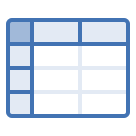 CSV
CSV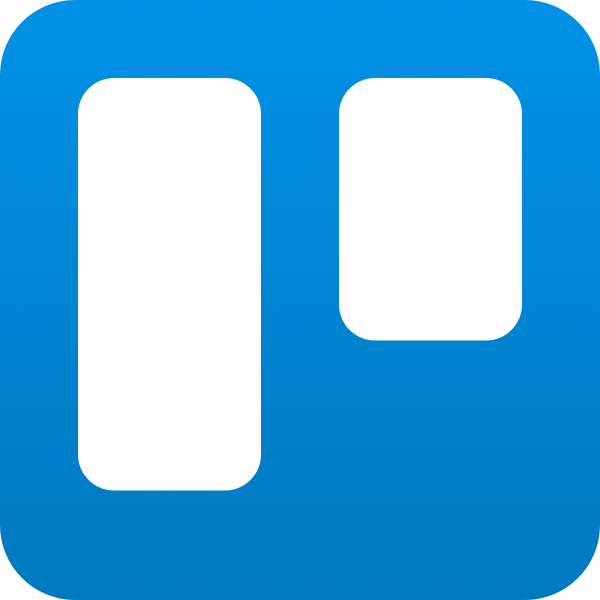 Trello
Trello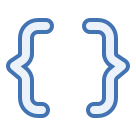 JSON
JSON