Have more fun with Kudos
- Collect badges and make progress
- Participate in fun challenges
- Climb up the leaderboard
- Gift Kudos to your peers
Community resources
Community resources
Community resources
- Community
- Products
- Jira
- Jira Work Management
- Questions
- Time tracking is not showing in JIRA BOARD
Time tracking is not showing in JIRA BOARD

Hi,
I'm trying to build a dashboard to show the time in status for stories for some reason it not showing any time in the process for some reason. Any help with this issue would be appreciated. Thank You
7 answers
Hi @Mohanned Alobaidi 👋
Unfortunately, there is no way you can find with native gadget, but you can achieve it with Time in Status for Jira by SaaSJet.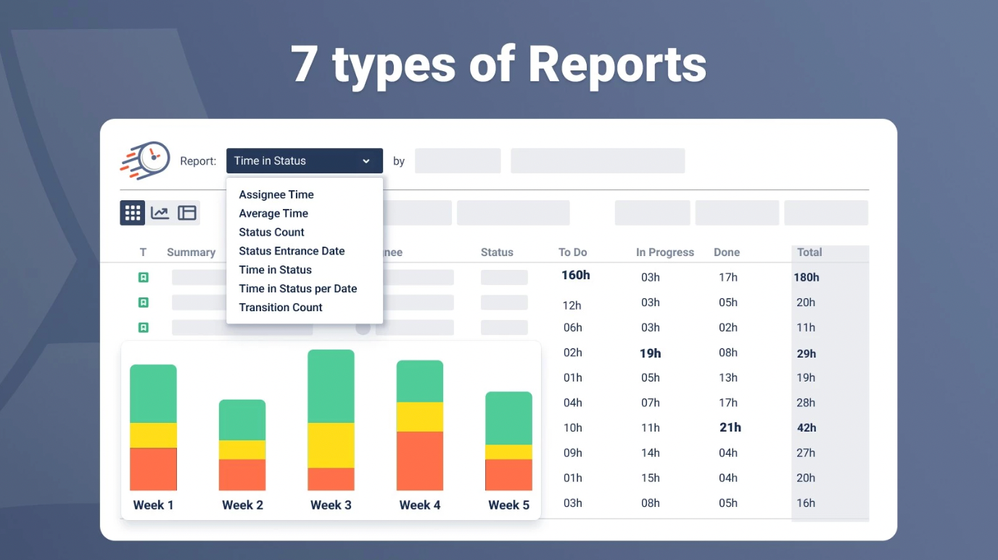
You can view data as a Table or Chart. And use a Pivot to customize your reports as you need. Also you can create a Gadget and control time in status data in the Issue List or Chart View.
Moreover, you can export all necessary data as a report in XLS or CVS files and set up a teamwork schedule to exclude non-working hours or days.
The add-on is constantly improving.
Add-on has a 30-day free trial version and free up to 10 users.
Hope it helps 😌

Welcome to the community !!
If you are open for a mktplace app, you can try out
for a cost effective solution. One of the many reports which the app provides is Time in Status in hours/days to determine , how much time the issue spent in each status in the complete lifecycle of the issue. The app has 20+ reports to track your bottleneck Issues & Processes.
Disclaimer : I work for the vendor who built this app

You must be a registered user to add a comment. If you've already registered, sign in. Otherwise, register and sign in.
Welcome to the community.
Here are some common causes and potential solutions to fix this issue:
1. Verify Time Tracking Setup: Ensure time tracking is enabled and configured correctly for your project. Check if the Time Tracking field is correctly associated with your issue types.
2. Check Workflow Transitions: Ensure that your workflow transitions trigger updates to the Time Tracking field. If not, modify the workflow to include post-functions to update time tracking.
3. Review Dashboard Gadget Configuration: Double-check the gadgets' configuration displaying time in status. Ensure they're using the correct filters and fields to fetch time-tracking data.
4. Permissions: Verify that users have the necessary permissions to view time-tracking data. Adjust permissions if needed to ensure users can see the information.
We suggest considering the using of Teamboard TimePlanner. This tool offers a comprehensive solution for tracking time, managing scheduled tasks, allocating resources, and generating insightful reports to showcase the status of each task.

You must be a registered user to add a comment. If you've already registered, sign in. Otherwise, register and sign in.
Welcome to the Atlassian Community!
If you prefer to use a marketplace app to get time in status info, you can try Status Time Reports app developed by our team. It mainly provides reports and gadgets based on how much time passed in each status.
Here is the online demo link, you can see it in action and try without installing the app. For your case, you can have a look at Time in Status for Each Issue report. You can filter by Issue Type, Status, Assignee, Created fields or by typing your own JQL(using "Switch to JQL" button).
For further details, you can have a look at Status Time Reports How to Videos.
- This app has a dynamic status grouping feature so that you can generate various valuable reports as time in status, time in assignee, status entry dates and status counts, cycle time and lead time, resolution time, average/sum reports by any field(e.g. average in progress time by project, average cycle time by issue creation month).
- You can search issues by Project, Issue Type, Status, Assignee, Issue Creation/Resolution Date(and any other Date field) and JQL Query.
- Status durations are calculated according to the working calendar you define. Once you enter your working calendar into the app, it takes your working schedule into account too. That is, "In Progress" time of an issue opened on Friday at 5 PM and closed on Monday at 9 AM, will be a few hours rather than 3 days.
- You can set different duration formats.
- You can export reports in CSV file format and open them in MS Excel.
- You can also add this app as a gadget to your Jira dashboards and reach “Status Time” from Issue Detail page.
- You can enable/disable access to Status Time reports&gadgets and Issue Detail page per project, users, groups or project role.
If you are looking for a completely free solution, you can try the limited version Status Time Reports Free.
Hope it helps.
You must be a registered user to add a comment. If you've already registered, sign in. Otherwise, register and sign in.
Update on May 9th, 2024: Time in Status by OBSS was recently rebranded as Timepiece. It is still the same capable app with the same dedicated team behind it. The answer below mentions the app as "Time in Status" but you can find the app in the marketplace as "Timepiece (formerly Time in Status)".
Hello @Mohanned Alobaidi ,
Welcome to the community!
Sometimes it can be difficult, confusing and time-consuming to find your way through the built-in Jira gadgets and create a solution on your own. For specific needs like yours, it is better to use out-of-the-box solutions. If you are open to using an application specifically tailored to your needs, Time in Status which is developed by my team at OBSS, is the tool I would highly recommend. It is available for both Jira Cloud, and Data Center.
Time in Status mainly allows you to see how much time each issue spent on each status or each assignee. With help of our app you can easily calculate the time in status for your stories.

Time in Status reports can be accessed through its own reporting page, dashboard gadgets, and issue view screen tabs. All these options can provide both calculated data tables and charts. And the app has a REST API so you can get the reports from Jira UI or via REST. Also you can export the reports in to various formats easily.

You can combine the time for multiple statuses to get metrics like Response Time, Resolution Time, Issue Age, Cycle Time, Lead Time etc. For all numeric report types, you can also calculate averages and sums of those durations grouped by the issue fields you select. For example total in-progress time per customer or average response time per year, sprint, week, month, issuetype, request type, etc. The ability to group by parts of dates (year, month, week, day, hour) or sprints is particularly useful here since it allows you to compare different time periods or see the trend.

The app calculates its reports using already existing Jira issue histories so when you install the app, you don't need to add anything to your issue workflows and you can get reports on your past issues as well. It supports both Company Managed and Team Managed projects for Jira Cloud.
Visit Time in Status to explore how our JIRA add-on can revolutionize your metrics measurement process. Enjoy a 30-day free trial to experience the full range of features.
Hope it helps,
Gizem
You must be a registered user to add a comment. If you've already registered, sign in. Otherwise, register and sign in.
Hi @Mohanned Alobaidi
It's Mary from Planyway time tracking for Jira.
To troubleshoot and fix the issue where your dashboard in Jira Work Management is not showing the time in status for stories, you can follow these steps:
-
Check the Dashboard Gadget: Ensure you're using the correct gadget that supports displaying time in status. The "Average Time in Status" or a similar gadget specifically designed for tracking time in various statuses might be what you need. If you're not using a gadget that supports this feature, you'll need to find one that does.
-
Jira Software Integration: If you're tracking stories, you're likely using Jira Software alongside Jira Work Management. Ensure that the integration between these two is set up correctly, as time in status might depend on features provided by Jira Software.
-
Permissions: Check if you have the necessary permissions to view the data you're trying to display. Sometimes, access to certain data or functionalities in Jira can be restricted based on user permissions.
-
Workflow Configuration: The time in status feature relies on the workflow statuses that are configured in your project. Verify that your workflow is correctly set up and that transitions between statuses are being correctly recorded in the system.
-
Add-Ons or Plugins: If you're using an add-on or plugin to track time in status, ensure that it's correctly installed, configured, and compatible with your current version of Jira. Some popular plugins for this purpose might require additional configuration.
-
Data Availability: Ensure that there is data available for the metric you're trying to display. If the stories haven't changed status or if the tracking for these changes wasn't properly configured, the gadget might not display any data.
-
Refresh or Reconfigure the Gadget: Sometimes, simply removing and then adding the gadget back to your dashboard can fix display issues. It might prompt you to reconfigure the gadget, potentially resolving any configuration issues.
-
Check for Software Updates or Bugs: Ensure your Jira instance is up to date. Sometimes, bugs that affect certain functionalities can be resolved with software updates.
You must be a registered user to add a comment. If you've already registered, sign in. Otherwise, register and sign in.

Hi @Mohanned Alobaidi , welcome to the Community.
I am unsure what you are looking at and what your exact goal is. Can you shar3 a screenshot and more details?
You must be a registered user to add a comment. If you've already registered, sign in. Otherwise, register and sign in.

Was this helpful?
Thanks!
DEPLOYMENT TYPE
CLOUDPRODUCT PLAN
STANDARDPERMISSIONS LEVEL
Product AdminUpcoming Jira Work Management Events
- FAQ
- Community Guidelines
- About
- Privacy policy
- Notice at Collection
- Terms of use
- © 2025 Atlassian





You must be a registered user to add a comment. If you've already registered, sign in. Otherwise, register and sign in.