Community resources
Community resources
How to Set Up a Jira to Jira Integration
Your teams can integrate multiple Jira instances to improve collaboration and share relevant data back and forth. A well-implemented Jira to Jira integration can help connect dev teams working in Jira Software to customer support teams handling tickets in JSM (Jira Service Management).
There are many such possibilities.
However, first, you need to connect your Atlassian Jira instances (Cloud or On-Premise). Then, you can configure the connection to control the incoming and outgoing data on both sides.
I’ll show you how to do this using Exalate.
There are a few apps on the Atlassian marketplace for syncing Jira issues between multiple instances, but the use cases they support are limited. Exalate comes with a scripting engine that allows you to implement even complex use cases with ease.
4 simple steps to set up your Jira to Jira integration
Step 1: Install Exalate on both Jira instances
The Exalate app is available for installation via the marketplace or through our integrations page. If you want, you can always discuss your use case with our team and understand if Exalate is the right fit for your needs.
You can also view the Jira installation videos here to get started.
Step 2: Connect Jira to Jira
The first thing to do before setting up a connection is to understand the requirements of both sides. Then you need to create mappings for projects, fields, and entities in order to control the data going in and out of the system.
To create a connection, one of the Jira instances needs to send an invitation code to the other Jira instance.
To set up a connection, choose the available configuration options.
Exalate has three modes: Basic, Visual (Beta), and Script.
The Basic mode is for simple syncs without any scripting or coding. The Visual mode combines low-code scripting with drag-and-drop mappings. The Script mode supports advanced configuration and scripting.
To find out how to set up script-based connections, check out the detailed configuration guide.
Step 3: Set up your sync rules
Exalate uses Groovy scripts as sync rules for configuring your sync.
You can edit these rules for uni- or bi-directional integration scenarios from custom fields, descriptions, statuses, priorities, assignees, reporters, comments, attachments, and much more.
The outgoing sync decides what goes out to the other side, while the incoming sync decides how (and where) the information coming from the remote side appears.
Here is a sample line of code for syncing Jira custom fields.
|
issue.customFields."Jira custom field name".value = replica.customFields."Jira custom field name".value |
The above statement populates the custom field value in replica inside one Jira instance’s outgoing sync. In the other instance’s incoming sync make sure to map the value received from the destination Jira in an appropriate issue field.
Step 4: Automate your sync with triggers
Triggers are conditions that control how your sync works. They automatically carry out the sync once the condition is fulfilled.
You can configure triggers using Jira Query Language (JQL).
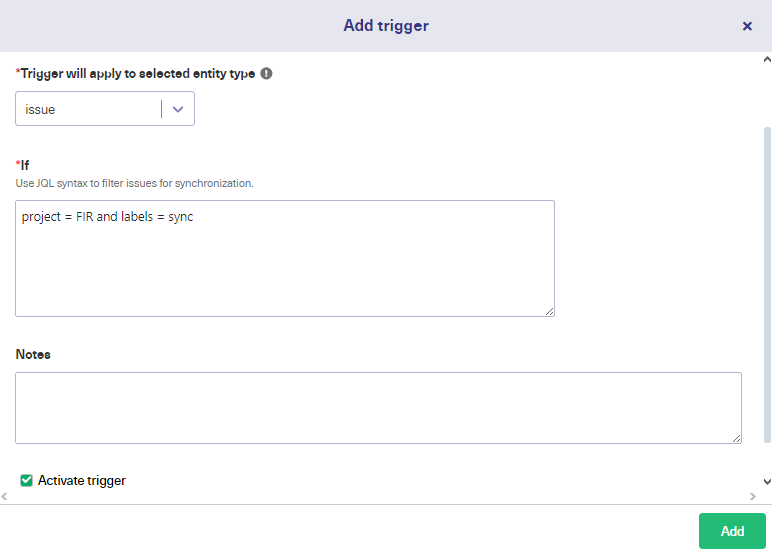
Here are sample JQL triggers:
- project = FIR and labels = sync
- project = XProject and assignee = JDoe
- worklogDate > startOfWeek()
Voila! You’ll sync your data automatically based on the rules and triggers you have set.
Advanced Jira to Jira integration use cases
- Sync public and private Jira instances.
- Convert remote status changes to local comments.
- Sync story points between two Jira instances.
- Sync user mentions in comments.
- Sync issue types and select lists.
To learn more about syncing possibilities between Jira instances, reach out to us to discuss your use case.
Was this helpful?
Thanks!
francis

About this author
Atlassian expert
idalko
Belgium
42 accepted answers
Atlassian Community Events
- FAQ
- Community Guidelines
- About
- Privacy policy
- Notice at Collection
- Terms of use
- © 2024 Atlassian





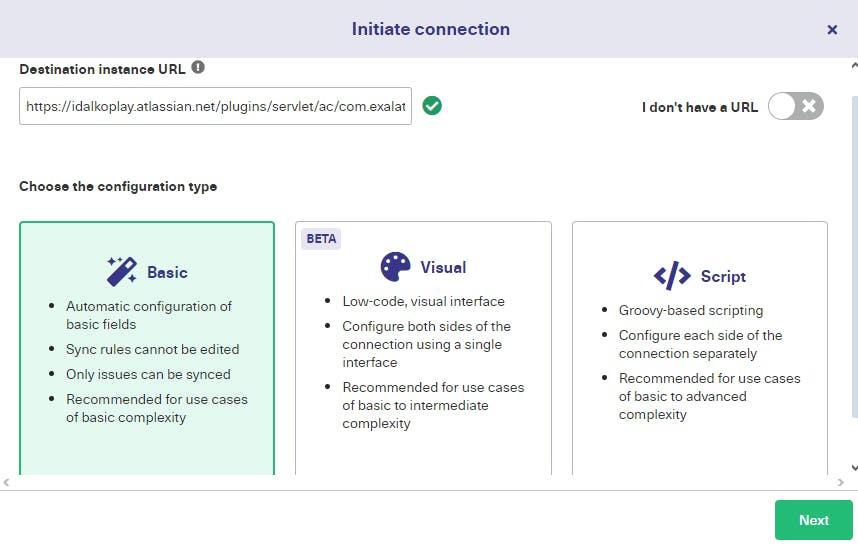
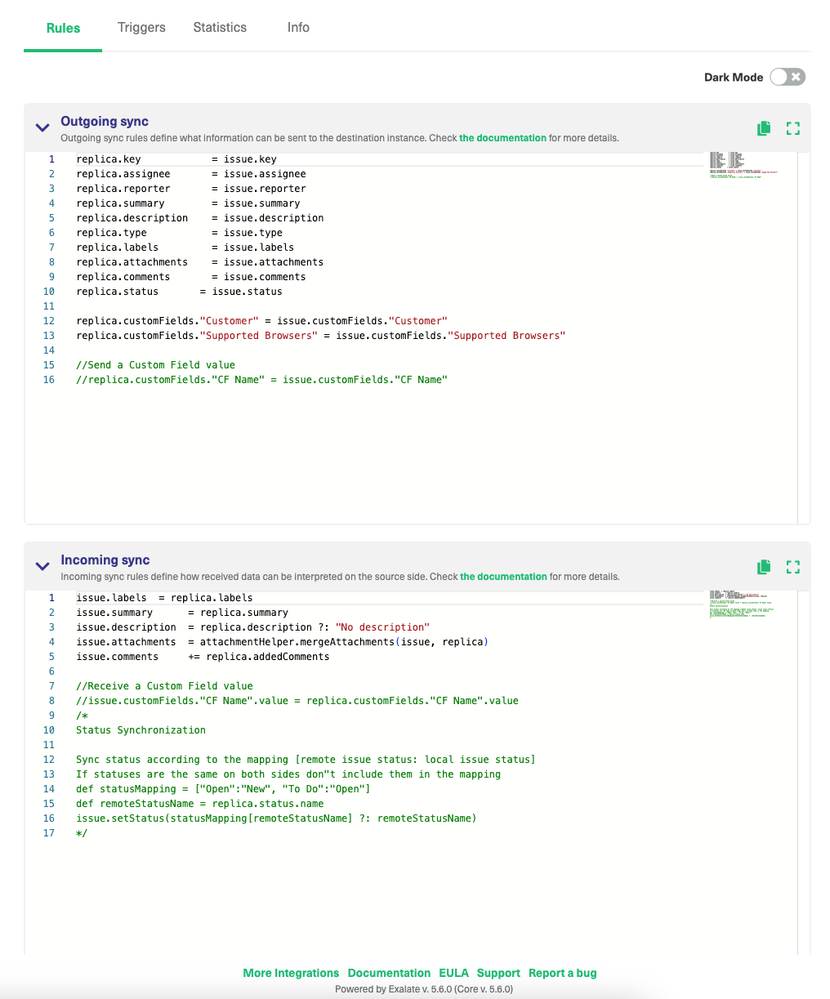
1 comment