Community resources
Community resources
Community resources
- Community
- Products
- Jira Service Management
- Articles
- Jira Image of the Day: Approval in JSM
Jira Image of the Day: Approval in JSM
Concept Relates To
|
Application Type |
Jira Service Management |
|
Deployment Type |
Jira Cloud, Jira Server, Jira Data Center |
What is shown?
A default change management workflow in Jira Service Management
Visit: Admin > Workflows
What can we learn?
There are multiple ways to create approval functionality in workflows. You can use an approval status, a special transition, or built-in functionality in Jira Service Management.
This workflow has two approval transitions: one between the “Peer Review” and “Planning” status (transition pictured) and another between the “Awaiting CAB Approval” and “Awaiting Implementation” status (transition not pictured). By default, approvals are not forced; anyone can click the transition buttons to signify approval. But when this workflow is applied to a Service Management project, new options to force approval appear as shown on the right.
Click on a status and look for the checkbox labeled “Include approval step” on the right. You’ll only see the option if there are at least two outgoing workflow transitions. You need one transition to approve and another to decline.
Click the “Configure” link to select how many users must approve and where the list of approvers is stored. You can choose between standard fields like “Approvers”, the “Change Advisory Board”, or “Change managers.” These fields define who can approve on a per issue basis.
As part of the configuration process, you’ll also select the transition to indicate approval and to indicate denial. You can also exclude the assignee and reporter from the approvers list if desired. That way, users don’t approve issues they created.
See the documentation page titled “Set up approval steps” for more details about this feature.
Was this helpful?
Thanks!
Rachel Wright

About this author
Author, Jira Strategy Admin Workbook
Industry Templates, LLC
Traveling the USA in an RV
46 accepted answers
TAGS
Atlassian Community Events
- FAQ
- Community Guidelines
- About
- Privacy policy
- Notice at Collection
- Terms of use
- © 2025 Atlassian





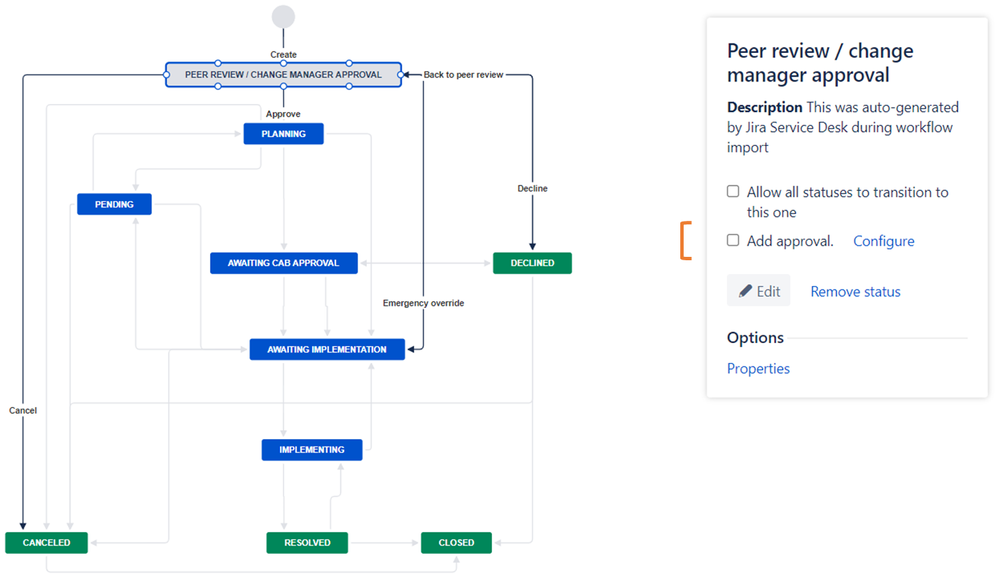
0 comments