Community resources
Community resources
- Community
- Products
- Jira Service Management
- Articles
- How to Manage JSD Portal Visbility
How to Manage JSD Portal Visbility
I bet you've been using Jira Service Desk for some time now an have reached that moment when you want to use the existing portal to service multiple groups of customers and provide each with a tailored experience.
In this article I'll go through what Jira Service Desk supports to help you manage the visibility of Jira Service Desk projects.
If you're experienced and want just the facts please skip to the end, otherwise continue with the step by step walkthrough I put together.
There are plenty of you, experienced users out there, but for those who haven't bumped into the Help Center a lot please treat it as a hub that contains multiple service desk projects depending on what your help seeker is looking for. This helps you manage your service desks by department (e.g. Finance / Workplace / IT) but you could also manage it by companies you provide service to (e.g. "Acme Inc." / "Teams in Space" ).
Regardless of your use case is there is a way to only show one service desk on the help center at a time, for logged in users.
How?
By using your service desks' customer permissions found in Project Settings -> Customer permissions. The image below is a snippet from the page.
Once you get to the page and select "Customers my team adds to the project" hit save to make the service desk inaccessible to anonymous users. This means they won't be able to see the service desk project in the Help Center or submit e-mail requests to it.
If all your service desks are configured as the above here is the screen an anonymous user will get.
Once you log in if the same screen is displayed it probably is because you're a customer that hasn't been added to any service desk project.
To fix that, an administrator or agent will to add you to the customers of the project. Simply ask them to open the service desk project, click on Customers and then add you as a customer.
Depending on which version of Jira Service Desk Cloud you're running you'll be able to manage your customers slightly differently:
On Next Gen you can fully manage your customers from the Customer page - you can add, remove them on the same page.
On Classic you can add customers via the Customers page and you can also add / delete customers via the People page ( Project settings -> People)
Customer permissions in action
On my JSD instance I have 2 projects called NGTEST and Cathouse due to my fondness for cats and Next Gen focused work. I've configured both of them so that customers need to be added to the project in order to see them. Effectively any customer (logged in or not) will get the empty Help Center above but I will get the one below.
For this article I added a test account to my Cathouse project and consequently I am able to see as shown in the screenshot below. I have no way to access the NGTEST project or know that it's there.
From the screen above I can and submit a request or check my existing tickets.
If I add another user to the NGTEST project then the Help Center would have NGTEST requests available on the portal for that user.
If all is clear by now all you have to do to show different service desk requests for logged in users is to setup both projects to be visible only to customers I add to them and then add those customers to the project.
Too Long; Didn't Read
To have different projects show up for different users:
- configure all projects to be available to customers you add to the project
- manually add each customers to each project
! Any project visible by anonymous users is automatically visible to logged in users
Caveats
- I've yet to have found a solution for adding people manually.
- Anonymous users can't signup for either service desk project and you have no idea who/when to add. You could create an admin project open to anonymous users and then add each customer to their respective project/customer permission group.
- Comment with yours below!
Good luck with your projects!
Radu
Was this helpful?
Thanks!
Radu

Atlassian Community Events
- FAQ
- Community Guidelines
- About
- Privacy policy
- Notice at Collection
- Terms of use
- © 2024 Atlassian





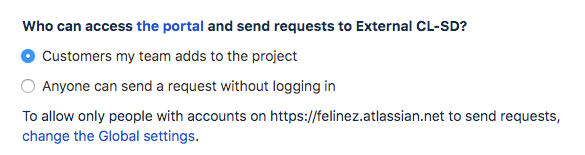
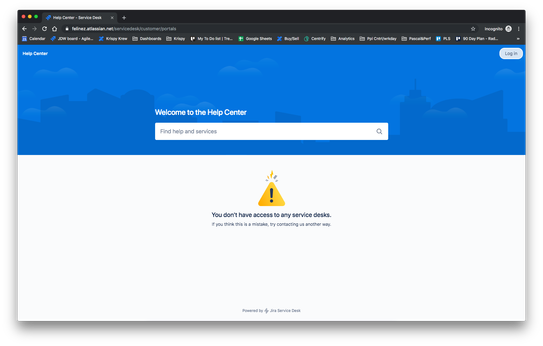
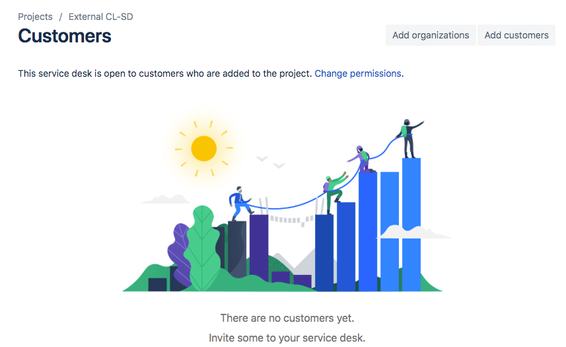
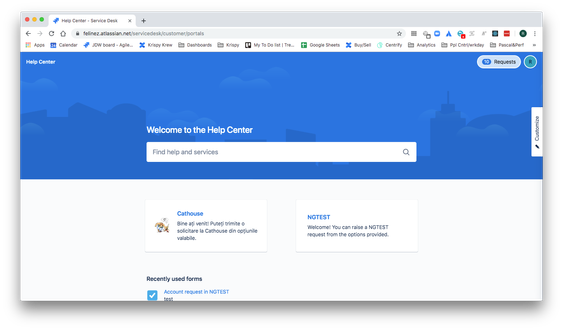
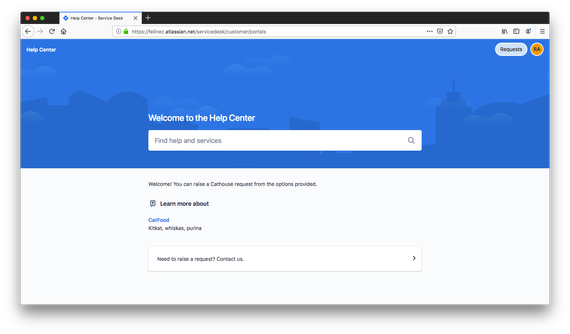
1 comment