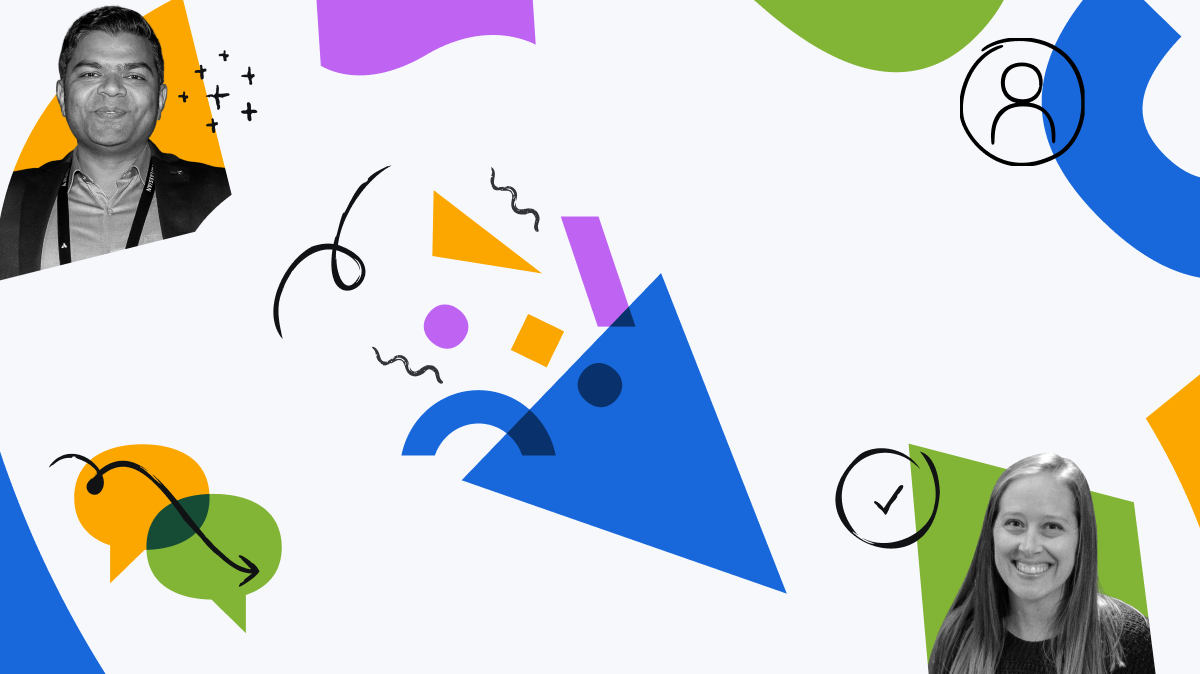Have more fun with Kudos
- Collect badges and make progress
- Participate in fun challenges
- Climb up the leaderboard
- Gift Kudos to your peers
Community resources
Community resources
Community resources
Jira Cloud to Server Migration
Just thought I'd share these steps since it was fairly hard earned knowledge and maybe it will help someone else.
We use Jira Server (software) at the time of writing this version 8.20.9.
We acquired a smaller team and wanted to move them from Jira Cloud to our on prem solution. The following detail the extra steps you need to do to make this work.
The process is this.
1.You need to do a server export from cloud
2.You then need to import that backup into a temporary stand alone server that matches your current on prem server version.
3.You then need to do an export from your temporary server you setup in step 2 and then do project imports into your production server.
These steps you need to do are around Step #2. What you need to do to get a functional server working so you can export your data successfully. Note that this list changes as more functionality is added to Jira cloud. You are always best to be at the latest version of Jira Server, but that isn't always easy to do.
On your temporary server:
- extract your cloud server export file to a temp folder
- move the attachments and avatar content into the expected folder i.e. on linux /var/atlassian/application-data/jira/data...
- create a zip file that just has the two xml files
zip jira-cloud.zip activeobjects.xml entities.xml - Import that zip file
- Once Jira comes up you will be able to login with userid/password sysadmin:sysadmin.
- you will likely notice that your sysadmin user does not have actual site admin access, we'll fix that later. You'll have some access, but not full access, i.e. like you can't do a system import or backup, or grant users admin access.
- Stop your Jira service
- on your psql database server. get into psql and connect to your database. Run the following:
ALTER TABLE "AO_60DB71_SPRINT" DROP COLUMN "CREATED_DATE";
ALTER TABLE "AO_60DB71_SPRINT" DROP COLUMN "SPRINT_VERSION";
insert into globalpermissionentry (id,permission, group_id) VALUES ('XXXXX','SYSTEM_ADMIN','jira-administrators');
insert into globalpermissionentry (id,permission, group_id) VALUES ('XXXXX','SYSTEM_ADMIN','system-administrators');
insert into globalpermissionentry (id,permission, group_id) VALUES ('XXXXX','SYSTEM_ADMIN','site-admins');
the fist 2 lines remove some entries for fields that don't exist in server
the last 3 introduce rules to grant "system admin" access to those user groups. Note the "XXXXX" needs to be the next 3 values in your ID field for that table. You'll have to do a query to determine what those values are - restart your jira service
- run your backup
- you may not need to do this step, but I had to
unzip your new backup file
edit entities.xml
remove the line that contains
<EntityProperty id="30783"/>
rezip the back up file - you should then be able to import on a project basis to your server
Again, this isn't perfect, but it should point you down the right path. You'll likely have to perform other steps unique to your own environment.
Recommended Learning For You
Level up your skills with Atlassian learning
Learning Path
Become an effective Jira admin
Manage global settings and shared configurations called schemes to achieve goals more quickly.
Streamline Jira administration with effective governance
Improve how you administer and maintain Jira and minimize clutter for users and administrators.
Learning Path
Become an effective Jira software project admin
Set up software projects and configure tools and agile boards to meet your team's needs.
Was this helpful?
Thanks!
TAGS

Unlock AI-powered meeting notes: Join our live learning session! 📹
Did you catch the news at Team ‘25? With Loom, Confluence, Atlassian Intelligence, & even Jira 👀, you won’t have to worry about taking meeting notes again… unless you want to. Join us to explore the beta & discover a new way to boost meeting productivity.
Register today!