Community resources
Community resources
- Community
- Products
- Jira Align
- Articles
- Jira Align - 5 Key Preferences to Help Onboarding Success for Users
Jira Align - 5 Key Preferences to Help Onboarding Success for Users
In a previous community post, "Jira Align - Help Onboarding Success in setting Edit Preferences" I shared some key preferences that each Jira Align user should consider setting to help improve the user experience. Although ideally these might be helpful settings to configure standard for all users out of the box, the current version of Jira Align requires each user to determine and manually set.
Beyond the "Edit Preferences" area under the User Menu, I'd like to share a few other areas to consider. These can help improve the learning curve and overall user experience for Jira Align users.
1. Backlog and Grids provide a tabular "spreadsheet-like" experience to view the work lists, but frequently users do not realize that they can add or adjust "Columns Shown" to help better understand planning. If we pick the Feature level Backlog view for example, the user can add columns like Story Points, Points, Story Count, Program Rank, and Dependencies. This can vary by user tastes, but as long as the user is feeling overwhelmed with content then having the additional columns can improve the refinement and tracking experience.
For the suggested example provided below, I've included:
- Story Points to show decomposed effort estimates once they eventually emerge.
- The original Feature estimate Points value alongside will offer a great learning feedback loop on how accurate those projections where.
- Child Count column itself allows a user to click on the applicable expand ">" icons on the left to drill down when needed on child items.
- Although the Global Program Rank column is not often used, I've included because this provides a connection to the broader Feature backlog view without regard to time that can be synchronized with the Jira ranking via push or pull. (Understanding that global rank concept is usually pretty advanced for users to learn, but may be necessary for success cascading ranks from above and across platforms.)
- Finally, the Dependency column helps quickly flag where risks exist for the Program to complete its planned work.
2. Program Board offers an "Extra Config" option to show Unassigned Features that out of the box defaults to "off". Activating will add a row at the bottom of the Program Board which includes Features that have no children Stories, but are assigned to the Program and Program Increment that likely will need planning and commitment.
Although eventually once a child Story is assigned to a Team for the Feature, some users prefer to plan ahead of that decomposition by first slotting the Feature to a Team and even potentially a target Sprint. (Note that the delivery Team should still ultimately be the folks that plan the work to the point of making a commitment for meeting the target timeframe.)
3. Program Board and Program Room leverage team icons to help the user experience. Far too often users neglect to set these, but they be a fun opportunity to build team spirit by adopting an icon and more importantly, help quickly distinguish teams.
You can assign a Team logo from the Team grid or even Program Board or Program Room. Once open, just click the image on the left with the left mouse button to select the image file desired. Rather than waiting on the users, consider potentially just seeding logos for each team to help jumpstart the process as they can always easily modify the image later.
4. Program Room can feel overwhelming right from the start, but with some thought around widget placement the learning experience can be improved. I recommend placing the "Progress" widget in the upper left, with the "Program Load" widget immediately below. Then add the "Team Load" and "Team Progress" widgets after that.
On the right side, start with "Release Vehicles (Fix Versions)" and then follow with "Dependencies", "Objectives", and "Risks". Although the page is designed to let the user decide, starting out with these provides a better path typically than what is given out of the box.
5. Program Room unfortunately does not include 2 important columns in the bottom middle grid. Adding the "Status" column for Features and "State" column for Stories will usually help the understanding of progress shown in the list view.
In earlier days of standard in-person training sessions, this type of information seemed to be more easily absorbed across the user base. However, as the world has shifted more remote and depth of focus in learning can seem to lag more, consider some more creative ways to help advance things.
- These type of suggestions can be sprinkled into the Announcements page over time to help remind users upon login of recommended settings to consider.
- For special cases that involve perhaps senior stakeholders or where it may just be easier for success to help adoption, the Impersonate functionality allows you to adjust the user's personalized settings which will then persist for their benefit when they login. Even setting Favorites for certain key users via Impersonate can be helpful in some cases.
Are there any other settings in JA that you've found helpful to advise users to set for improved user experience?
Was this helpful?
Thanks!
Rob Phillips

About this author
Enterprise Solution Architect
Atlassian
Alpharetta, GA
1 accepted answer
Atlassian Community Events
- FAQ
- Community Guidelines
- About
- Privacy policy
- Notice at Collection
- Terms of use
- © 2024 Atlassian





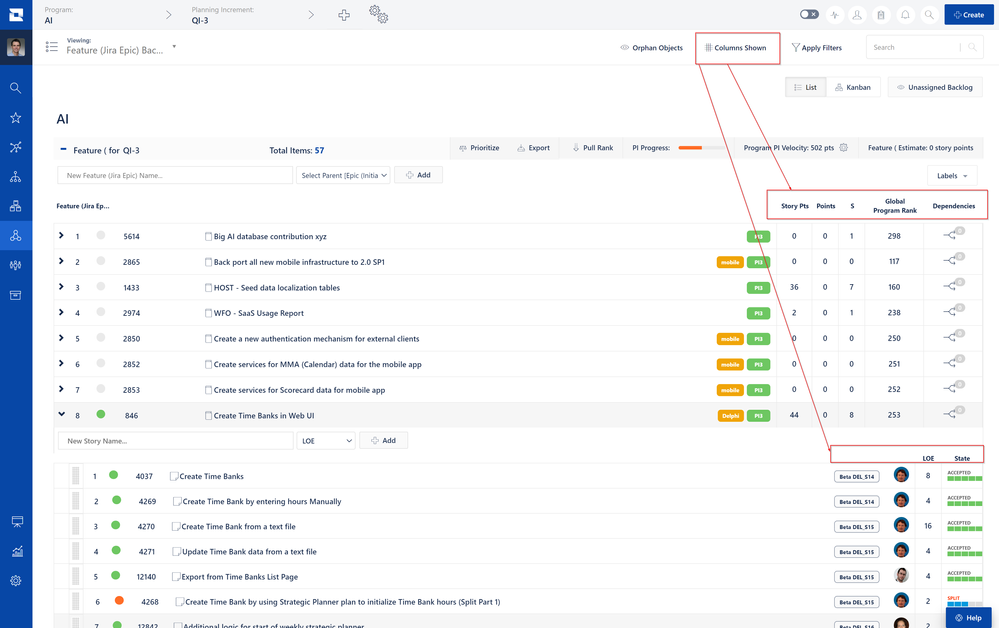
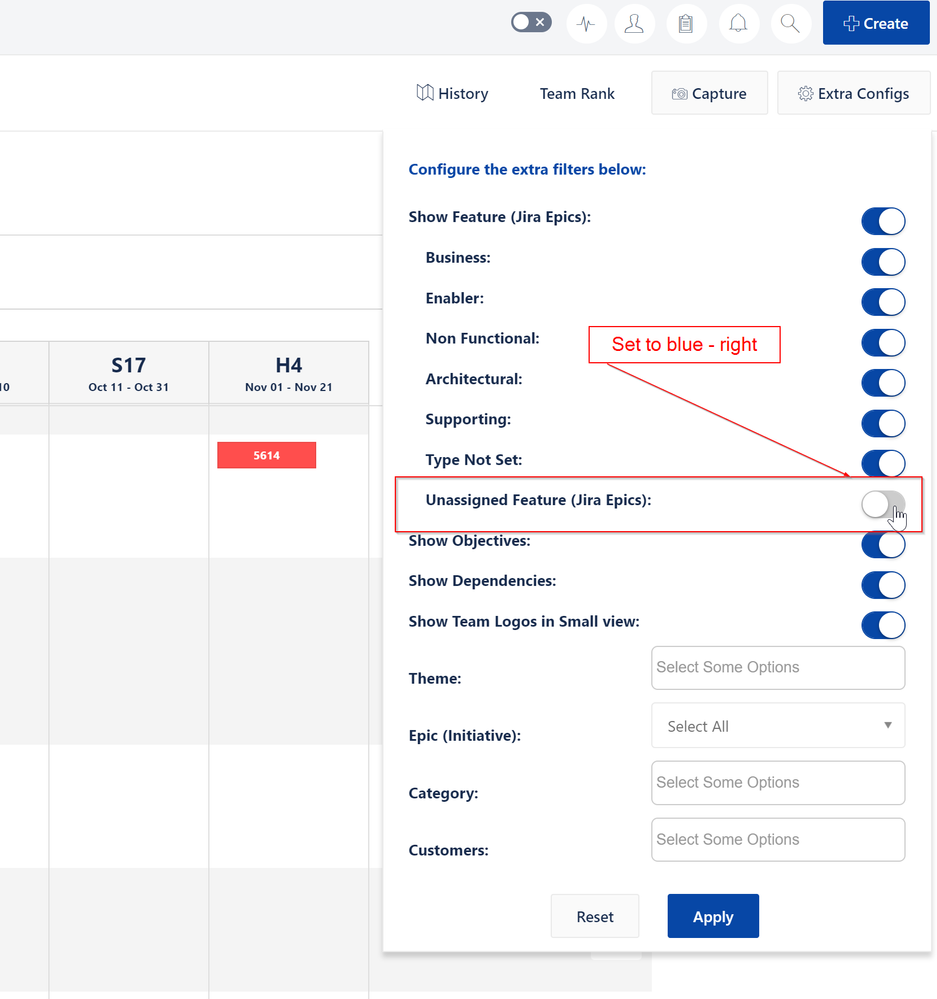
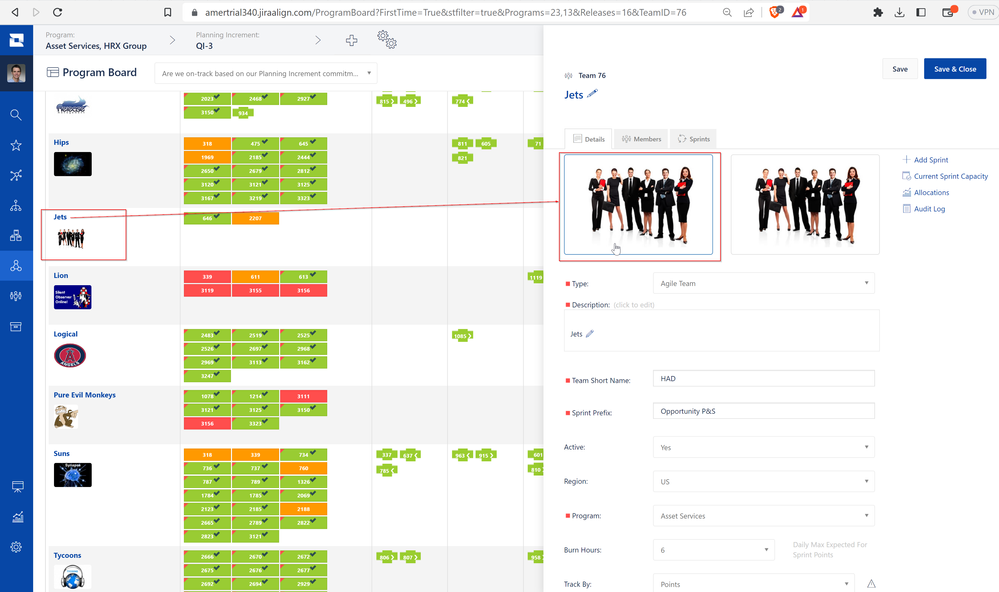
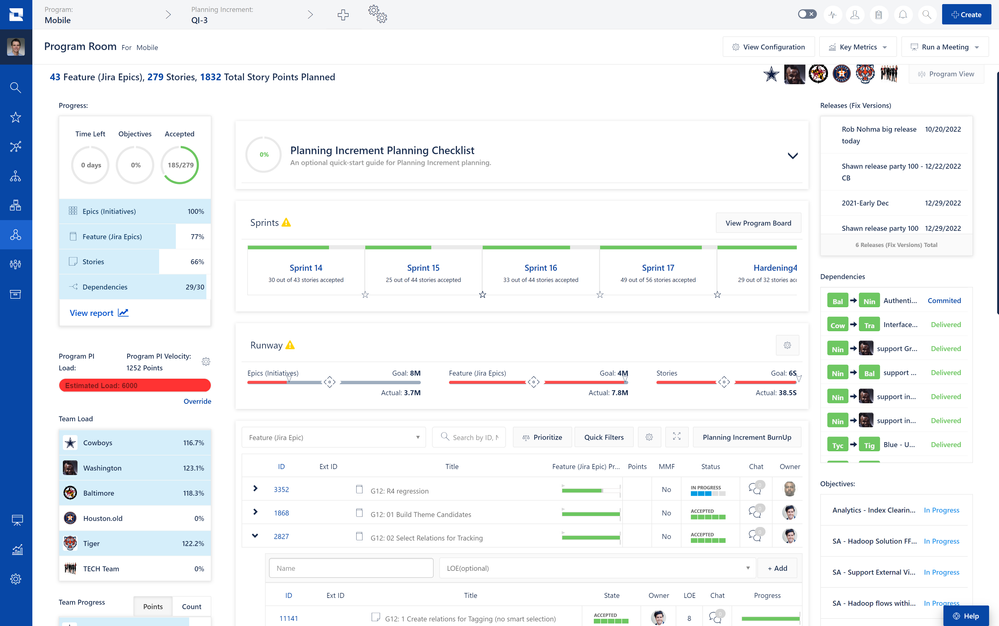
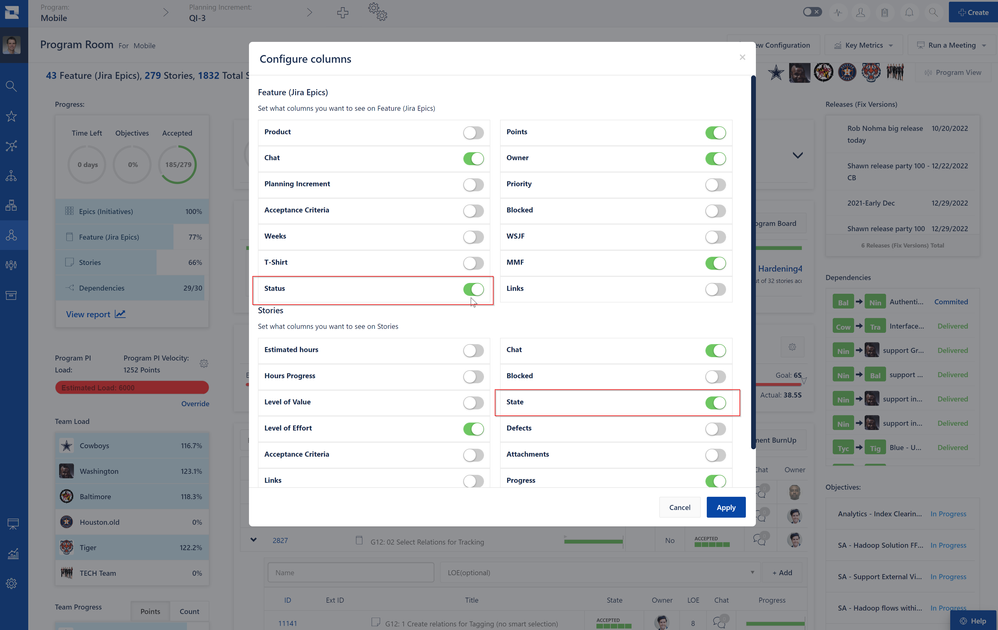
1 comment