Community resources
Community resources
Community resources
- Community
- Products
- Confluence
- Articles
- What's New in Confluence Cloud – October 2019 Edition
What's New in Confluence Cloud – October 2019 Edition
Hey there!
When you can pack so much information onto a Confluence page, it can be challenging to whittle down what’s most important. Here are a few of our favorite hacks for finding need-to-know info and getting it in front of your readers. If you’ve tried any of these features or our September feature updates, let us know how they’re working for your teams!
Find what you’re looking for fast
Search like a pro with an improved advanced search experience. Find anything and everything in Confluence fast with easy-to-use search filters and info-rich results. Now search and go!
Get back to recent pages with one click
Pick up right where you left off using Recent Drawer. Get back to recently visited pages and drafts with one click from anywhere in Confluence. Use the blue global nav on the left or the keyboard shortcut G then R.
Take full-width control
Now make Confluence pages full-width when you want a better layout for detailed information. Get started with the toggle at the top of the page. You can even set full-width as your default for creating new pages in your personal settings.
Go to Personal settings > Editor > Enable full-width as default for new pages. Never scroll past a crucial detail again.
Jump to headings with anchor links
Create anchor links from headings so when you send someone a page, you can drop them in just the right place. Simply insert a heading → hover over it → click on the link icon to copy a link to the heading. Once you share the link, anyone who opens it will be teleported to that exact spot.
Paint the big picture in tables
Express more in tables with an extended color palette and table sorting – sort and color code feedback, pain scales, and more. Refresh your table cell backgrounds with a variety of pastels and pop.
Sort your table columns
See data insights more clearly when you organize table columns. Arrange items by status, date, mention, links, and more in ascending or descending order with table headers.
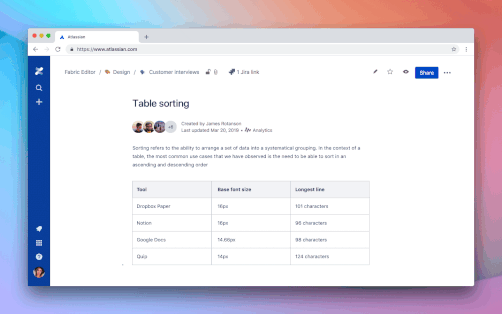
Power feature tip – Confluence keyboard shortcuts
Save time by learning Confluence keyboard shortcuts. Our favorites are c for Create, e for Edit, n to see the next in-line comment. View all the shortcuts by using ⌘❓
That’s all for now! Keep an eye out for next month’s fresh new features.
Was this helpful?
Thanks!
Jessica Taylor

Atlassian Community Events
- FAQ
- Community Guidelines
- About
- Privacy policy
- Notice at Collection
- Terms of use
- © 2025 Atlassian





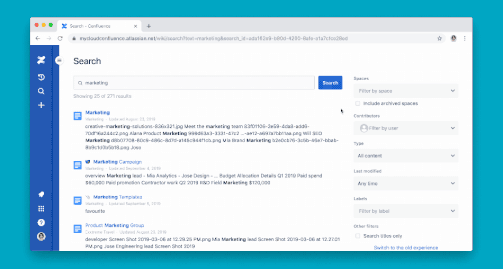
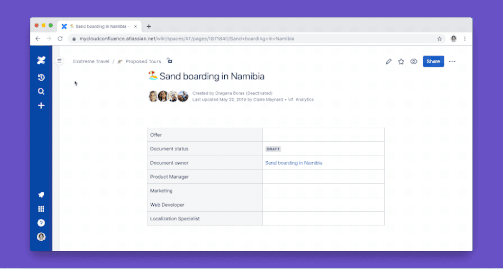
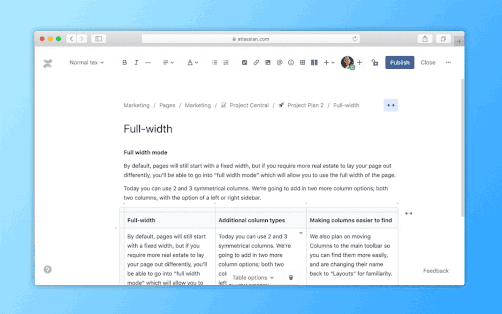
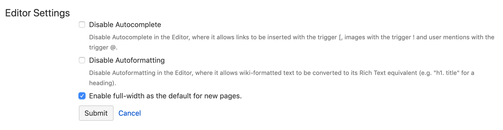
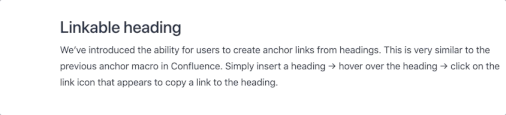
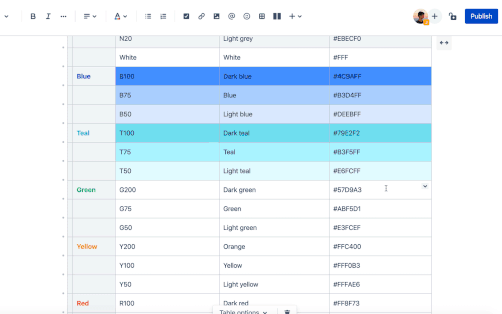
87 comments