Community resources
Community resources
Community resources
- Community
- Products
- Confluence
- Articles
- Top "Tips for using Team Calendars & Confluence Premium" webinar questions
Top "Tips for using Team Calendars & Confluence Premium" webinar questions
Hi everyone!
Thanks to everyone who joined us for our March 9th and 10th Tips for using Team Calendars & Confluence Premium webinar. If you missed the webinar, want to share it with your team, or watch it again - here’s the link to watch it on-demand.
We demonstrated how to:
Share Team Calendars to plan and collaborate
Use data to drive decisions with analytics and admin insights
Address issues and security needs with advanced admin capabilities
Give partners the visibility they need with external collaboration
We had over 100 questions during the session, so I’m sharing the most commonly asked questions & answers here. Lots of 🗓 Team Calendars interest – keep it coming!
Team Calendars
Q1: When will the new Team Calendar be available?
The new Team Calendars is now live on 100% of Confluence Premium sites! All existing Team Calendars customers should now have access to the new experience via an extended Premium trial. If you're not seeing the new experience, you may be accessing Team Calendars through an outdated link. To fix this, try navigating to calendars in the global navigation, above settings, or using the top navigation, under Apps.
Q2: Where can I find Team Calendars in Confluence?
Team Calendars is a feature in Confluence Cloud Premium. If you have Premium or are in a free trial, you can find it by going into "Apps" using the top navigation and selecting Calendars. You can also find Calendars in the left global navigation for any space, right above settings.
Q3: Does Team Calendars have bi-directional synchronization?
Team Calendars will offer CalDAV server support soon which will provide bi-directional synchronization. CalDAV server support will let third-party apps:
Subscribe to calendars created in Team Calendars
View, create, update and delete events in these calendars
Sync all the changes in both ways between Team Calendar and the app
Receive native app notifications regarding these events
Except for subscribing to a calendar all other operations can be done right from the app without going to Confluence. Examples of the popular third-party apps are Microsoft Outlook, Apple Calendar for iOS and MacOS, Google Calendar, various mobile apps, etc.
Q4: Is it possible to restrict who can create a new calendar?
Not at the moment, although there are restrictions for users to add events to a calendar.
Q5: Is Calendar view the only option or can you also view the events in a Timeline view?
You can see events in four different calendar views—list, week, month, and timeline.
Q6: Why doesn’t my version of Team Calendars have the new look and feel?
Try accessing Team Calendars through the horizontal navigation under Apps. If you're using an old bookmark, you'll still see the old look and feel.
Q7: Can we connect Team Calendars with G-Suite?
Yes! With CalDAV support you'll have two-way syncing with GSuite, coming soon!
Q8: For existing Team Calendars customers now on an extended Confluence Premium trial, what happens if we decide not to upgrade to Premium?
If you’d prefer not to upgrade to Confluence Cloud Premium, you can cancel it at any time by changing your plan in the Manage Subscriptions screen of your admin portal. (Monthly customers, be sure to cancel before April 30, 2021 to avoid being charged.) If you cancel Confluence Premium, you’ll no longer have access to Team Calendars for Confluence. You can reinstate Team Calendars with your retained data at any time by upgrading to Confluence Premium.
Q9: We have Confluence Premium trial until [date]. After trial, what happens?
You will automatically transition to a paid Confluence Premium subscription at the end of your trial if you already have attached a payment method in admin.atlassian.com > Billing > Billing details.
Q10: Where can I learn more about Team Calendars features and capabilities?
You can find documentation about Team Calendars here.
Confluence Premium & Miscellaneous
Q11: How I can maximize all the features in Confluence?
Take a look at our Product Guides which include best practices, tips, and tricks. You may also enjoy these webinars: "How to get the most of Confluence" and "Accomplish (virtually) anything as a team with Confluence".
Q12: Were all of the features mentioned in the webinar exclusive to Confluence Premium?
Yes - except for the platform features like sandbox, ip allowlisting, release tracks, admin insights, unlimited storage, a 99.9% uptime SLA, and 24/7 Premium support.
Q13: How can I figure out what Confluence plan we have?
You can check your subscription plan in your admin portal under Settings > Billing > Manage subscriptions.
Q14: Do you get access to the Premium platform for all products, if you only buy one Premium license?
Premium features are enabled per product.
Q15: How can I find organizational insights? Do I need special admin rights to access it?
Yes, to view organization insights, you need an Atlassian Access subscription AND must be an organization admin for your organization. Learn more about Atlassian Access and you may read documentation here.
Q16: Do archived pages remain available indefinitely or do they auto-delete after a period of time?
Archived pages remain available indefinitely.
Q17: Is external collaboration currently available?
Not yet, but it's coming soon–later this year!
Q18: How do we access the Automation features you demoed?
Automation in Confluence Premium is coming soon later this year!
Was this helpful?
Thanks!
Jessica Taylor

Atlassian Community Events
- FAQ
- Community Guidelines
- About
- Privacy policy
- Notice at Collection
- Terms of use
- © 2025 Atlassian





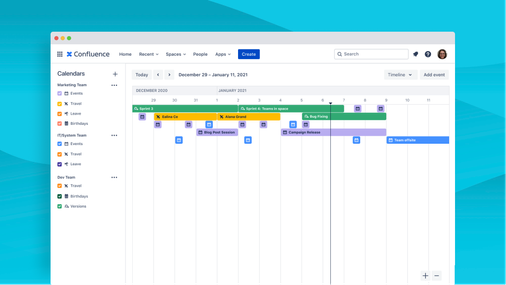
0 comments