Community resources
Community resources
Community resources
Setup Environment Booking & Reservation with Jira and solve your Test Environments Booking Conflicts
It’s going to be great!
It’s now over a week that you and your team could not sleep much, fixing the latest bugs (or let’s call them “show-stoppers”) for this critical business demo of your new app that should hopefully validate months of hard work!
The demo scenario is well oiled and the rehearsal, two hours before the official demo, is a success. The conference room is wide, the projection screen huge, and you can feel the excitement in the audience: finally the top management will discover the new platform!
And then - DISASTER - the server is DOWN…
Wait, is it not today that the Ops team is supposed to upgrade operating systems of your Testing Environments? The answer is in your mailbox: an email received a week ago, still unread due to the golive preparation...

Test Environments are scarce resources
Let’s face it, most companies need (more or less) manual testing to ensure the quality of their releases. And Test Environments are often really scarce resources, because they are are hard and costly to build, configure and maintain end-to-end.

Scarce resources means high demand, and high demand means potential utilization conflicts that have to be smartly managed.
Based on experience, here is what small and large organizations across all kind of industries often put in place to manage Environments Bookings and avoid conflicts:
1. Shared Calendar
Some teams decide to go for a shared Calendar. It comes “for free” with Microsoft Outlook and Google Workspace, or in Confluence with Team Calendars. The solution is easy to implement, however there are important limitations, for instance:
- How do you manage access rights? If only a few people have write access, they will quickly become bottlenecks.
- How can you audit the changes happening in your Calendar? Can you get the history of change for each booking? Probably not.
- How do you enforce the usage of a template? For instance, you need to make sure to know the target version to be deployed on the Environment for a specific booking.
2. Shared Spreadsheet
In every team I was on, there was this guy thinking that the solution to any problem was a well-designed spreadsheet. And it would probably take him a couple of hours to implement an Environment Booking System in Excel, Google Sheets or Sharepoint.
It may work for simple cases, but:
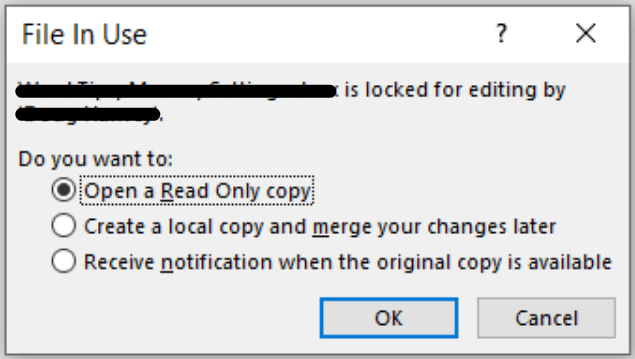
- How do you publish the plan? On a shared drive, really?
- How do you make sure that you are editing the latest version of the file, and that nobody deletes a booking request by mistake?
3. Dedicated TEM tool
Have you heard about dedicated Test Environment Management (TEM) tools? Most of them include a booking system for your Environments. However, they are still not the panacea for a couple of reasons:
- They usually require months to be purchased, installed and configured. And then you still need to train the team for using them properly.
- Integrating a standalone TEM tool with the rest of your landscape may be tedious, especially when you need to connect it to a mix of SaaS and on-prem deployment tools.
Does it sound that bad?
Possibly, unless you are already using Jira!
Read further for two additional options...
A simple solution with Jira
With setup only, you can configure your Environment Booking System in Jira!
People in need of an Environment can then create a Booking Request (also working with your Jira Service Management portal):
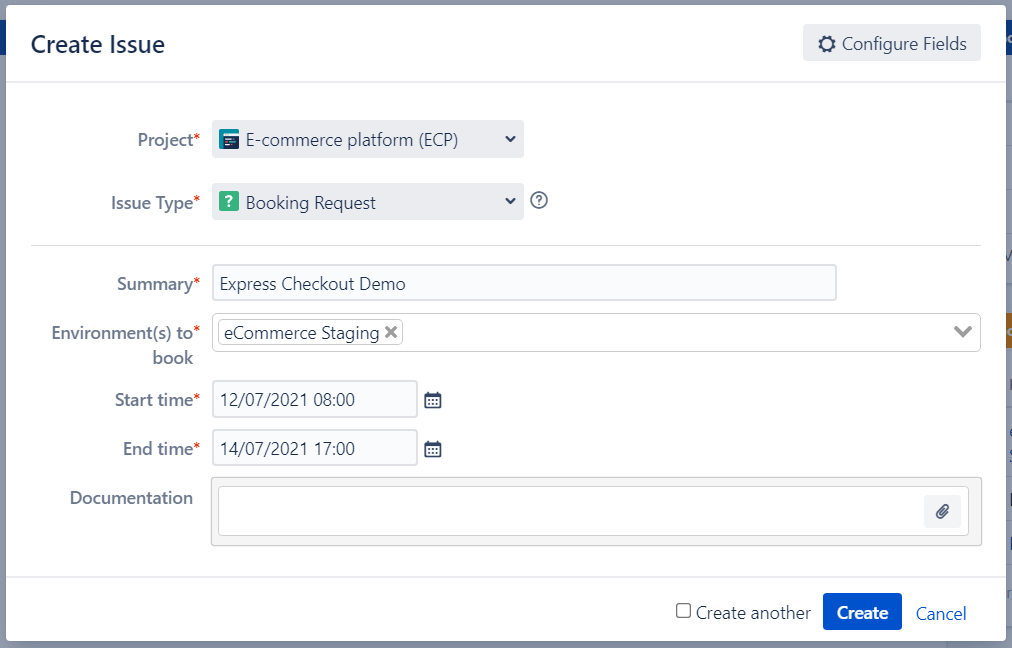
If there are conflicting Booking Requests on the same time slot, a warning message will be displayed automatically:
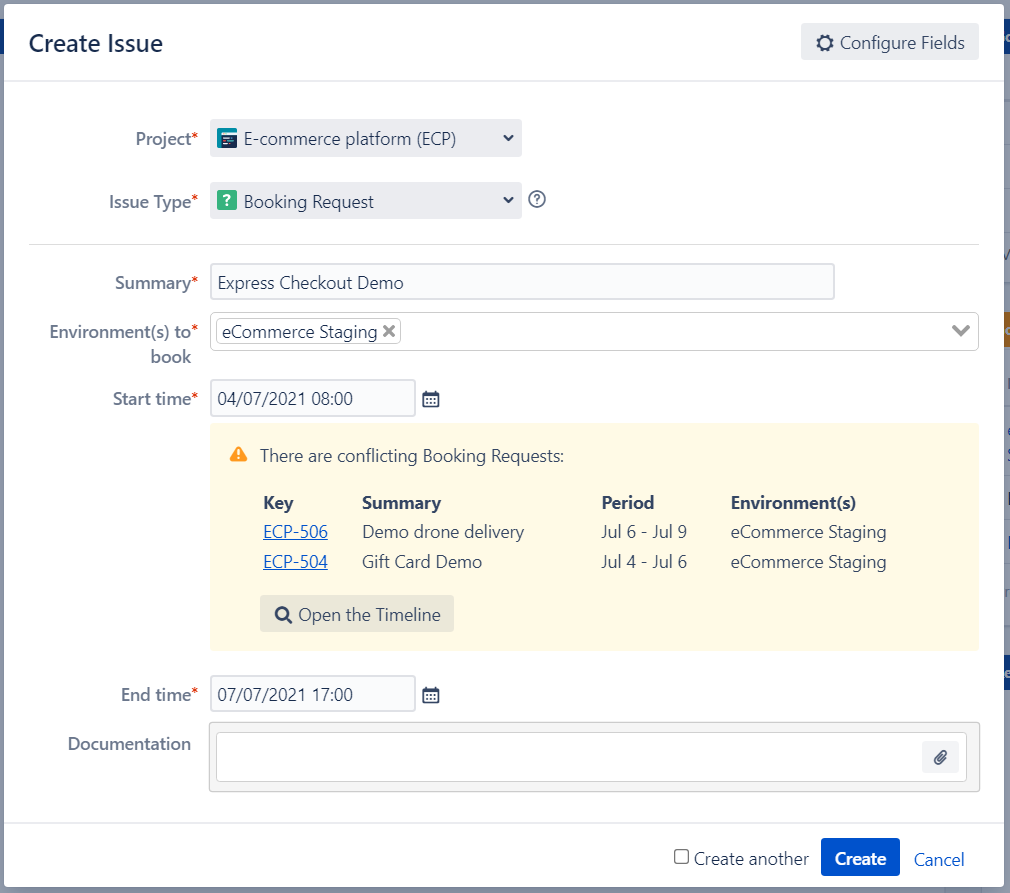
An “Open the Timeline” button can link to an Advanced Roadmap view available in Jira Data Center and Jira Cloud. When the Booking Request is submitted, the relevant approver will be notified:
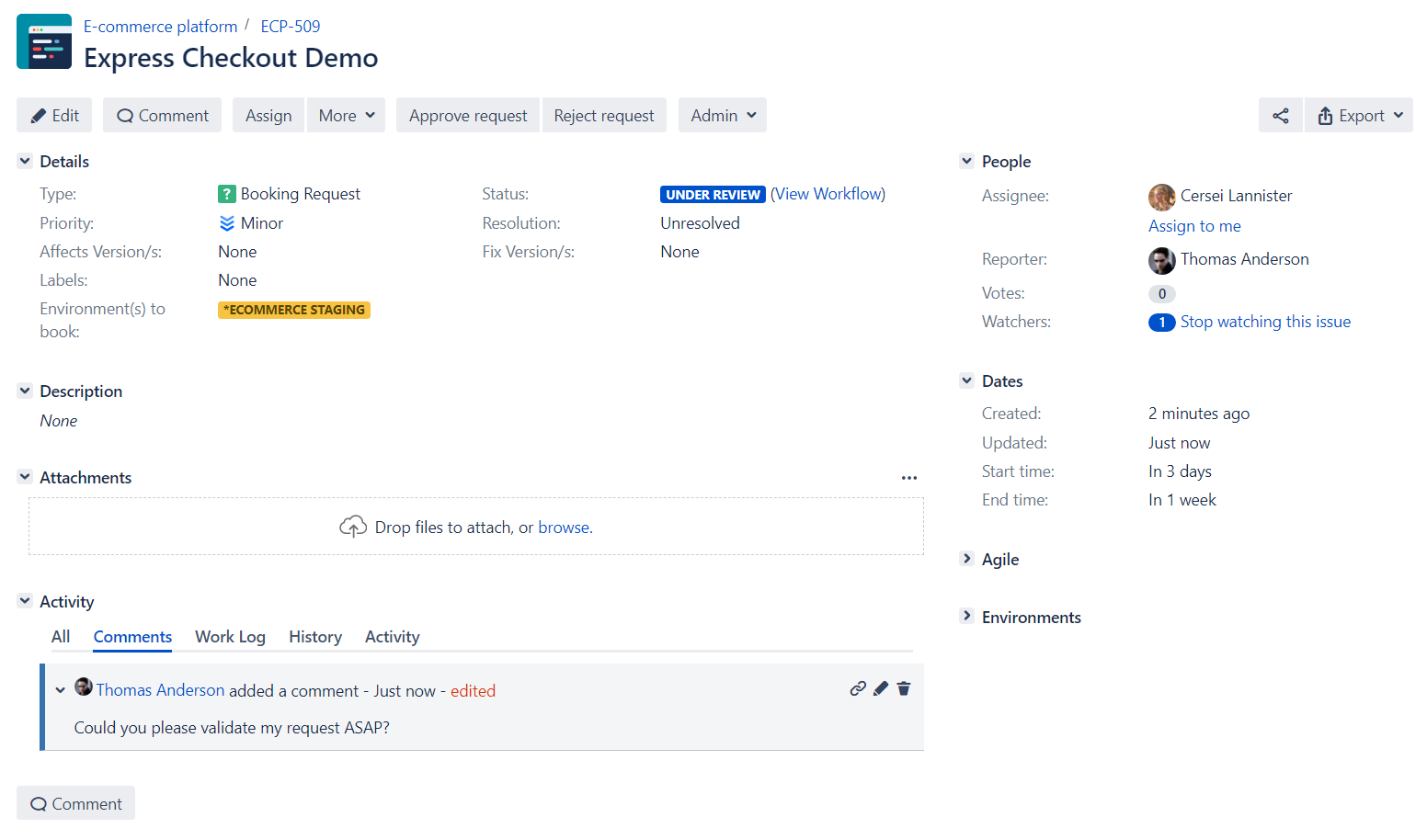
All those fields can be entirely customized, as well as your approval workflow:
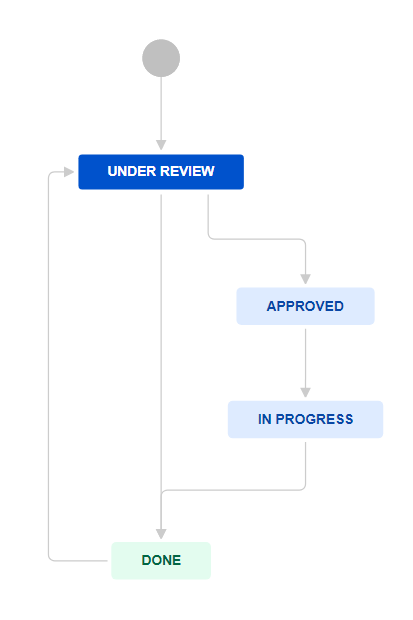
The setup explained above will take your Jira Admin less than an hour to implement:
- Create 3 new custom fields: Start time (date), End time (date), Environment (multi-select list)
- Create a new “Booking Request” Jira issue type
- Create an approval workflow like the one above
- Jira Server/DC: add a ScriptRunner Behaviour for the conflict warning banner
- Jira Cloud: add an Automation rule for conflicting requests auto-linking
- That’s it!
Go further with Jira + Golive
Improve your Environment Booking System in Jira by installing our (paid) Golive App available on the Atlassian Marketplace. You get additional features:
Environment Custom Field
Get a new type of Jira custom field replacing your Jira multi-select custom field, showing you only the list of environments relevant to your current Jira project:
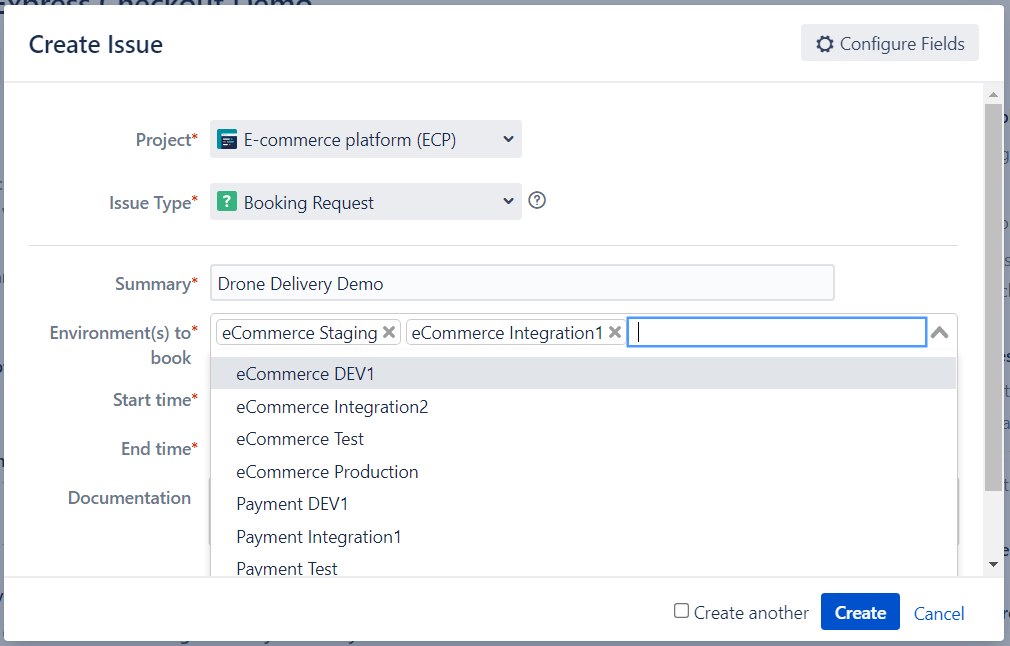
Options are coming from your Environment Inventory that stores important information like the status history, deployments history, specific attributes, etc.
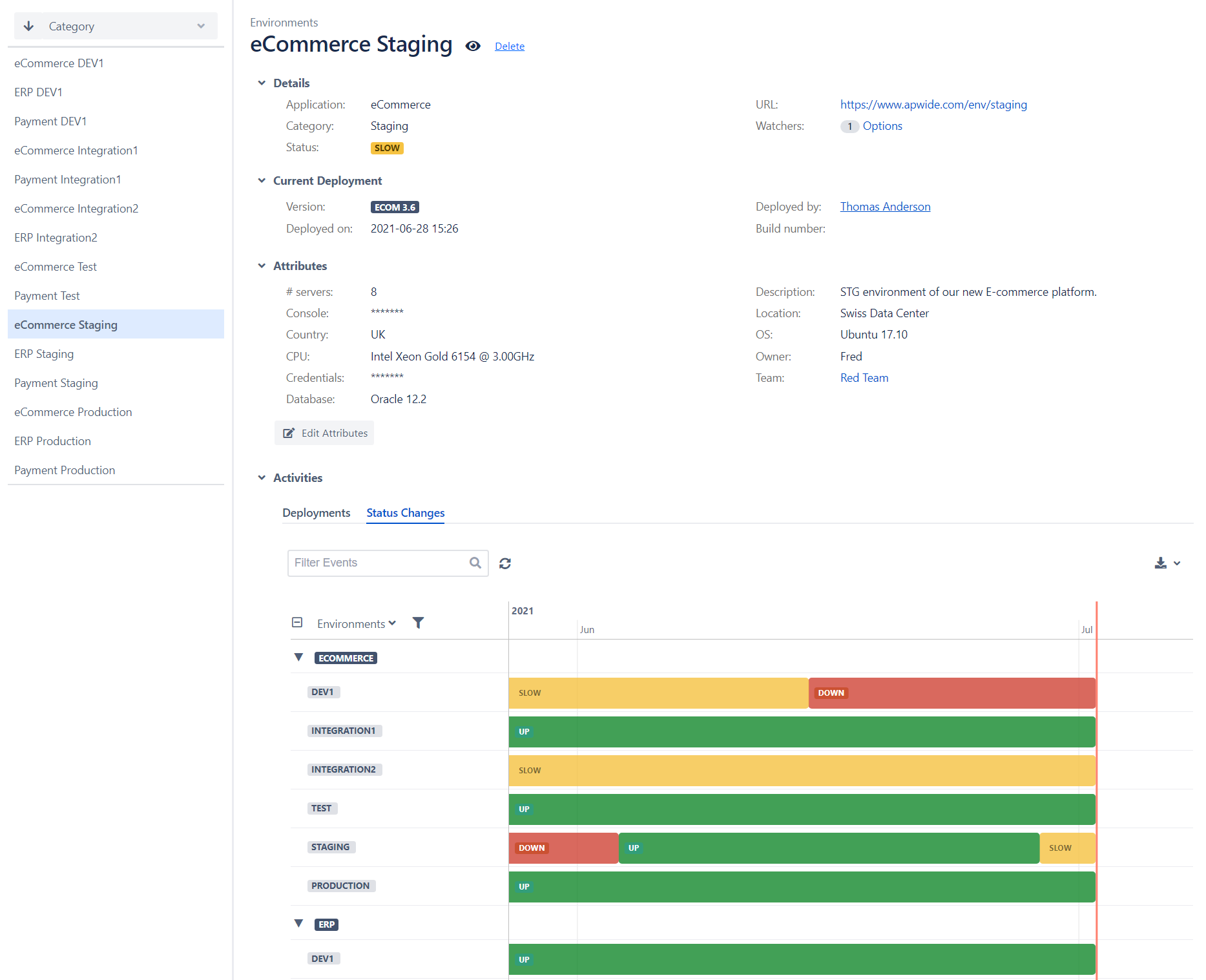
And also the dependencies between your Environments:
Booking Timeline
Golive comes with a Timeline specifically designed for your Booking System. You can publish it on a Jira dashboard (Timeline Gadget) or a Confluence page:
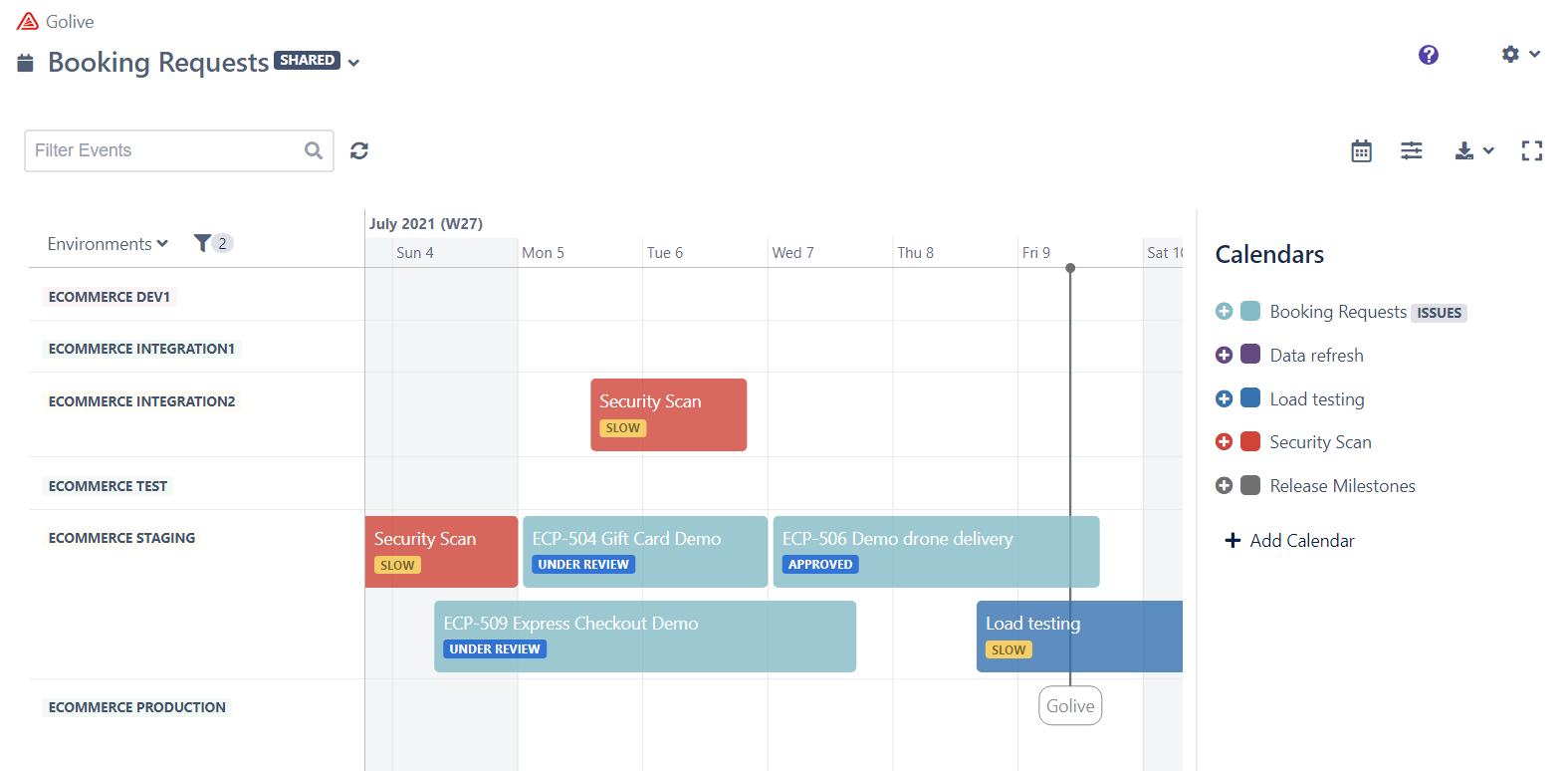
With this Timeline, it is super easy to get an overview of all Booking Requests and visually check if they are conflicting with other activities scheduled on your environments. Re-scheduling them with drag-and-drop will automatically notify the requesters.
For more information, refer to this documentation:
> Environment Booking System with Jira Data Center
> Environment Booking System with Jira Cloud
Conclusion
Managing your non-productive Environments properly is key to your success, and there are 3 options to setup a Booking System:
- Using a Shared Calendar (with its limitations)
- Using a Shared Spreadsheet (with its limitations)
- Using a TEM tool (with its price and lead time)
If you are already using Jira, lucky you! You get 2 additional options:
- Configuring your Booking System in Jira
- Improving your Jira Booking System with the Golive App
At Apwide, we have more than 10 years of experience with Test Environment Management and helped many worldwide companies like Nestlé or SwissRe to improve their processes and tools. We are happy to discuss your needs and help you choose the solution that will suit you the most.
Was this helpful?
Thanks!
David Berclaz _Apwide_
About this author
Co-Founder of Apwide
Apwide - Gold Marketplace Partner
Switzerland
17 accepted answers

12 comments