Community resources
Community resources
Community resources
Include a time in status report in Jira PDF exports
A lightweight alternative for Jira time in status reporting apps
Time in status reporting is a well-covered topic in the Atlassian Ecosystem. There are many dedicated apps and content that help you calculate and report Jira issue time in status. Learn how to use Better PDF Exporter for Jira as an alternative, and include time in status, lead time, and cycle time information when creating a Jira issue PDF export.
Create PDF documents from Jira issues with time in status information without installing an app just for measuring time between statuses.
What is a Jira time in status report?
"How can I track how much time an issue spent in a given status?"
Hundreds of times per month, Jira users turn to Google to find answers to this question. It’s a basic reporting requirement for teams who try to understand their issue cycle times and bottlenecks for their various projects.
A Jira time in status report shows how much time an issue has spent in a given status. By comparing the Jira issues based on time by status, it becomes clear which status requires the most effort. Tracking the amount of time spent on issues and in statuses supports business decisions.
You can measure time against other than status as well. With Better PDF Exporter, you can build a "Time by X" report and measure spent time against any Jira issue custom or system field. More on this later.
Create a Jira time in status PDF report
If you want to buy and manage a dedicated Jira app just for time in status reporting, you can select from many Marketplace apps. There are dedicated apps that specialize in just that one aspect of reporting.
Better PDF Exporter for Jira is a smart PDF exporter and report generator app. You can use it to create professional PDF documents from Jira issues and even embed attachments. There are templates (like the Time in Status Report) covering typical use cases that come built-in when you start a trial of the app.
You can also customize the PDF layout, add your logo and fit the whole document to your company branding or customers' requirements.
It offers a simple way to include a time in status report in exported PDF documents without installing any other app.
Better PDF Exporter comes with a template that calculates time between transitions when you export a Jira issue.
Steps to create a Jira time in status PDF report:
- Open the Jira issue you want to report on.
- Select the export menu provided by Better PDF Exporter.
- Choose the "Time by Status Report" export option.
This PDF export option calculates the time between statuses and includes a report in the exported PDF document.
A Time in Status report created with Better PDF Exporter for Jira Cloud
It visualizes on a clear, easy-to-understand set of charts how much time the exported issue spent in a given status. On top of this time value, the Time in Status section of this PDF document gives you details in a table format. It lists what status changed to what status, at what time, and by whom.
How to create a Jira lead time report
As you understand now, Better PDF Exporter can generate PDF exports from Jira issues that include time metrics.
Lead time typically refers to the time elapsed between a customer request and the fulfillment of that request. You already mapped the "request submitted" event to a Jira status. Similarly, you model the "request fulfilled" event with a Jira status.
In this case, a Jira lead time report will mean the time between those statuses. If you export an issue with Better PDF Exporter, the generated PDF report includes a lead time report section accordingly.
How to create a Jira cycle time report
Parallel with the lead time report, the cycle time report measures the time spent between distinct statues. In the case of a Jira cycle time report, you measure how long it took to create value. For example to add a new, requested feature.
The cycle time is important from the product team's perspective, so it's a report that is very often created from a Kanban board.
A Jira Kanban cycle time report can be created with Better PDF Exporter, right from the Kanban board. The exported PDF file will contain the Jira issue data plus a section for the cycle time report.
A Jira Kanban cycle time report exported directly from the Kanban board
Create your custom "Time in X" reports
The Jira lead time report, Jira cycle time report, or time spent by assignee report are good examples of what you can achieve with the reporting capabilities of Better PDF Exporter for Jira Cloud.
The app comes with a template called "Time by X Report". The "X" stands for any Jira system field or custom field that you want to report on. Use it to export various statistics and charts calculated from the change history of the given field. It's also a great starting point for custom graphical reports.
You can use this template to report on any key metrics that matter to your team or business. Better PDF Exporter creates a graphical chart calculated from the changes of any Jira custom field you want.
Enhanced PDF exports for Jira business reporting
Better PDF Exporter brings ready-to-use templates to create lead time and cycle time reports when exporting issues to PDF.
Start a trial of Better PDF Exporter for Jira Cloud and export PDF reports from Jira Cloud that include a time in status report!
Was this helpful?
Thanks!
Levente Szabo _Midori_
About this author
Digital Marketing and Customer Success
Midori
Budapest
51 accepted answers
Atlassian Community Events
- FAQ
- Community Guidelines
- About
- Privacy policy
- Notice at Collection
- Terms of use
- © 2025 Atlassian





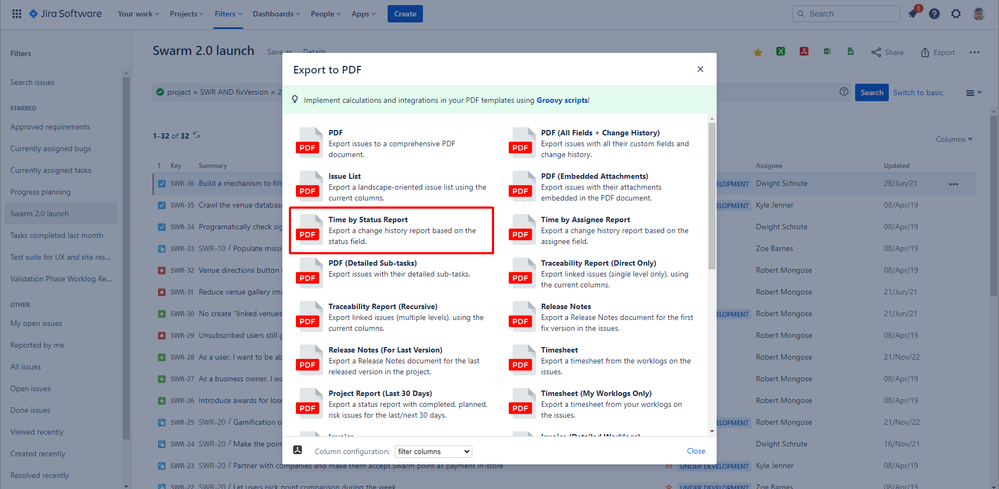
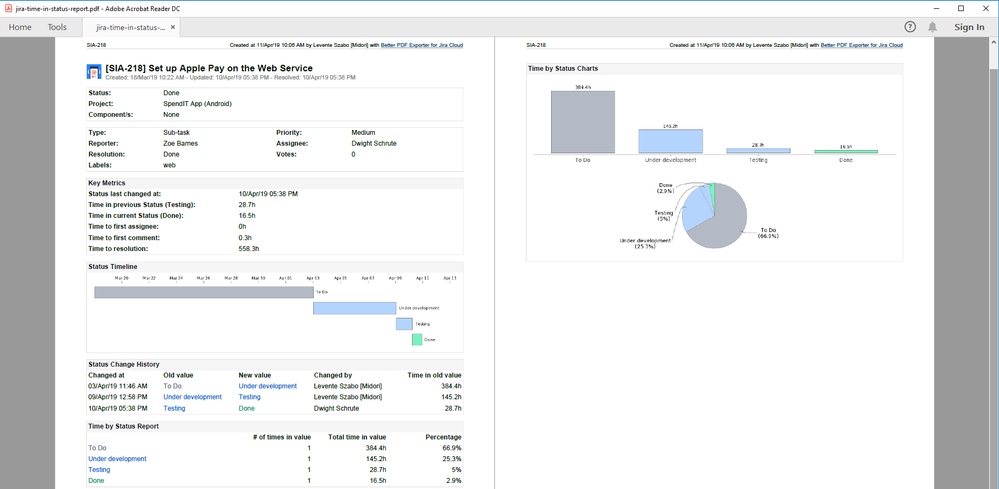
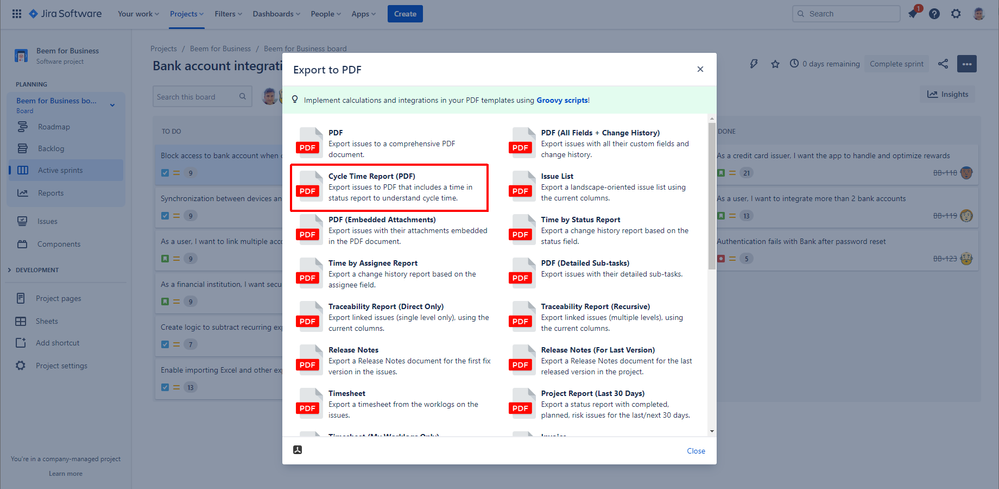
0 comments