Have more fun with Kudos
- Collect badges and make progress
- Participate in fun challenges
- Climb up the leaderboard
- Gift Kudos to your peers
Community resources
Community resources
Community resources
Custom Template for prioritizing projects in Jira
Good day, community!
Today, let me show you how to create a custom prioritization template in Jira Cloud using the Foxly app.
🤔 Imagine you have a project you manage. A usual thing, right?
Let’s specify that you have a project in Jira, which is broken down into epics and tasks.
The latter need to be prioritized to bring you maximum results in terms of revenue/sales/budget allocation/customer satisfaction/team performance/ stakeholder approval (underline all that apply).
You have defined what criteria are crucial for your project.
And now you want to make them work as metrics. Also implement the prioritization process inside Jira for all teams and departments to cooperate and be involved/accountable/informed.
In other words, keep everyone on the same page regarding the project decisions made.
A kind of PM communication hack, if you may.
What you can do is create your own custom prioritization template in Jira.
And Foxly app is the tool that allows you to do just that.
How to Create A Custom Prioritization Template Using Foxly
You can create a custom template, which will be totally adjusted to your project needs and set up your own priority formula in the Foxly settings.
Let’s look at it step by step.
Get the app from Atlassian Marketplace (there’s a no-charge 30-day evaluation period for your convenience)
👉 Navigate to Foxly app in Jira and go to Customize section in the top-right corner:

👉 Review the Select prioritization template dropdown - there, you will find a list of prioritization templates that you can use out-of-the-box (ICE, RICE, WSJF, Value Vs. Effort).

👉 If none of them suit your chosen set of criteria, go on and select the “+ Create a new template” option.
Give your template a name and start creating the metrics for your project prioritization framework.

You can choose out of 4 metric types available:
- ⭐️ Rating - Creates a 5-star rating metric to simplify the process of assessment.
You can assign numeric values to every 1-5 rating step and edit them when needed - these numeric values will later be used for priority score calculation. - 🏷 Label - Creates a set of labels with custom names and colors.
This type of metric allows you to be creative and assign a color and give value a name. Plus, select the numeric value that will be used for priority score calculation. - ✏️ Short text - Creates a dropdown with text values (same as Labels but without the colors)
Just name your values, (e.g. Impact, from Low to High) and assign the numeric value to each for score calculation. - 🔢 Number - No specific action here, just creates the field that accepts a number input (supports up to 3 decimal numbers)
When all the metrics are defined and ready, it's time to create a scoring formula.
You can use simple math operators such as * / - + ( ), numbers, and metrics.
Apart from that, Foxly allows you to use the Advanced formula for more flexibility.

Now that your selected metrics are set and priority score is in place, the only thing left is to save the template. Your custom prioritization template is now created and applied to your project.
The priority score will be automatically calculated by Foxly as soon as all metric values are filled in for every task in the backlog.
You can create a priority poker game to involve your team and product owners, but that’s a different story 🙂
Happy prioritizing with Foxly!
Was this helpful?
Thanks!
Katie Zavhorodnia_Appfire

About this author
Demand Generation Marketing @ Appfire
Appfire
1 accepted answer
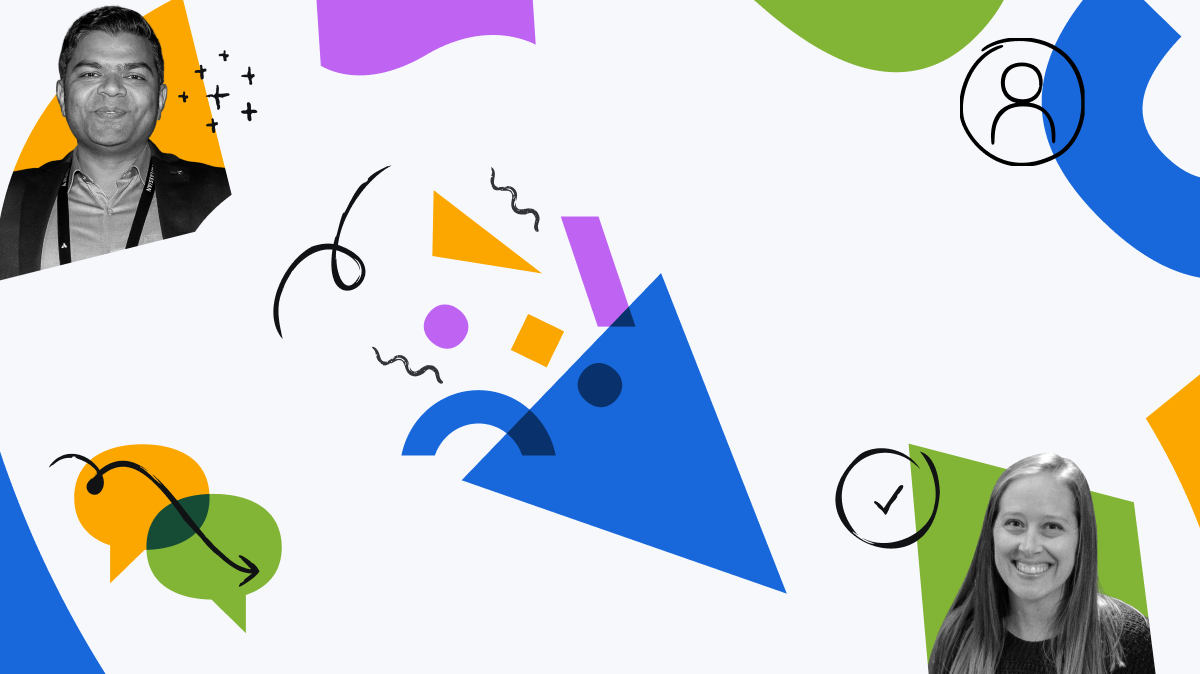
0 comments