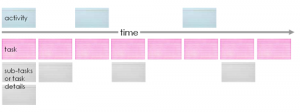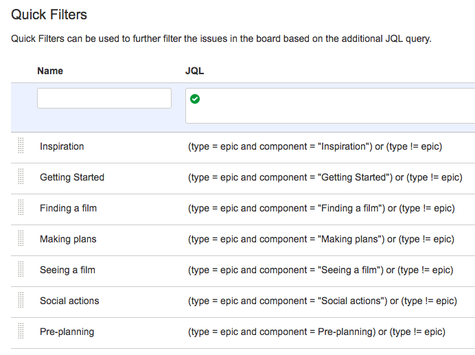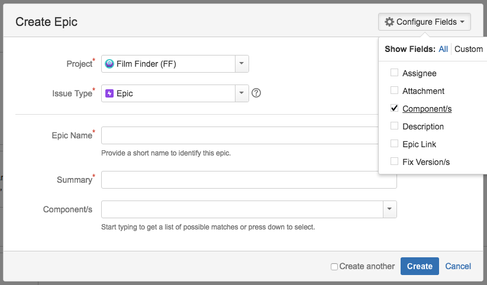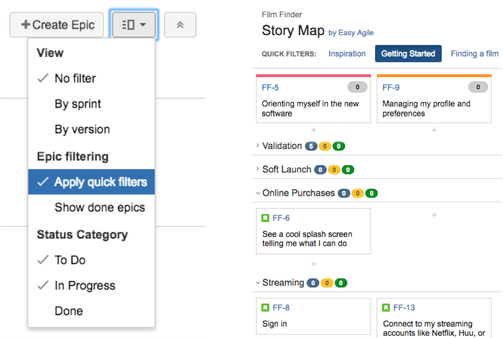Community resources
Community resources
Community resources
Representing Story Map Activities as Jira Components
If you are looking to capture the 'Activity' level of the Story Map as explained in Jeff Patton's original blog on the practice, we recommend you use the Jira Component field.
Jeff originally shared this hierarchy:
In Jira, the nomenclature of the hierarchy differs. We like to think about it in these terms:
- Activity = Jira Component
- Task = Jira Epic
- Sub-tasks or task details = Jira Story/Task/Bug
Setting up Jira Components
To set up the Component level on a Story Map to represent an Activity you can use Quick Filters. You'll need a Project Administrator to create the Components first.
Here is the Quick Filter configuration for Jeff's Film Finder example:
Once configured, you'll see those Quick Filters across the top of the Story Map:
Create and Allocate Epics to Components
When creating an Epic, set a component:
Filter by Quick Filter
Finally, enable the 'Apply quick filters' option under the Views dropdown and then enable a Quick Filter:
Was this helpful?
Thanks!
Atlassian Community Events
- FAQ
- Community Guidelines
- About
- Privacy policy
- Notice at Collection
- Terms of use
- © 2025 Atlassian