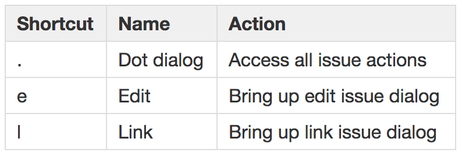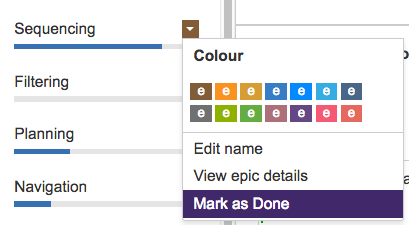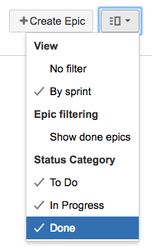Community resources
Community resources
Community resources
Advanced Easy Agile User Story Maps Usage - Epic Colors, Keyboard Shortcuts, Category Filtering
You know your way around Easy Agile User Story Maps pretty well, you're just in need of some advanced usage tips.
You have come to the right place!
In this article we will cover:
- Epic Colors
- Keyboard Shortcuts
- Showing 'Done' Epics
- Status Category Filtering
- Hiding Epics
Epic Colour
The color of an Epic is consistent with its color in the backlog, assisting the Product Manager while navigating between boards. Example:
Keyboard Shortcuts
You can select any issue and use the following keyboard shortcuts:
Show 'Done' Epics
JIRA Software uses the 'Epic Status' field to denote whether an Epic is done or not. You can 'Mark as Done' via the Epic panel on the backlog.
Today, when you select 'Show Done Epics' under the Views dropdown on the Story Map, you will see all of those issues which are in the Epic Status of Done (as opposed to the JIRA Status Category).
Status Category Filtering
From the 'View' dropdown, in the top right you are able to select the three JIRA Status Categories: To Do, In Progress, Done.
Hide Epics
It is possible on our JIRA Server release to hide Epics using 'Quick Filters'. Simply create a quick filter that hides the Epics you no longer want to see and ensure that you have 'Apply quick filters' checked under the 'View' dropdown.
Was this helpful?
Thanks!
Atlassian Community Events
- FAQ
- Community Guidelines
- About
- Privacy policy
- Notice at Collection
- Terms of use
- © 2025 Atlassian