Community resources
Community resources
Community resources
Inform your manager about the Jira issues’ statuses
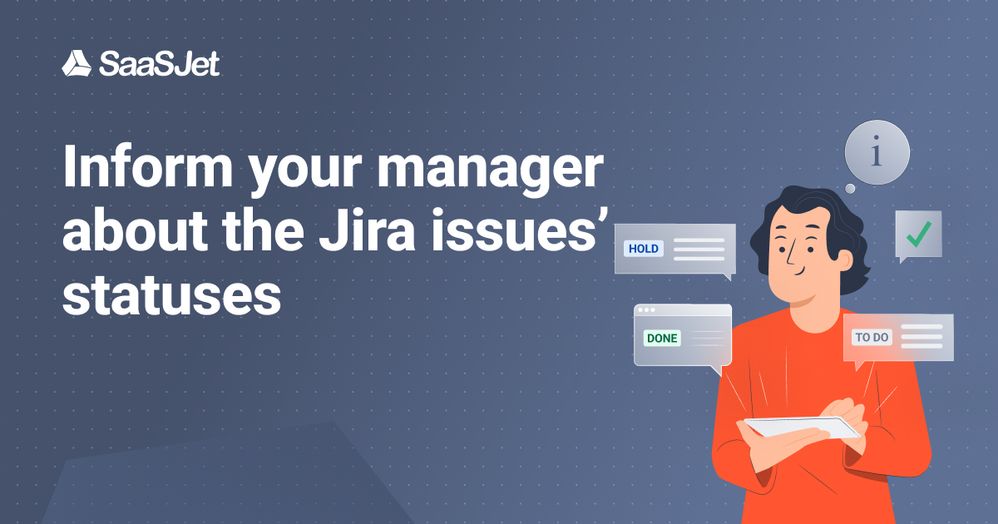
Jira issues’ statuses monitoring and reporting via Jira SLA plugin
If you want to keep control over the statuses of your Jira issues and let your managers know that some of them may be exceeded soon, you can easily do it with a Jira SLA plugin — SLA Time and Report for Jira add-on.
If your team is used to reporting and sending reports to the managers every Friday, for example, or every 2 days, that’s great! But if your team doesn’t have such processes on a regular basis, then you definitely need to set up sending kind of notifications to your managers to make sure they are aware of the situation. So that, your managers will be able to monitor what has to be fixed. Jira SLA plugins are just right what you need for this.
5 steps to get your managers informed about the Jira issue status
To inform your managers about the Jira issues’ statuses, you only need to take a few steps and you’ll be all set. In this article we’ll show you how to do this via SLA Time and Report for Jira add-on.
For example, if you want the issues to be completed in 5 hours and you want to inform the managers 1 hour before this due date, then you have to:
- Create a new SLA Configuration with a Custom field. This SLA Configuration will help you to monitor how much of this 5 hours has already passed and how much time you have till the deadline.
Here select a project, working schedule, time measurement conditions (when the timer should start and stop counting the time). - Define SLA time goals.
Main Goal will be 5 hours. And the second goal must be 4 hours (which is 1 hour before the SLA will be breached, which is 1 hour before the deadline), when your manager will get a notification that in 1 hour the task will be exceeded. - Add Custom fields. We need this to control issues’ statuses:
- CF 5h Goal - our main time goal, and current statuses will be shown in this field;
- CF 1h before exceeded.
Then activate these Custom fields via the SLA Manager. - Create Managers group.
Now it’s necessary to create a group with the managers who are supposed to get the notifications. It’s possible to do this on the admin page. - Add automation.
To set up notifications sending, you need to go to the Jira Automation page:
Projects —> Choose a project—> Project settings —> Automation
Here create a new rule and choose a trigger you need. In our case, it will be the “Field value changed” trigger and “Send email” action.
Email to the managers: what to write there?
Your Email content must be written according to Jira automation requirements - Jira smart values - issues. Make sure you prepared correct text and if are not very good with Jira smart values, you can use the text below:
Subject = Issue {{issue.key}} was just changed
Body =
Houston, we have a problem (c)!
------- Breached task -----------
Issue summary: {{issue.summary}} <a>{{key}}</a>
Issue Link: {{issue.url}}
----------------------------------
Please check this issue
After all these steps the managers you added to the group will get the Emails about the issues that are going to exceed in 1 hour and will see their current statuses.
Here is the Email they will receive (if applying the conditions from our example):
Takeaway
To inform your manager about the Jira issues’ statuses and making sure they will see what issues will be exceeded soon, try out SLA Time and Report for Jira. This Jira SLA plugin will help to ensure your issues’ statuses are under control and your managers are informed on time.
Was this helpful?
Thanks!
Olha Onofriichuk_SaaSJet
About this author
Product Marketing Manager
SaaSJet
3 accepted answers
Atlassian Community Events
- FAQ
- Community Guidelines
- About
- Privacy policy
- Notice at Collection
- Terms of use
- © 2025 Atlassian





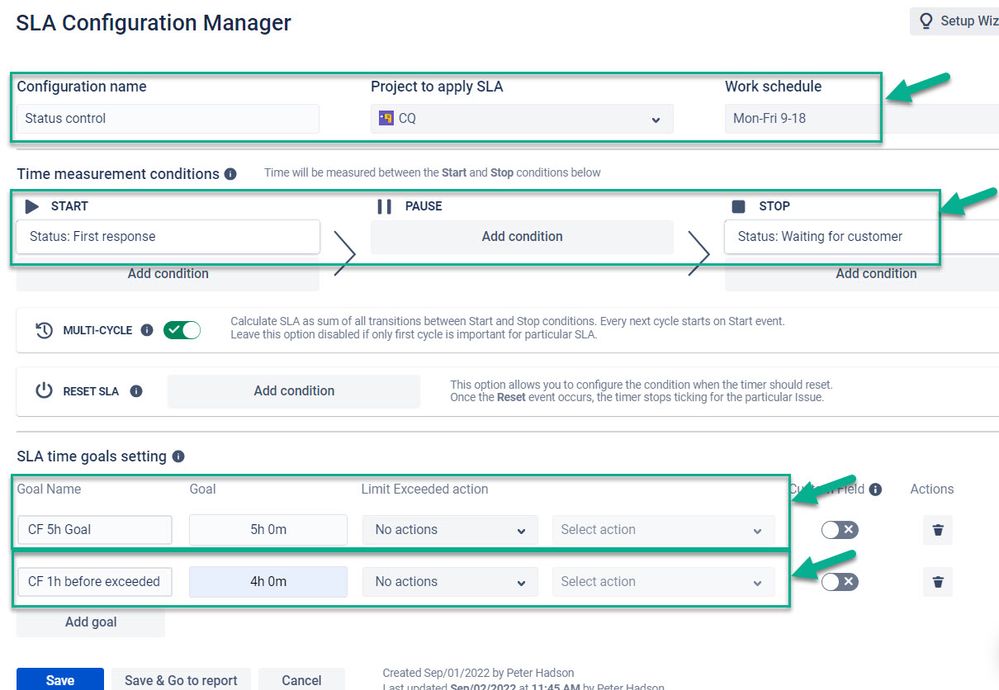
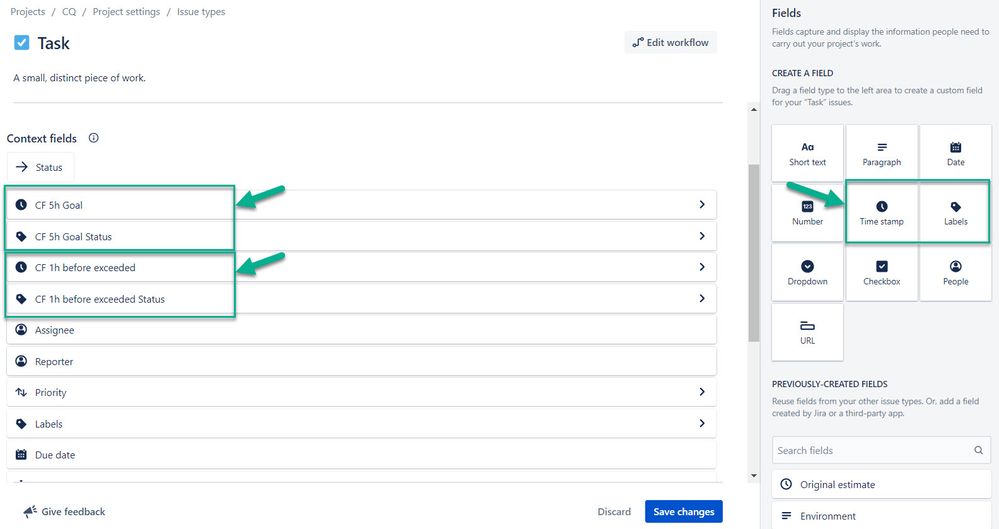
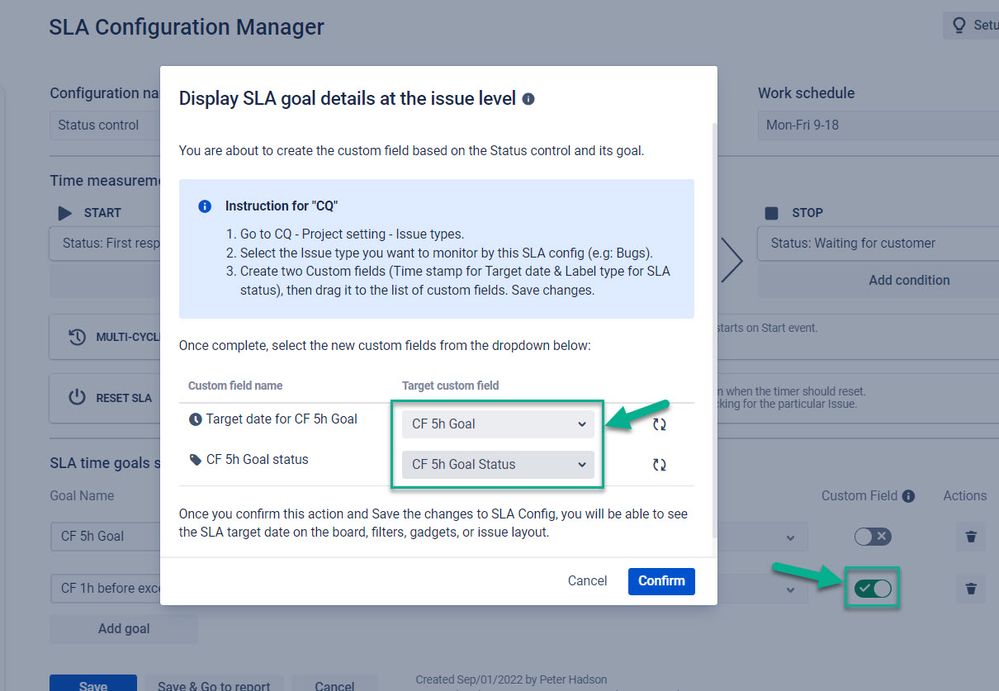
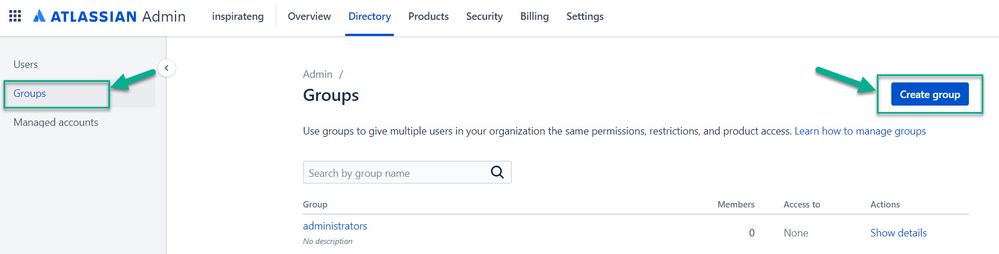
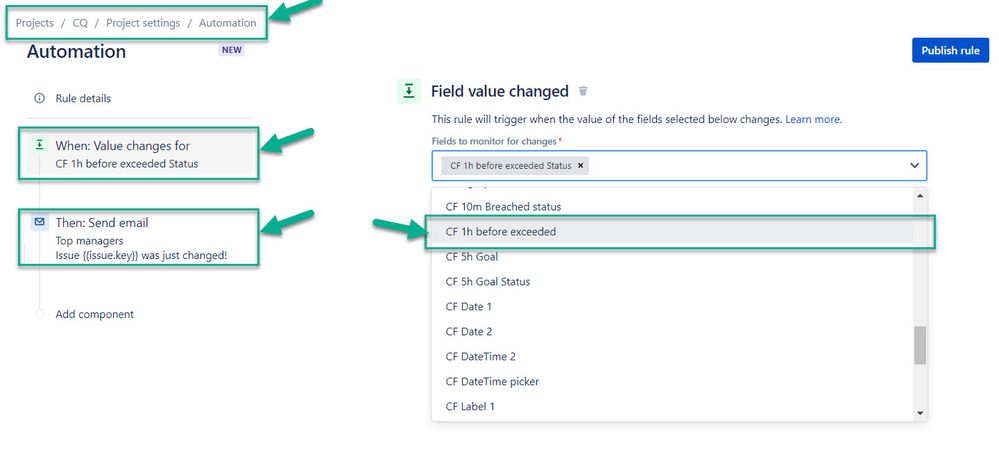
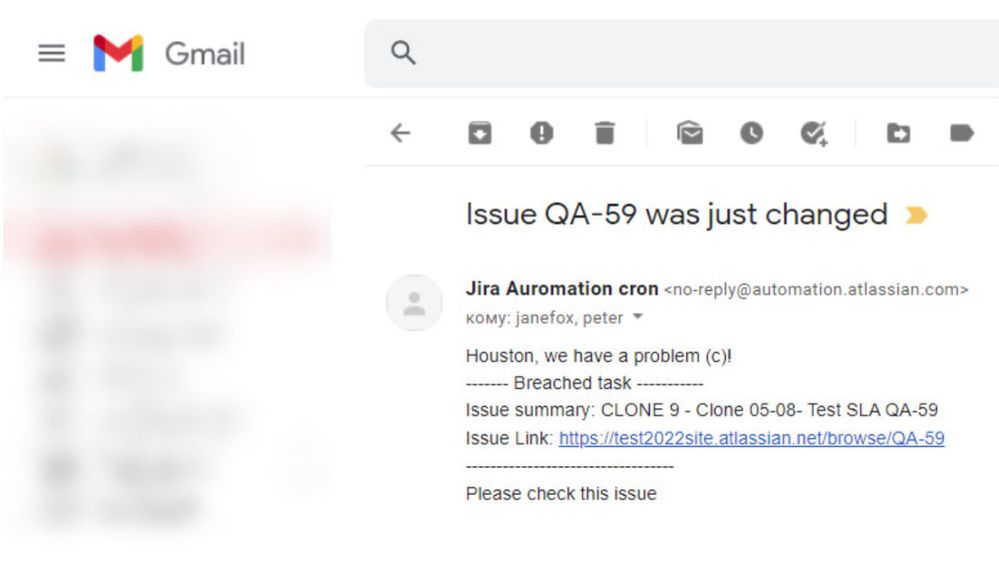
0 comments