Community resources
Community resources
Community resources
How to Log Work in Jira Effectively with TeamBoard TimePlanner
What is "Jira Log Work"?
Jira Log Work is a built-in feature of the Jira software, a popular project management and issue-tracking tool developed by Atlassian. This feature allows users to log the time they have spent on a particular issue or task, making it easier to track individual and team progress, manage workloads, and provide accurate reporting.
Basic Log Work in Jira
Logging work in Jira effectively requires a combination of understanding the tool's features, establishing best practices, and being consistent in your approach. Here's a step-by-step guide on how to make the most out of the "Jira Log Work" feature:
1. Accessing the 'Log Work' Feature:
Navigate to the specific Jira issue or task you've worked on.
Look for the "More" option (sometimes represented as three dots) or find a button labeled "Log Work" directly Click on it to open the time logging interface.
or enter directly in the TimeTracking Field
If you don't have this field, you should read this Jira Guru to learn how to create one.
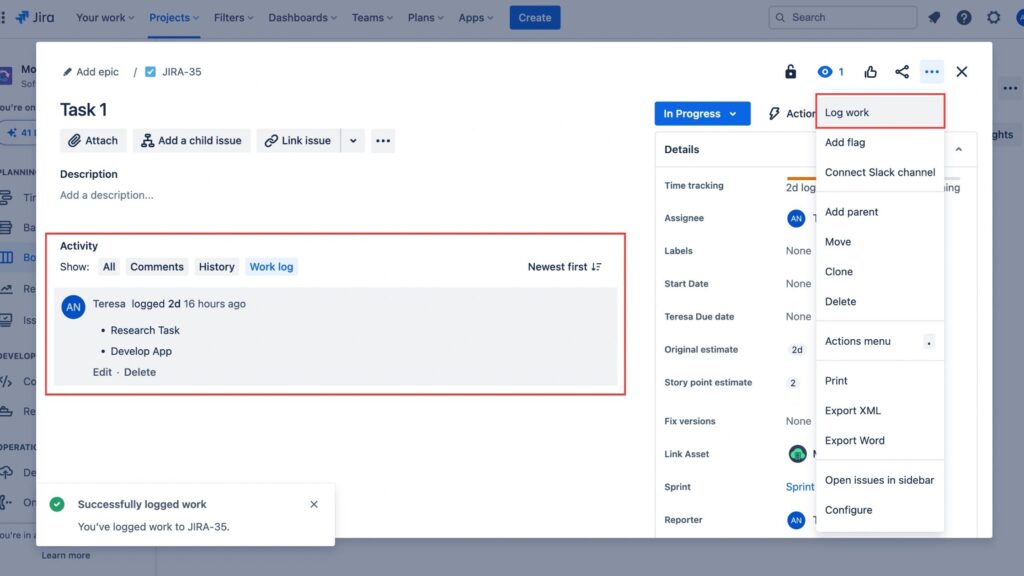
2. Inputting Time and Descriptions:
In the "Time Spent" field, input the duration you've worked on the issue. Jira accepts various formats like "2h 30m" for 2 hours and 30 minutes.
Adjust the "Date Started" field if you're backlogging or if the work was done on a different day.
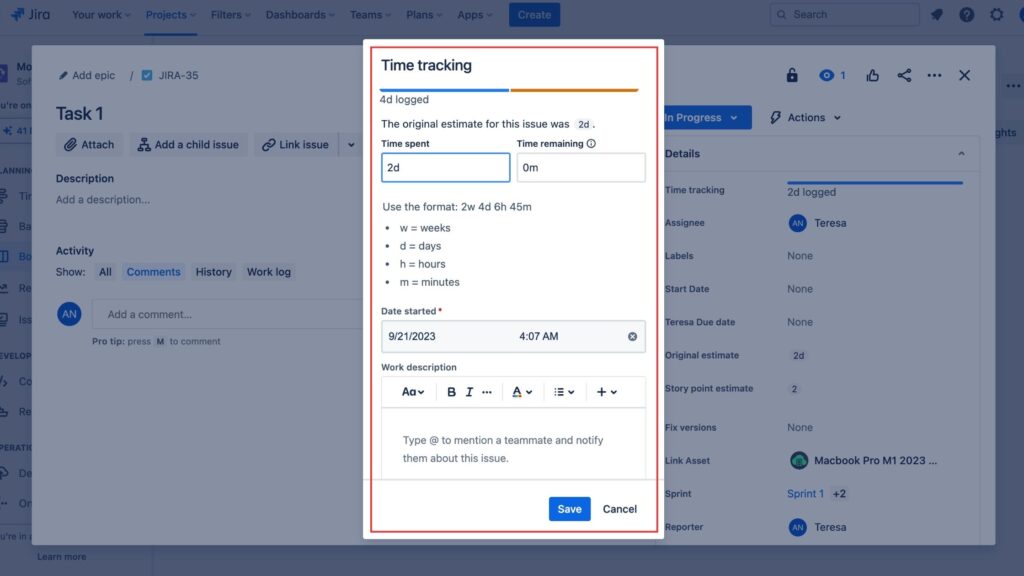
Use the "Work Description" (or similarly named) field to add details about the work done during the logged time.
Be precise but concise. Mention significant developments, challenges faced, or particular outcomes achieved.
3. Adjusting Estimates:
Jira allows you to provide an original estimate of how long you think an issue will take.
As you log work, you can adjust the "Remaining Estimate" to indicate how much more time you believe is needed to complete the task.
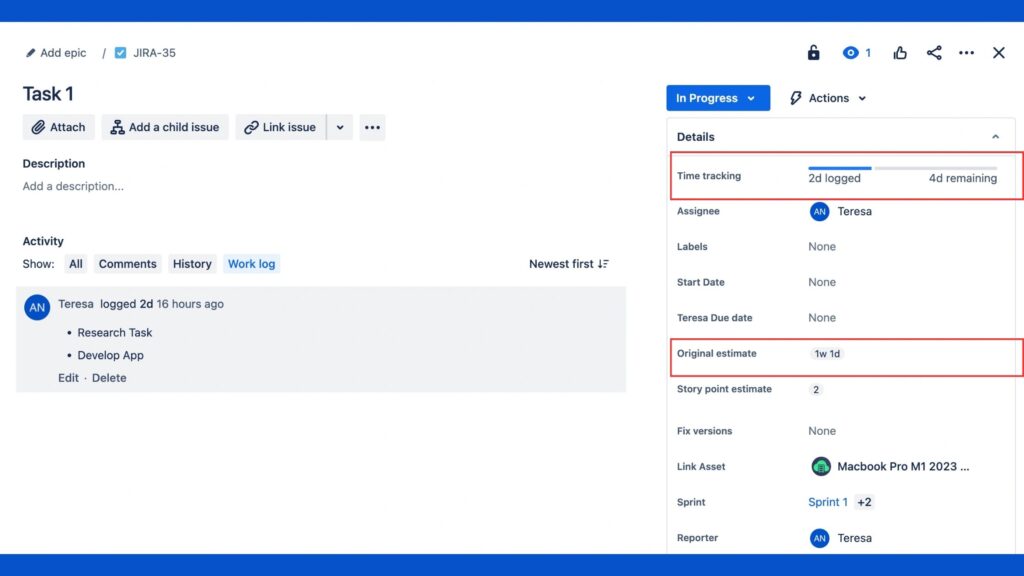
4. Save Your Entry:
Click on the "Save" button to commit the time log to the issue.
Advanced Log Work in Jira with TeamBoard TimePlanner Plugin
1. Time Visualization with Calendar View:
- Holistic Overview: The calendar view provides a comprehensive snapshot of work logs, allowing users to instantly grasp their time allocation for days, weeks, or even months ahead.
- Interactive Planning: Quickly add, edit, or move time logs via drag-and-drop functionality, streamlining the planning process.
- Visual Color Coding: Differentiate between tasks or projects through color-coded entries, enabling quicker identification and better organization.
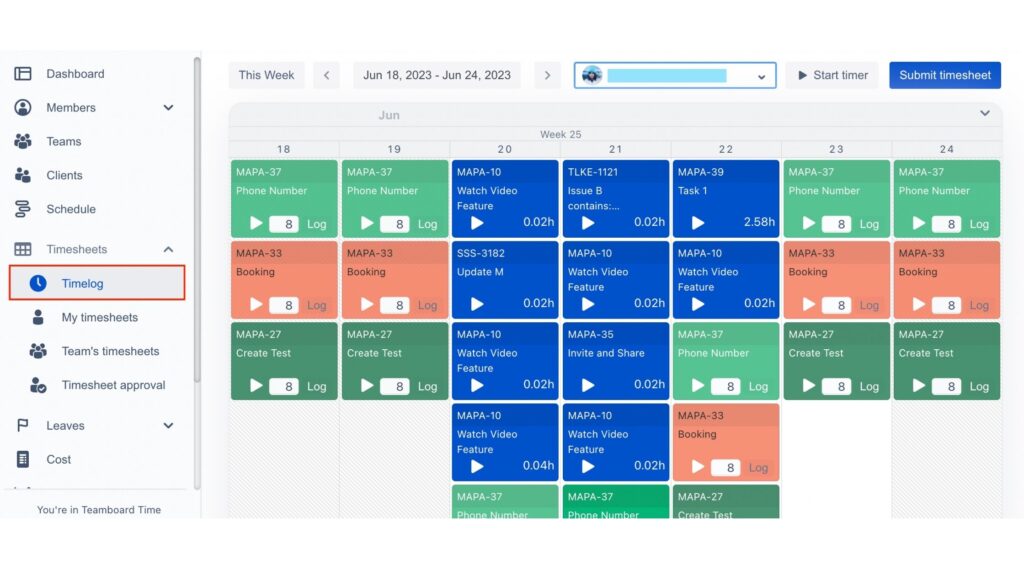
2. Time Logging with Timer:
- Accurate Tracking: Start and stop timers to ensure every minute of work is accounted for, promoting precise time logging.
- Integration with Tasks: Directly link timer data to specific Jira tasks or tickets, ensuring seamless continuity between work and logging.
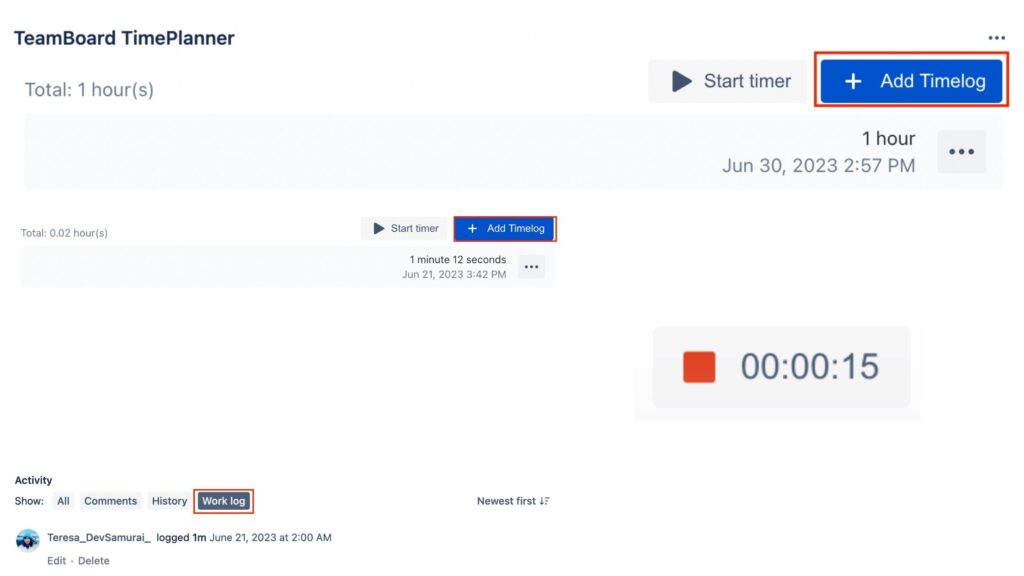
3. Streamlined Timesheet Management:
- Submissions: Users can be prompted to submit their timesheets at predefined intervals, such as weekly or monthly, ensuring timely and consistent reporting.
- Submission History: Maintain a record of all timesheet submissions, helping in auditing or reviewing past work logs.
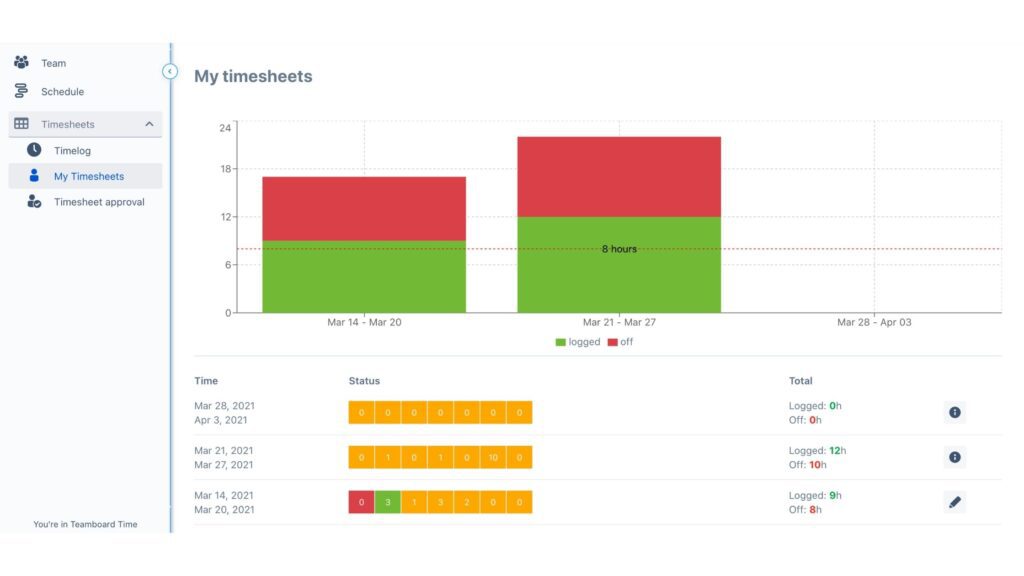
4. Enhanced Accountability with Timesheet Approval:
- Hierarchical Oversight: Team leaders or managers can review, approve, or suggest revisions on submitted timesheets, introducing a layer of verification.
- Feedback Loop: The approval process often includes feedback, helping team members understand where they might be overextending or underreporting.
- Notification System: Automated notifications ensure that both submitters and approvers are informed about the status of timesheets, whether they're pending, approved, or require revision.
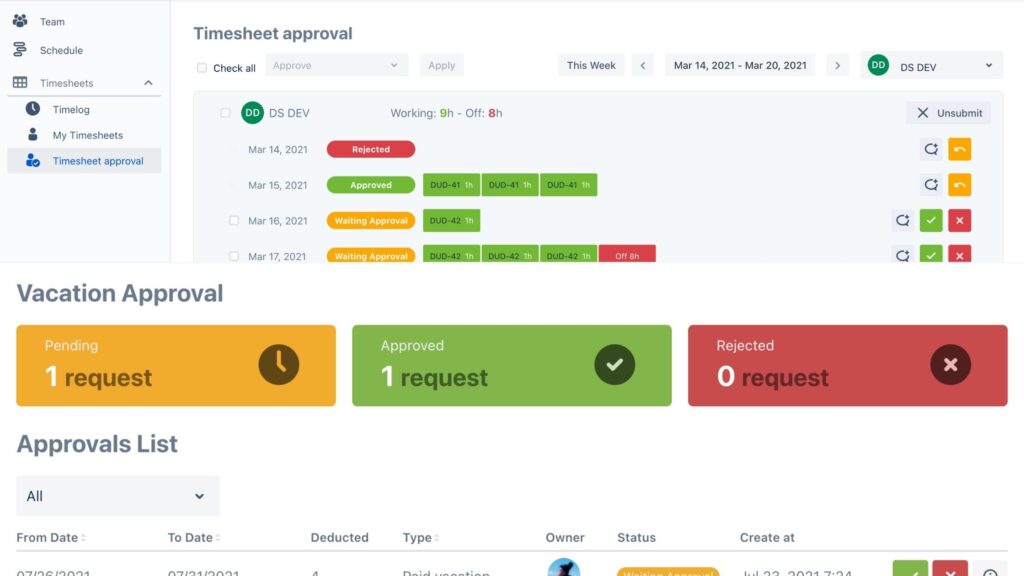
5. Data-Driven Insights with Reporting:
- Customizable Reports: Generate detailed reports tailored to specific needs, be it team performance, individual productivity, or project progress.
- Visual Representations: Transform timesheet data into graphical insights such as pie charts, bar graphs, or trend lines, offering a more digestible view of time allocation.
- Export & Share: Reports can be exported in various formats suitable for presentations, stakeholder reviews, or external analysis.
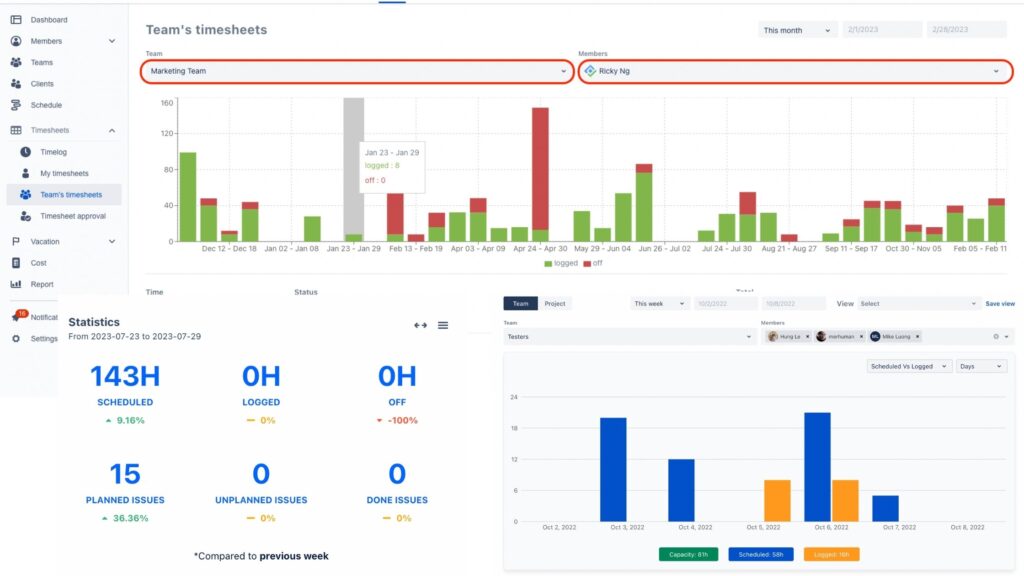
Try TeamBoard TimePlanner Here
📍 Development roadmap
🌐 Visit teamboard.cloud
📰 Read our blog
Was this helpful?
Thanks!
Teresa_DevSamurai
About this author
Product Marketing
DevSamurai
27 accepted answers
0 comments