Community resources
Community resources
Community resources
Forms for Jira Issues [5 tricks you’d like]
50% of JIRA customers use it for projects outside of software and IT. With a variety of teams and projects, the need for standardization and automation of processes is increasing. Building forms for Jira is a great way to collect and share data easily and quickly.
How can teams use forms in Jira?
Different departments within the same organization can use Jira for their specific purpose. Every process requires a unique form that can be easily created and shared.
So, on the one hand, we have different teams with unique processes; on the other – we desire to optimize time on recurring tasks. Jira Forms are designed for this aim – to simplify the working procedures for you.
How to create a forms in Jira
You can create different types of forms with various fields depending on what information you want to collect.
Jira forms can be built with Jira Work Management and Jira Service Management. You need to be a project admin or have permission to create, edit or delete forms.
- Jira Work Management enables teams like HR, sales, marketing, and finance to connect and interact with their members. To build a form for your business project, choose the Forms option from the left navigation and add the required fields.
- With Jira Service Management, you can utilize forms in the portal to collect more structured data from consumers when they make a request, add checklists to issues, or gather additional data from customers or team members as the issue proceeds. To create a form, go to the left navigation and select Project settings or Service project settings > then Forms.
For other projects, you can also use various tools from the Marketplace. One of the solutions is Smart Jira Forms.
5 Tips with Smart Jira Forms
Smart Jira Forms plugin is available for Jira Software, Jira Core, and Jira Service Management. Here you can share forms with external users even if they aren’t using Jira.
Here are 5 tricks to get the most out of the forms.
- Add rules to set conditional logic for your form. This option will help you to show or hide fields so the team members get the information they need. For example, When [job position] is [project manager], then show the following fields [what projects will be responsible for].
- Connect a form to any Jira issue or ticket. You can do it both manually and automatically. Automation provides the selection of as many Projects and Issue Types as you need from the dropdown list. Few clicks – and the form is added to the selected items.
- Share Jira forms with external users. It can be partners from other companies, candidates for open positions, or other people who don’t use Jira. You can generate the public URL and share a form with the required person for submission.
- Add several forms (multiform) or checklists to a single ticket to manage complex workflows. It will help to collect all the necessary information within a task.
- Add custom data to the form to improve task descriptions. Export to excel is available directly from the issue.
The mentioned tips aim to simplify the business processes within Jira and bring it to the next level. Building forms with logic, automation, and customization can do the magical transformation of your workflow. If you’re looking for a way to save time and collect data quickly, try to follow the tips with Smart Jira Forms.
Was this helpful?
Thanks!
Karyna Tyrnavska _SaaSJet
About this author
Product Marketer
SaaSJet
14 accepted answers
Atlassian Community Events
- FAQ
- Community Guidelines
- About
- Privacy policy
- Notice at Collection
- Terms of use
- © 2025 Atlassian





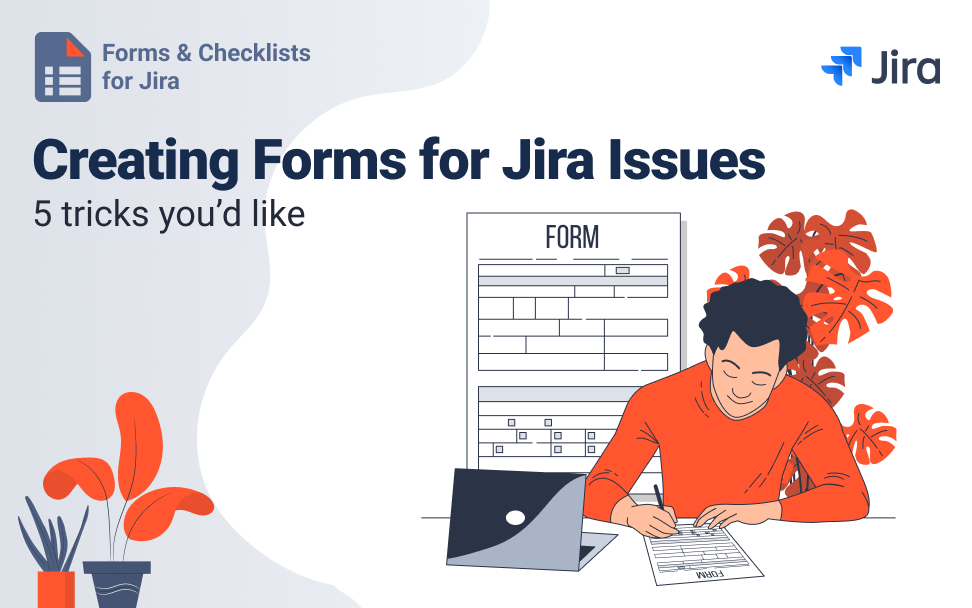
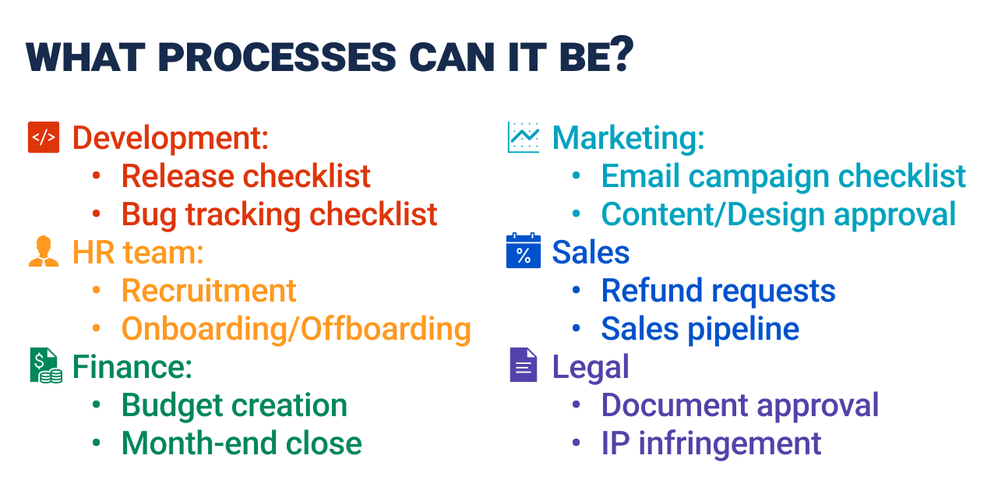
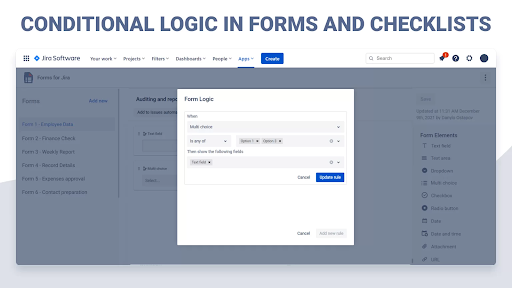
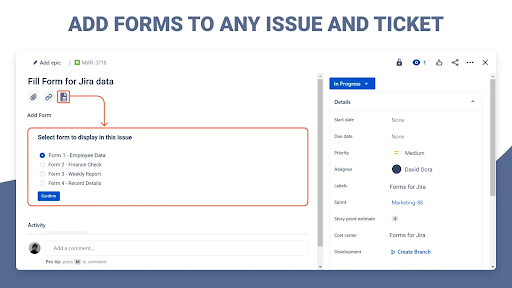
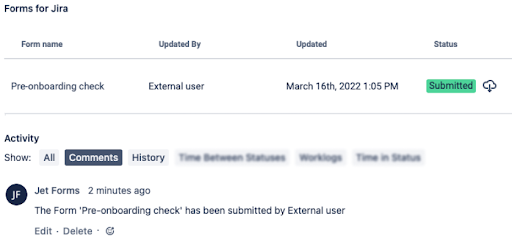
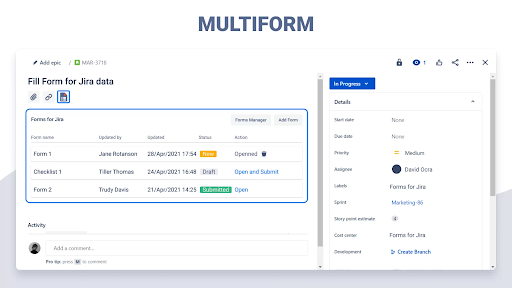
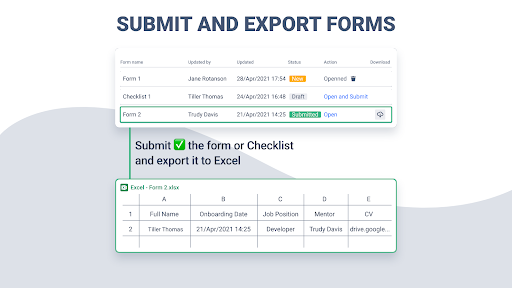
0 comments