Community resources
Community resources
Community resources
5 steps to start capacity planning in Jira
Looking for capacity planning in Jira? Well, that’s where Planyway addon can give you a hand. Dive deeper in our quick guide and see how to make it work in a couple of minutes.
Step 1. Keep track of teamwork
Get a clear overview of what your teammates are working on with the timeline view, and easily allocate new tasks just by dragging cards.
Step 2. Connect multiple projects
Manage teamwork across multiple Jira projects by connecting them to a single view.
Step 3. Balance workload
Set up Original estimate in Jira and switch to the Workload tab. The workload indicators above issues will tell you if someone is over or underloaded.
You can simply stretch issues to the right and left to recalculate hours and balance workload.
Step 4. Optimize estimates
In order to make better estimation in the future, ask your team to use the Planyway time tracker. Having the information about how much time was really spent on work will help you improve your estimations further.
Step 5. Build reports
You can get the insight into your team work at any moment with Report to see what your teammates have done and how long it took them.
Hope this quick guild will give you a good intro into capacity planning so that you can get started easily. If you’d like to learn more about capacity planning, check out one of our recent articles.
Happy planning,
Your Planyway team ❤️
Was this helpful?
Thanks!
Mary from Planyway
About this author
Customer Support Manager at Planyway
Planyway
Kazakhstan
53 accepted answers
Atlassian Community Events
- FAQ
- Community Guidelines
- About
- Privacy policy
- Notice at Collection
- Terms of use
- © 2025 Atlassian





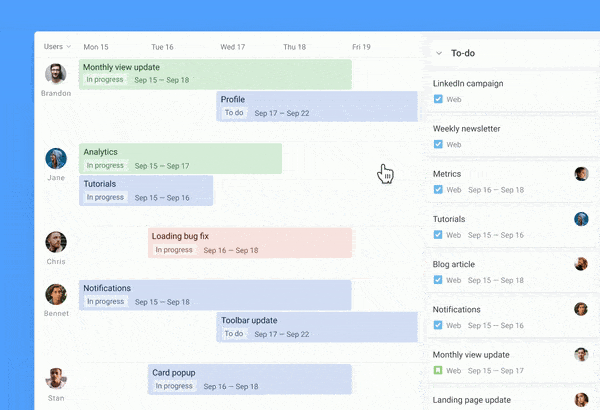
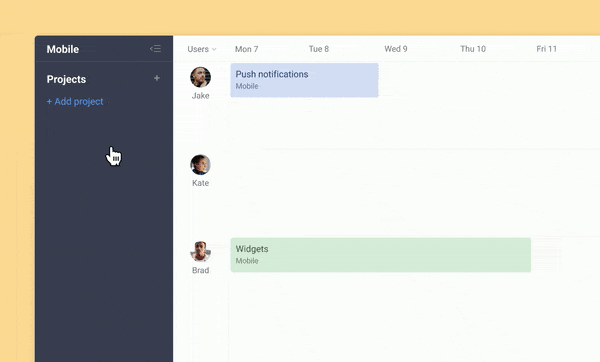
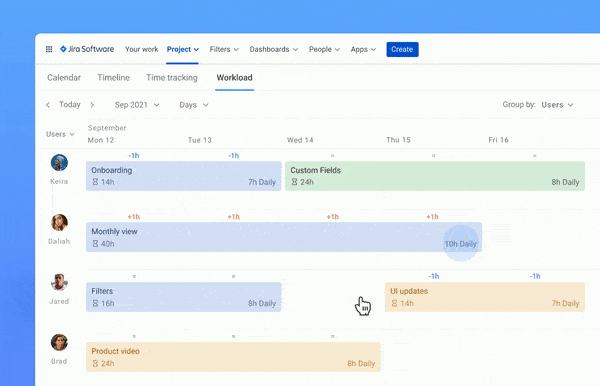
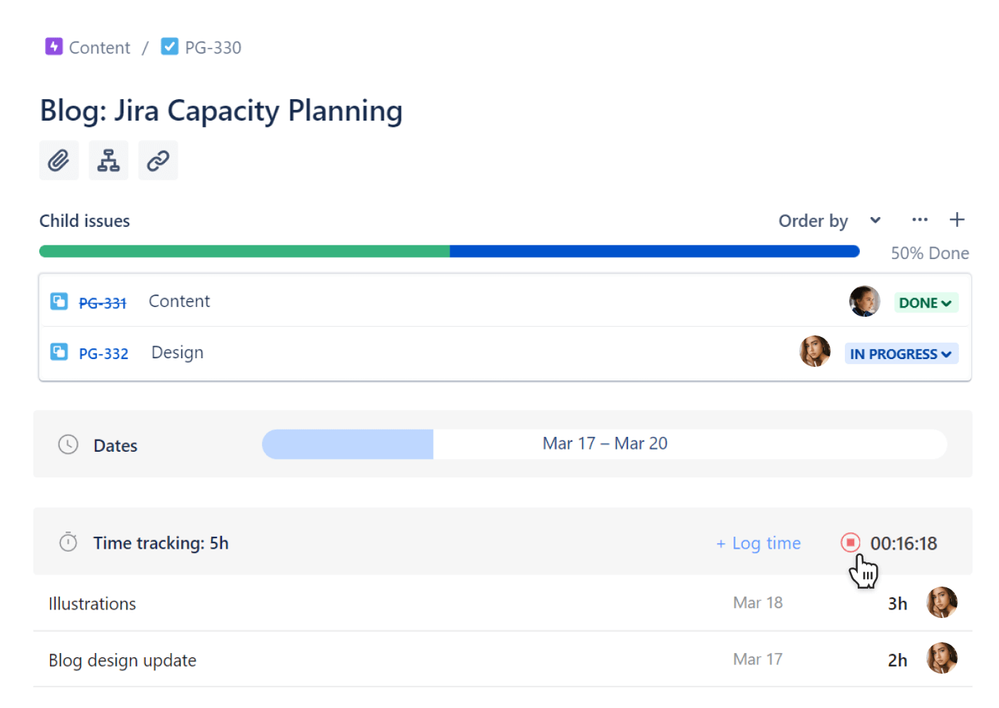
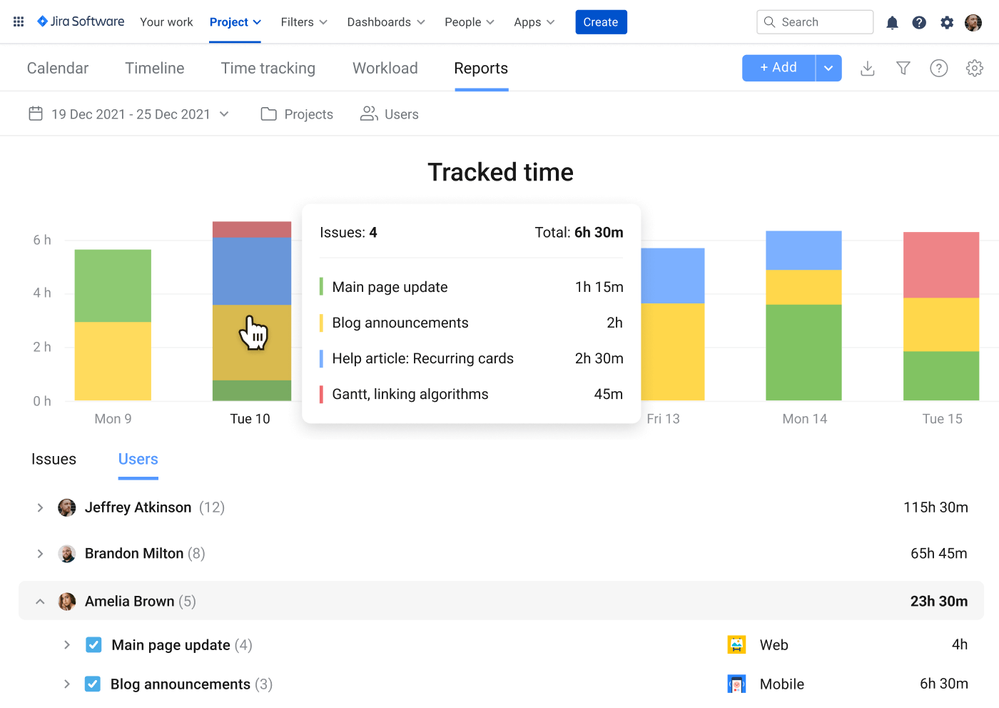
0 comments