Create
Turn on suggestions
Auto-suggest helps you quickly narrow down your search results by suggesting possible matches as you type.
Showing results for
Community resources
Community resources
Community resources
- Community
- Q&A
- Jira
- Advanced planning
- Articles
- Jira Plan’s View-Switching Menu Revamp
Jira Plan’s View-Switching Menu Revamp
September 10, 2025 edited
Hello everyone!
We are thrilled to announce some improvements to the Plans Timeline feature that will enhance your experience.
What's New?
We have revamped the view-switching menu in Plans Timeline! Now, when you edit a view, you will notice that the Save and Reset options are now conveniently located as a separate button next to the menu. This change is designed to make managing your changes easier and more intuitive.
How to Use the New Feature
- Getting started with the new Save and Reset button is simple:
- Navigate to your Plans Timeline.
- Edit any view.
- Look for the new Save/Reset button that appears next to the view-switching menu when you make changes.
- Click on the icon button to save your changes, or to reset, open the dropdown and select the option.
Key Benefits
- Faster Access: Save or reset your changes with fewer steps, streamlining your workflow.
- Clearer Editing: The new button clearly indicates when you have unsaved changes and what actions you can take.
We hope you enjoy these updates! Happy planning!
Was this helpful?
Thanks!
Joe Nguyen
Atlassian Team

Atlassian Team
Atlassian Team members are employees working across the company in a wide variety of roles.
Atlassian Community Events
Copyright © 2025 Atlassian
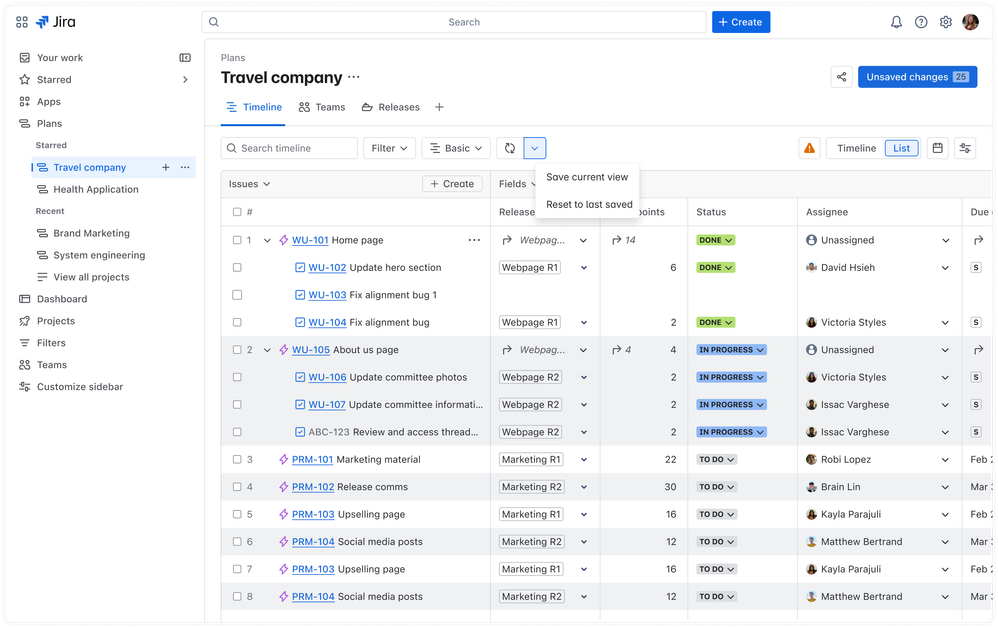
1 comment