Community resources
Community resources
Community resources
Reports by Screenful: automated custom reports for Trello
Hi all! Vova from Screenful here
Thought I’d give you all a first look at a brand new product we’ve recently released for Trello.
If you spend any time constructing reports of your projects, you’ll find out this product can automate a large part of that manual work. You’ll just have to set up a report once, and you’ll get the latest data delivered to your inbox at your preferred frequency.
How it works? — Watch demo
Getting Started — Start a free 21-day trial
Key features:
Fully customizable reporting
With the new Reports product, we started with the assumption that the user wants to customize each and every detail. When it comes to reporting one size does not fit all. That includes all the texts, charts, colors, and the overall layout.
The basic building block of a report is a custom chart. Since custom charts are highly customizable, that provides a good foundation for a customizable report. You can add a number of charts and reorder them by drag & drop. You can also add text fragments between the chart to include your own comments or descriptions.
A single report can contain as many charts and task lists as you wish, and you can combine data from multiple projects or boards.
Drag & drop report editor
In the new Reports product, you have two main navigation items on the top: Charts and Reports. You can create a new report by clicking Add new report on the top right when you’re in the Reports tab
Once you’re in the editor, you can start adding sections to your report, with charts or text fragments.
You can add as many sections as you want and you can configure each of them separately so that you can capture all key information in one report.
Schedule and share reports
In addition to viewing a report or downloading it as a PDF, reports can be scheduled to be shared via email or Slack (to start with, other tools will follow). To schedule a report, click the three dots next to any of the reports in the list and select Schedule from the menu.
The scheduling view is opened, which allows you to select the frequency (daily/weekly/monthly), and the time of day when the report will be sent.
Once the schedule is saved, the report will be sent as a PDF attachment via email to the selected recipients. When you click the attachment, the report is shown (Gmail as the email client in this example):
So, why wait… Install Reports by Screenful and send your ideas and feedback at hello@screenful.com
2 answers

You must be a registered user to add a comment. If you've already registered, sign in. Otherwise, register and sign in.

Was this helpful?
Thanks!
- FAQ
- Community Guidelines
- About
- Privacy policy
- Notice at Collection
- Terms of use
- © 2025 Atlassian





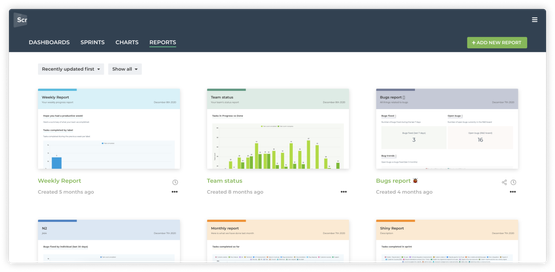
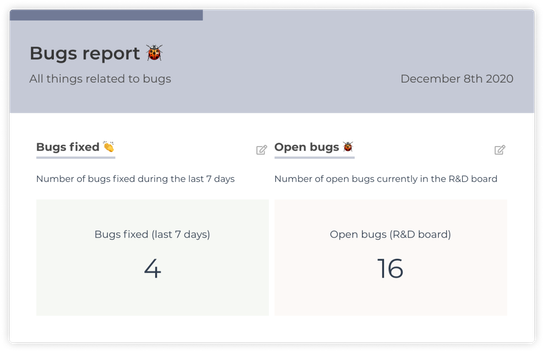
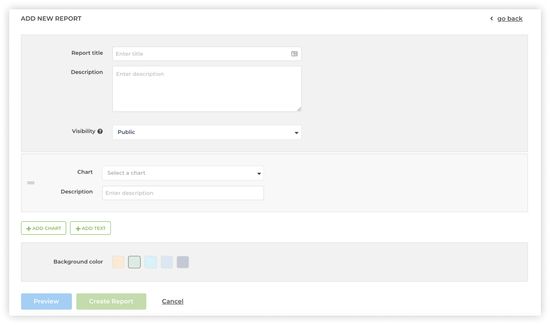

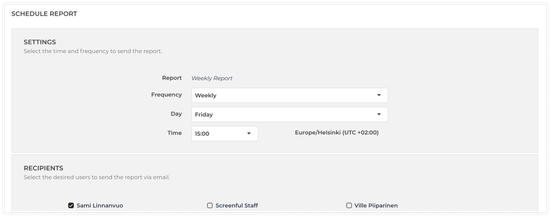
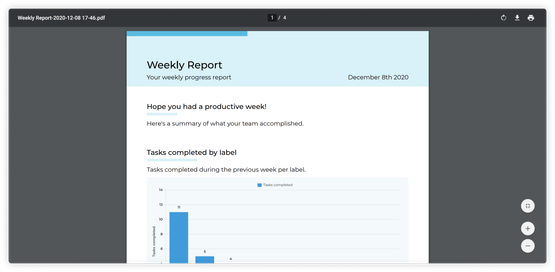
You must be a registered user to add a comment. If you've already registered, sign in. Otherwise, register and sign in.