Community resources
Community resources
[Trello Holiday Calendar] Day 20: 4 Valuable Automation Rules in Trello
Since its launch in 2016, Butler for Trello (now known as Automation) has become an essential part of the workflow in Trello and has saved huge amounts of time by automating routine, manual tasks.
In today’s post, I’ll share 4 simple yet powerful automation rules that can help you and your teams in Trello. Disclaimer: this post will be a little longer than the normal Trello Holiday posts because there’s quite a lot to cover!
The automations shared below are being used in a Kanban style Trello Board (Backlog → To Do → In Progress → Done) but they can be easily adjusted to match your own workflow.
#1 - Sorting Lists by Due Date or Priority
(This automation helps with prioritization)
If you have a lot of Cards in specific lists (e.g. To Do) it can be difficult to separate the urgent/important tasks from the ones that are less critical. This Board Button Automation rule will move the most important or time-critical tasks to the top of your list at the click of a button.
Most Urgent / Time Critical
This uses the Due Date field to sort Trello Cards within specific lists and bring the most urgent to the top. It can be used on all Boards (free and paid) and is a great way to quickly prioritize your work based on upcoming deadlines.
Highest Priority
This automation uses the Priority Custom Field to sort Trello Cards within a list and bring the highest priority tasks to the top. We have used a simple prioritisation method below (High, Medium, Low, Undefined) and added a number before each one to support the ascending arrangement.
When you click the “Priority” Board Button, it will bring the highest priority tasks to the top of your List. Note: This automation is only available for paid Trello Boards due to its use of Custom Fields.
#2 - Add Due Date and Checklist to Cards within specific lists
(This automation is a time-saver)
You may have a standard way of setting up your cards and find you usually include specific due dates or custom checklists to the cards in your Boards. If that sounds like you, this automation can save you a lot of time in the set up process.
As an example, let’s say that any cards that are added to the “To Do” must be completed within one week (7 days) and have a specific Checklist added to it to track progress. With the Rules Automation below, both of these will be automatically assigned to any Trello Card that is moved to the “To Do” list in your Board.
#3 - Automatically move Card to “Done” when checklist completed
(This automation is a time-saver)
If you’re like me and use checklists within Trello Cards to keep track of the sub-tasks within a specific project or task, then this automation could be perfect for you.
In many cases, I found that when the checklist was completed the overall Trello Card was also done. Originally I would drag this to done or use the Move button within the Trello Card itself but found out I could save a bunch of time by automating this.
This Rules Automation will automatically move your Trello Card to a specific list when the selected Checklist is completed and help keep your Board neat and tidy 😉
#4 - Weekly Trello Board Clean-Up
(This automation is a time-saver)
Keeping a Trello Board clean and tidy is an important part of the process and automations like this will take care of this for you while you focus on the important stuff. In this example, we have set the Calendar Automation to archive Cards in the “Done” list at 5pm on a Friday when the working week is done. The date and time chosen is entirely up to you and this is a great way of keeping your Boards up to date and tidy.
Other Automation Rules
There are tons of automation options to choose from and in this post we have only scratched the surface. If you want to find out about even more useful Trello Automations, I’d recommend checking out these YouTube videos:
Automation Usage Limits
There are usage limits on automations which you need to keep in mind. More information on these limits is available in the Trello documentation.
And there we have it, a bit of a longer post but I hope you found it useful! Feel free to share your favourite automations below 👇 It’s always great to hear what has made a difference to you.
Was this helpful?
Thanks!
Craig Willson (AppFox)

Atlassian Community Events
- FAQ
- Community Guidelines
- About
- Privacy policy
- Notice at Collection
- Terms of use
- © 2024 Atlassian







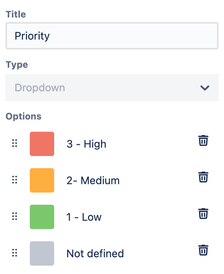




2 comments