Have more fun with Kudos
- Collect badges and make progress
- Participate in fun challenges
- Climb up the leaderboard
- Gift Kudos to your peers
Community resources
Community resources
Community resources
Trello Calendar: the best way to visualize your Trello schedule
How to create your Trello calendar
When you want to visualize your project schedule, there is nothing better than a calendar view. While the default Trello calendar might seem too basic, the Planyway calendar power-up will give you a huge upgrade. Let’s see what you get in more detail:
Plan out in the right view
Planyway allows you to work either in the daily, 3-day, weekly or monthly calendar, so you can adapt the view to your workflow. As an additional value, it’s possible to visualize projects on multiple timeline views.

Schedule cards
The easiest way to schedule a Trello card is by dragging it to the calendar right from your board. Then, you can move the card on the timeline to reschedule or stretch to the right and left to change the duration.

Set recurring cards
With Planyway it’s finally possible to create recurrent cards. Set up the recurrence rule and have your card visualized as often as you need without duplicating it on the board.

Visualize multiple boards
Connect all boards you want to keep track of at the same time and see their cards together on a single calendar.

Complete cards
When work is accomplished, don’t forget to mark a card as complete.

Filter cards
Use filters to see only what you need at the moment. You can filter cards by completion status, members, labels or lists.

Add external calendars
Planyway allows you to set up a 2-way sync with Google Calendar and Outlook to see these events in Planyway or vice versa, which is great to have your full availability at a glance.

Book meetings
With Google Calendar connected, you can easily book meetings and invite guests to join right from the Planyway calendar.

Receive reminders
Set up in-app or browser reminders not to forget about upcoming tasks.

Now when you know about these beautiful features, it’s time to make use of them and transform your Trello boards into a very handy team calendar.
Read the full article in our blog: Trello Calendar: the best way to visualize your Trello schedule.
Happy planning,
Your Planyway team ❤️
Was this helpful?
Thanks!
Mary from Planyway
About this author
Customer Support Manager at Planyway
Planyway
Kazakhstan
58 accepted answers
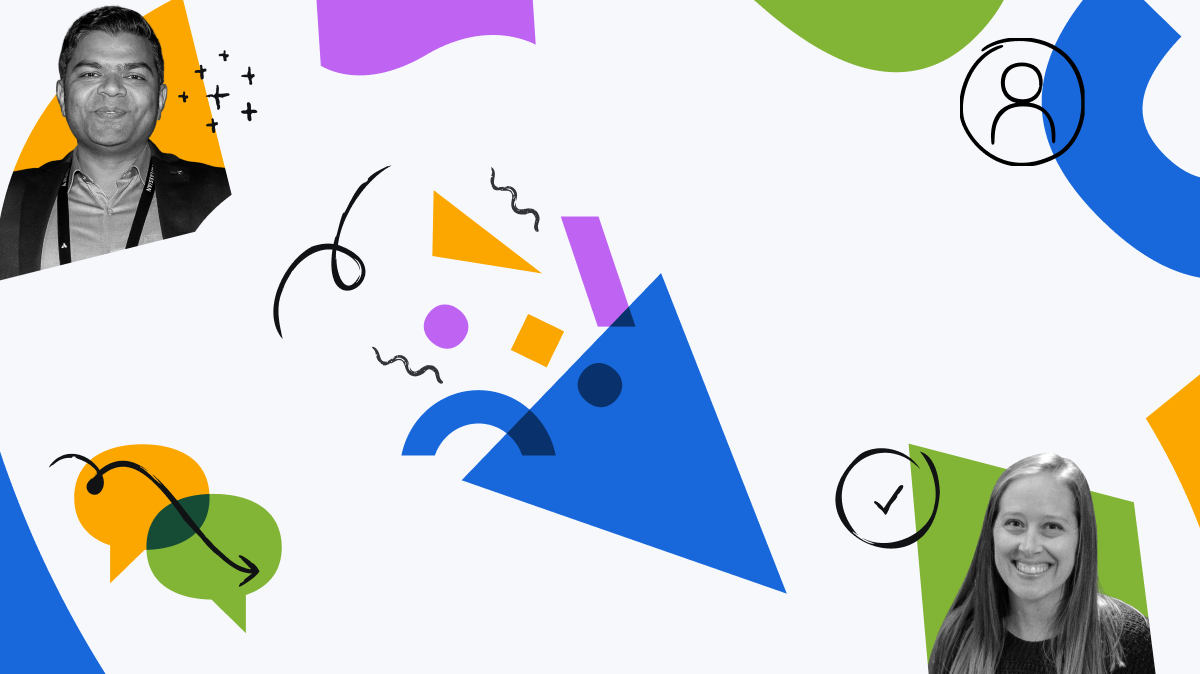
0 comments