Community resources
Community resources
Community resources
February Theme: Hello, Trello, you wonderful thing you!
So, the Atlassian Authors theme for February 2020 is: “How do you use Trello in conjunction with other Atlassian Products?“
Whereupon I had a problem - I literally live in Trello, and aside from Google Docs & Drive (all linked into Trello) I don’t use anything else! So, the wonderful @Bridget decided to set me (and other Atlassian Authors who only use Trello) a separate theme:
How amazing is that as a theme?!
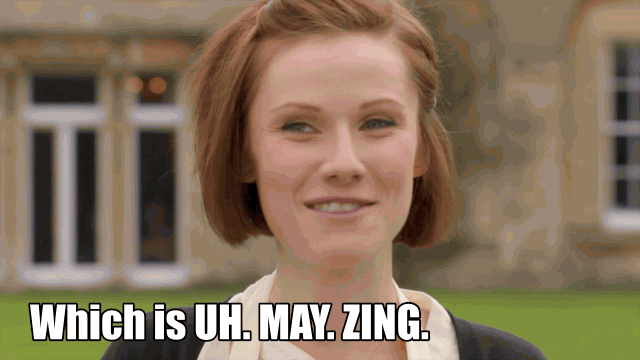
But then I hit a snag...I use Trello for simply everything, from my daily house cleaning chore checklists to managing my annual payments (including Trello), so what on earth can I write this article on, there’s just so much! Trello moves my whole life forward, every day, one card, one Butler rule, one repeating card, one Google Drive folder attachment and one checklist item at a time. I have boards for everything you can imagine, from my burgeoning orchid collection to Christmas presents to PhD research...so what can I write this article on?
I pondered on this for a while and after a coffee (or two), decided that the best thing for me to write this article about is...my articles! As my father-in-law just pointed out ‘Trello is your thing,’ and he’s right! Trello is my thing, if it’s not in Trello it’s not happening, #truestory. So while I won’t be talking about my articles per se, I will be talking about a new board that I created on 19 January, for my articles. This is the last board that I made, and it’s the only one that I have open and pinned in Chrome apart from my Desktop board, that I generally live in!
Back Story
I started with Trello Business Class on 28 March 2019 after using all my Butler quota in a few days. I joined the Atlassian Community on 11 September 2019 and I became a Community Leader on 13 January 2020, which made an otherwise miserable and rainy January in the UK, utterly brilliant! Obviously, I added a new list on my Desktop board (where I live) to house all the ideas that I had on tasks that I needed to do for my new Community Leader status, things I needed to research, articles I needed to read and all the Onboarding tasks that Atlassian gave me. The problem was that I had so many ideas for not just articles I wanted to write, but also for a couple of series that I wanted to write, that a list just wasn’t cutting it.
Time for a new board!
I have explored the badges half of my board in my previous article ‘Celebrate Your Badges!’ on 21 January (so I won’t go through that again, although there are a couple more badges on there now, woohoo!), but on the article side of things, there really wasn’t that much to report when I wrote that article. It was only my second one, the first being a random article entitled ‘How to make awesome card covers using Google Slides - for free!’ (which I do all the time BTW), so there wasn’t a lot there on there because it was all very new, and I wasn’t sure what it was possible to write and what I could properly articulate (put it down to excitement!).
This is what the other half of the board looks like:
The background is from Clark Tibbs on Unsplash (available through the Change Background setting then Photos and type in ‘do something’, but also available here if you want to use it for a background elsewhere!).
I needed to work out some kind of structure to the articles that I wanted to write, a list for possible ideas, a list with links to the Google Drive folders (that I’d just made), Butler rules, labels, custom fields, specific lists for series that I was thinking about, lists for articles that I’d read that I wanted to be able to refer back to later by other Atlassian Authors, the lists keep being added! And because Trello is Trello and wonderful in everything it does, it grows with me. Whenever I have a new idea, I just add a card, whenever I have a new series, I just add another list, simple as that!
On a side note: why do I have random ideas for an article, or series come to that, when I’m meditating or trying to go to sleep?!
Lists
So, I have a few lists in this board:
- A list of ideas that I add to almost daily, whenever a new idea pops into my head, or an answer I gave in the Community, I put it in that list to think about writing an article about it later.
- An ‘In Progress’ list where I have all the articles that I’m working on at the moment as well as any badges that I’m working on. There are usually a few articles that are in the process of being written. This list is for individual articles that aren’t in one of the series that I’m thinking about.
- A list per series that I want to write, with all the individual cards being an article in that series.
- A list for the articles I published in January 2020
- A list for the articles I have or will publish in February 2020
- A list of influential authors and articles that I want to refer back to again - this is still being updated as I come across new articles that I’m in love with!
- And then I have all my lists for the Atlassian badges that I earn, whenever I get a new badge, it goes in the corresponding list (likes, levels, Community Badges etc)
As time goes on, I will add new lists for the months when I publish articles and answer questions, so the lists (and cards) will grow in time.
Colourful and sparkly card covers
Of course, I have made covers in a single theme (on Google Slides obviously, using the Purple Gradient Waves template from SlidesGo) for all the articles I’ve written or the headings of the lists:
Labels
Then I have a few labels on this board. At the moment I don’t have a lot, but I have exactly the ones that I need:
Nothing huge on the labels front (nothing compared to the labels that I have on my other boards!). As I answer more questions in the community and write more articles, I will add more labels as necessary for the different series and badges that I’m working towards.
I have made sure that I haven’t added a green or black label, because those colours are being held back for the stages in my Custom Field as well as when the article is published.
Custom Fields PowerUp
These are the Custom Fields that I have on this board currently:
From last to first, I have a checkbox for GD Att - Google Drive Attachment, so that I know if I’ve attached the folder or files that go with that particular article.
CC is card created - so that I can keep an eye on when I made the card (automated with a Butler rule).
Published - the date that I actually publish the article on the Atlassian Community (which triggers a second Butler rule).
The first Custom Field is ‘Stage’ and this is a drop-down that looks like this:
I have two Butler rules running on this board. The first is the rule that I have on a lot of boards which is to enter a date in the Custom Field of CC and posts a comment:
Then when I set the Custom Field as published, this Butler rule adds the little tick to the card cover.
I know that the first Butler rule is essentially doing the same thing twice, however, you can order by Custom Fields if they’re a date but you can’t order a list by comments.
The second Butler rule is just a little ‘go me’ action! It’s not necessary, but then neither is having pretty card covers, strictly speaking, but who cares?! When I finish an article and I enter the publish date, the front of the card on the board makes me smile, and that’s what matters! So this is what a finished card looks like:
Google Drive is my perfect PowerUp
While I might not use any other Atlassian products alongside Trello, the one programme that I use all the time in conjunction with Trello is Google Drive. I use Google Drive to store everything current in virtually my entire life, and I use Google Docs exclusively for anything written, Google Sheets for anything spreadsheet related and of course, my trust Google Slides for anything vaguely creative or pretty!
I attach files and folders from Google Drive to Trello almost every day and I’m utterly in love with how both folders and files are displayed in the cards. This is the Google Drive attachment for one of my recent articles:
Isn’t that just gorgeous?!
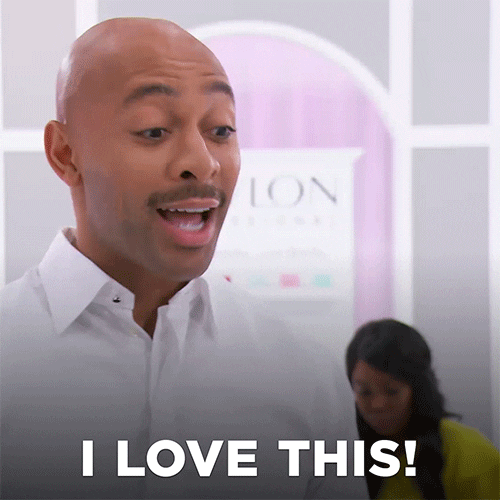
As you can see, all the screenshots that I take, any badges that I earn for that article and the card cover, along with the actual Google Doc for the article, everything is displayed beautifully on the back of the card.
Another side note: you might notice that the Google Docs document is green, there’s a reason for that! Anything that I write for the community has a green background on Google Docs so that the documents match the folder colours (which I explain below), the document that I’m writing for this article is green, honestly:
See?!
Wow, I just created Google Docs Inception!
This is really easily done in Google Docs.
When you’re in a Google Docs document you want to change, click - File > Page Setup > Page colour & pick the one you want:
There are the standard Google Docs colours, or you can create your own:
I love this level of customizability, it’s something so simple, but it allows me to see instantly, on the back of my Trello card, that everything is in the folder that should be. Not to mention the fact that whenever I add a new document, whether it’s a screenshot or Google Doc it will sync so that the version on the back of the card is always the right one. What’s not to love?!
I write all my articles and answers in Google Docs and catalogue them as I go along. This is what my routes look like:
All of the 3 on the left are top-level, they’re not inside another folder on my Google Drive, and to make sure that they’re at the top, I’ve put an emoji! I use emoji’s for all of my folders because I like to have a simple route structure, not folders within folders within folders within folders, because I can never find anything!
The folder at the very top is for my personal Trello boards, anything that I add to personal cards or boards, any covers that I make, everything goes in there. The two green folders on the left are pretty self-explanatory! The Answers folder is where I put any screenshots that I use when I answer questions in the Community so I can find them again should I need to, and you can see the whole structure of my Articles folder in that screenshot.
My Google Drive is all organised with hearts, all my Google Drive folders have hearts at the beginning of them. If it’s a folder for me I use 💖, if it’s a folder for my husband, I use 💙, if it’s a joint folder, like something for the house I use 💜and if it’s a folder for the Girlies I use 🧡. Helpfully, this is the order in which they appear in both Google Drive and Mac’s Finder:
♥️ - anything Trello related (and for some unknown reason, it won't let me add a red heart! to this article, it turns it black - trust me, it's a red one!!)
💖 - anything that’s mine
💙 - anything that’s Hubster’s
💜 - anything that’s joint
🧡 - anything for the girlies (our dogs)
I looked at using the green heart 💚 for Trello (to match the green folders), but only the red one put my Trello folders at the top of the list. If I used the green one, they ended up being right in the middle of the folders list and as they’re the folders I use most, I wanted them at the top! Likewise, when an article is complete, the folder gets a ✅.
Don’t be scared to use emoji’s in Google Drive people!!
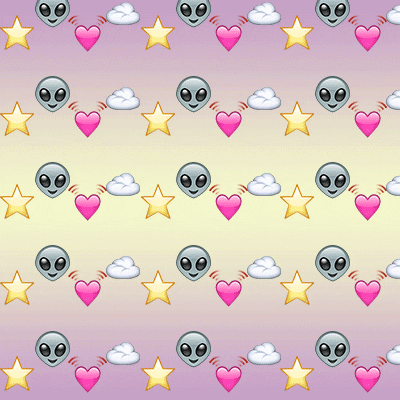
Changing folder colours on Mac
I use an app on my Mac called Folder Colorizer, although it is possible to change the colour of your folders on Mac without it, I couldn’t get the hang of it!
This is what it looks like in the Mac App Store, in case anyone is interested, and when I bought it (in June 2019), it was £1.99, which I was more than happy to pay considering how often I make new folders and want them the right colour on my Mac:
All the folders on my Google Drive online are coloured, but Google doesn’t transfer these colours into ‘Finder’ on the Mac, so I like to colour them in ‘Finder’ so that they match!
So, back to the original question “Give an example of a work or home project where Trello has helped you move work forward (screenshots welcome + appreciated)” that I attempted to answer 14 pages ago! My article could have just been this -
“Trello has helped me organise all the articles that I want to write for the community into some sort of personal organised chaos and made them pretty. I can see all the articles that are in the process of being written, what I’ve published and what I want to do next, enabling me to move my articles forward and contribute to the community in a meaningful way.”
That would have been a pretty succinct summary of my board, but I seem to have got a little bit sidetracked on Google Drive & Docs! Apologies for that! But I can’t be the only one who is in love with the integration of Google Drive and Trello, surely?
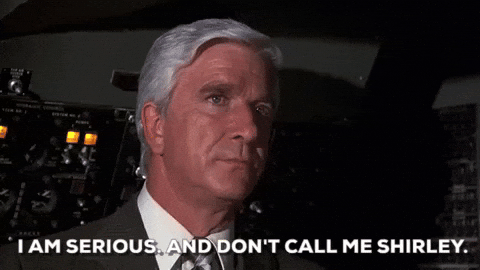
You made it to the end of my ramblings! It was supposed to be a short article, like that was gonna happen!

Was this helpful?
Thanks!
Esme Crutchley
About this author
Systems Designer, Business Coach
Esme Crutchley
UK
122 accepted answers




















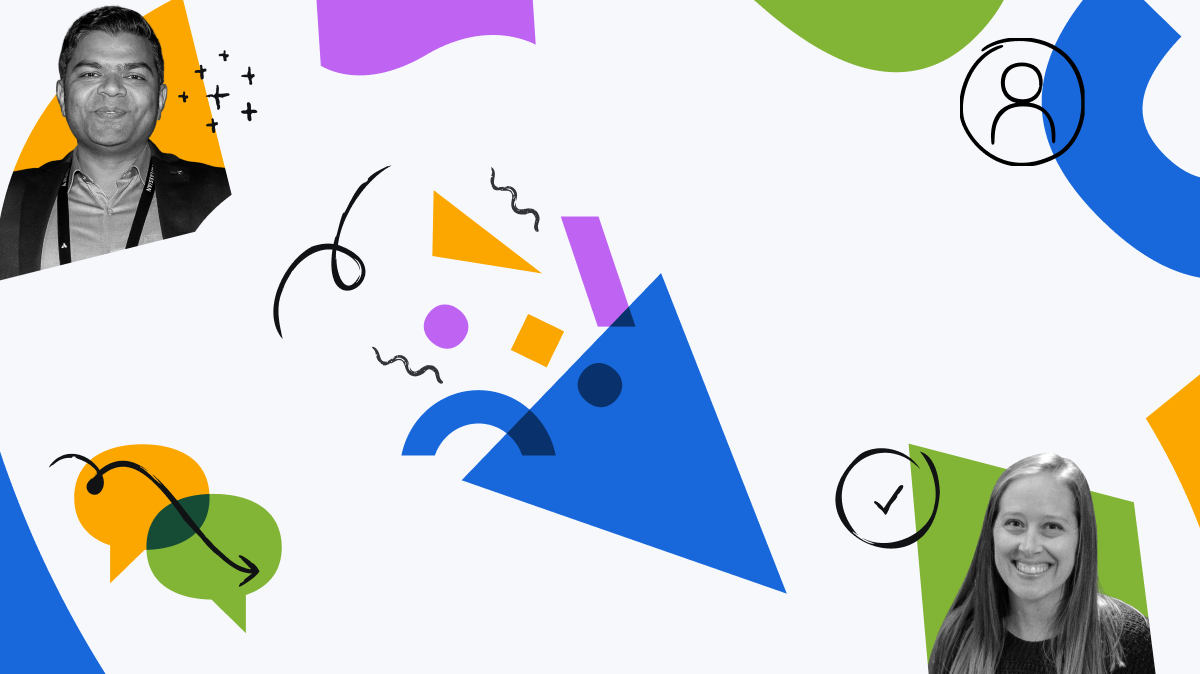
7 comments