Community resources
Community resources
Community resources
- Community
- Products
- Sourcetree
- Questions
- Font size in SourceTree for Windows
Font size in SourceTree for Windows

6 answers
1 accepted

You cannot change this inside SourceTree, you need to tweak the Windows settings to make the letters bigger.

Very uncomfortably small font - a shame it can't be changed! This in the one big reason I am forced to use other inferior products but at least there I can read text.
You must be a registered user to add a comment. If you've already registered, sign in. Otherwise, register and sign in.
Hey everyone, I found a way for windows users to zoom in considerably in Sourcetree, by fiddling around with the compatibility settings! It pretty much doubles font size and makes it a lot more legible. However you must either be using two monitors, one a smaller one (such as a laptop) or do something every time time you open Sourcetree.
Automatically: If you have two monitors, one a smaller one (such as a laptop)
First you need to set your smaller monitor as your main display. Then go to the Sourcetree.exe file, right click, "Properties", "Compatibility", "Change high DPI settings", then enable the High DPI scaling override as shown below.
Now it will stay zoomed in the same level it uses for your smaller monitor when you switch to the large monitor.
Manually changing display every time you open Sourcetree
Go to the "Change high DPI settings" and enable the "Override high DPI scaling behaviour" as before. This time also enable the "Use this setting to fix scaling problems feature", as shown below.
Now before you open sourcetree change your display settings to zoom in as much as you can on your main monitor. Then open Sourcetree, it will take these settings and be more zoomed in. Now you can revert the display setting change and Sourcetree will stay zoomed in until you next close and re-open it.
You must be a registered user to add a comment. If you've already registered, sign in. Otherwise, register and sign in.
Hey everyone, I found a way for windows users to zoom in considerably in Sourcetree, by fiddling around with the compatibility settings! It pretty much doubles font size and makes it a lot more legible. However you must either be using two monitors, one a smaller one (such as a laptop) or do something every time time you open Sourcetree.
Automatically: If you have two monitors, one a smaller one (such as a laptop)
First you need to set your smaller monitor as your main display. Then go to the Sourcetree.exe file, right click, "Properties", "Compatibility", "Change high DPI settings", then enable the High DPI scaling override as shown below.
Now it will stay zoomed in the same level it uses for your smaller monitor when you switch to the large monitor.
Manually changing display every time you open Sourcetree
Go to the "Change high DPI settings" and enable the "Override high DPI scaling behaviour" as before. This time also enable the "Use this setting to fix scaling problems feature", as shown below.
Now before you open sourcetree change your display settings to zoom in as much as you can on your main monitor. Then open Sourcetree, it will take these settings and be more zoomed in. Now you can revert the display setting change and Sourcetree will stay zoomed in until you next close and re-open it.
You must be a registered user to add a comment. If you've already registered, sign in. Otherwise, register and sign in.

If Balazs answer isn't sufficient, file a change request at jira.atlassian.com
You must be a registered user to add a comment. If you've already registered, sign in. Otherwise, register and sign in.

That appears to be 10pt font. That's smaller than normal, but hardly microscopic. Have you tried changing the OS font size?
You must be a registered user to add a comment. If you've already registered, sign in. Otherwise, register and sign in.

Was this helpful?
Thanks!
- FAQ
- Community Guidelines
- About
- Privacy policy
- Notice at Collection
- Terms of use
- © 2025 Atlassian





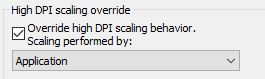
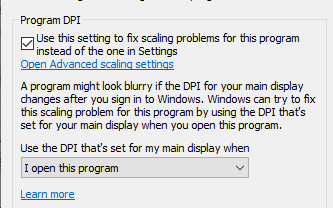
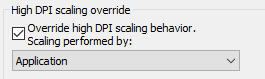
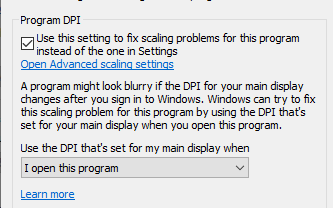
You must be a registered user to add a comment. If you've already registered, sign in. Otherwise, register and sign in.