Community resources
Community resources
Community resources
- Community
- Products
- Jira Service Management
- Opsgenie
- Articles
- Opsgenie Best Practices "Wednesdays"-Sending alerts to different teams under single integration
Opsgenie Best Practices "Wednesdays"-Sending alerts to different teams under single integration
Sometimes, you might need to setup more than one from the same integration in order to specify alert creation depending on your filters defined under the integrations, and it might hard to check all of your integrations when you're about to troubleshoot an issue. Here is a little tip how to use multiple Create Alert rules and keep the control in one place, instead of setting up same multiple integrations.
In Opsgenie, by using "Advance" settings of integrations, you'll have ability to control incoming payload and apply filters by defining your conditions, for example, during alert creation. According to your conditions, actions such as Ignore, Create, Close, Acknowledge and AddNote will be followed by top-down order. Basically, when Opsgenie receives an incoming payload, it will check your integration action rules one by one and if the incoming payload matches with your filters, actions will be executed.
Instead of setting up multiple integrations and assigning to different teams, you have ability to define multiple Create Alert rules, and send alerts to different teams by adding teams should receive alerts in which conditions. It's very simple - all you need to do is adding multiple Create Alert rules, and assign these rules to different teams. Please keep in mind that in order to add teams from Alert Fields of integration, the integration should be assigned to "No-Team" - please see attached images.
Was this helpful?
Thanks!
Emirhan

About this author
Technical Support Engineer
Turkey, Ankara
4 accepted answers
Atlassian Community Events
- FAQ
- Community Guidelines
- About
- Privacy policy
- Notice at Collection
- Terms of use
- © 2025 Atlassian





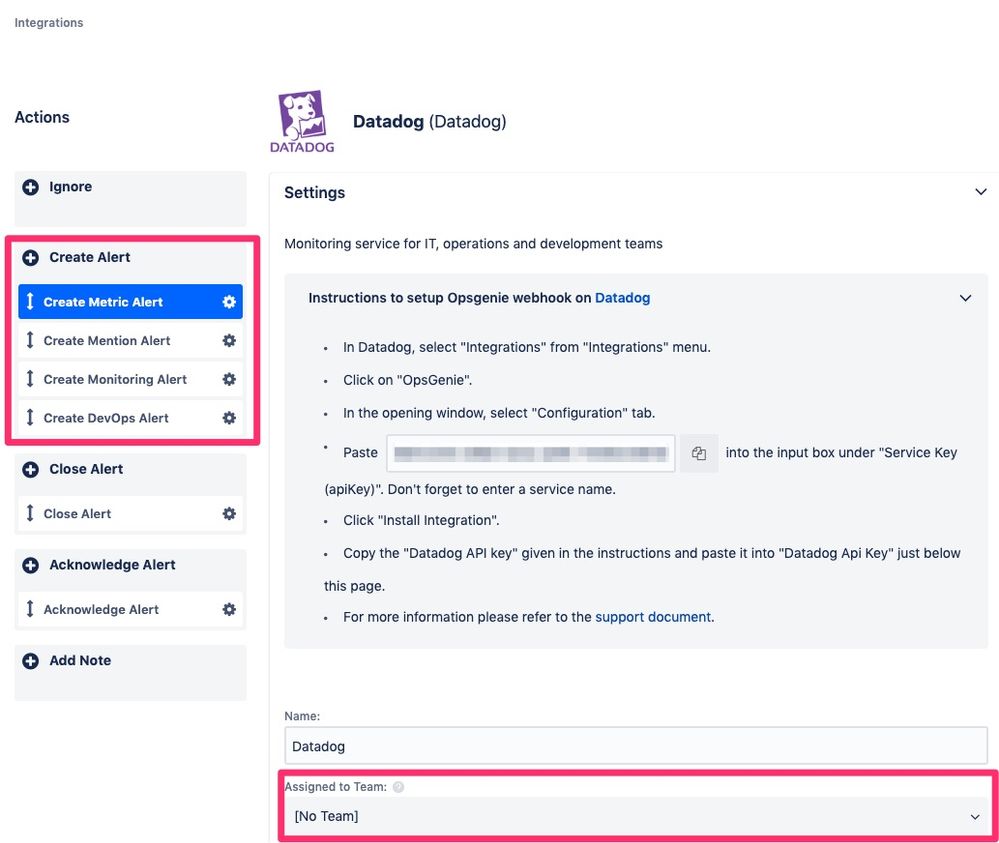
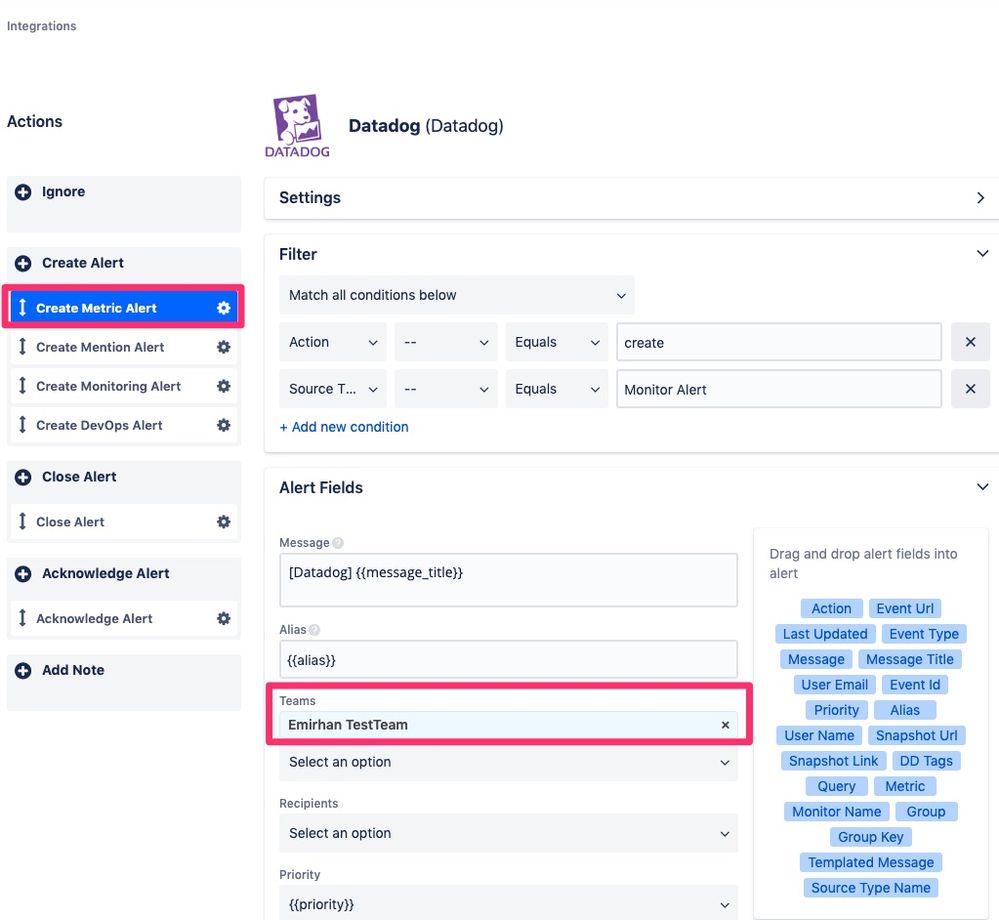
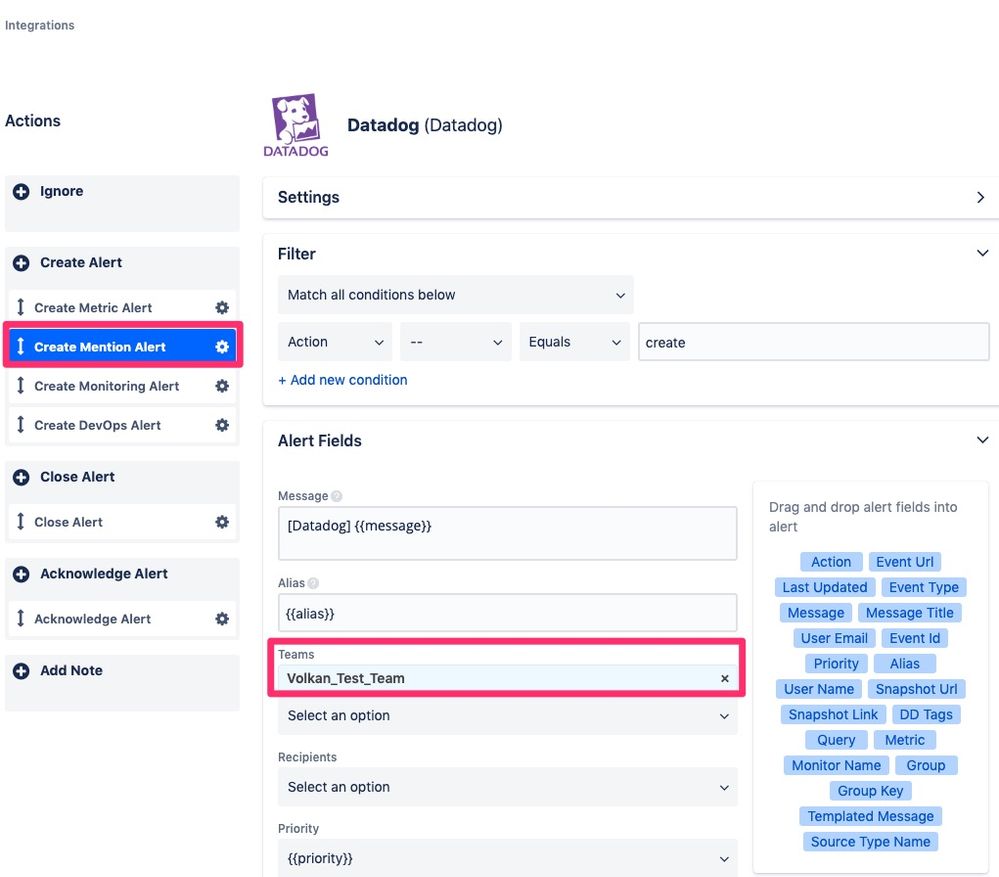
7 comments