Community resources
Community resources
Time and Cost Reports for Remote Teams
Organizing the work of remote teams is a difficult task. And controlling teams and making quality reports is not a challenge for everyone.
Okay, you have Jira, Confluence, Google Meet, Google Docs, Google Spreadsheets, and many other tools. The team is scattered all over the world. For example, some of us work in European coworking spaces, while others work in Bali.
The work is going well, but it always requires analyzing productivity and costs, calculating salaries, possibly generating invoices, etc.
Everyone understands that this is not an option to add another tool to your arsenal outside of Jira and finally get bogged down in digital noise.
Let's discuss optimising all these processes and managing remote teams with the Cost Tracker for Jira Cloud app.
Time and Cost Tracking
What is time-tracking?
Tracking time is crucial for remote teams because it helps to ensure productivity and accountability. When team members work from different locations and not under direct supervision, tracking how much time is spent on tasks and whether those tasks are being completed efficiently can be challenging.
Here are some specific reasons why tracking time is essential for remote teams:
- Accurate billing and payroll: Tracking time accurately is essential for invoicing clients and paying employees. It helps ensure that team members are paid for their hours and that clients are billed correctly.
- Project management: Tracking time can help project managers keep track of progress and identify any issues or bottlenecks that may be hindering productivity.
- Productivity and accountability: When team members know their time is being tracked, they are more likely to stay focused and motivated, increasing productivity. It also helps team members be accountable for their work and ensures everyone pulls their weight.
- Resource allocation: Time-tracking data can be used to determine how much time is being spent on each project or task. This information can be used to allocate resources more effectively and ensure that team members are not overloaded with work.
- Performance evaluation: Time-tracking data can be used to evaluate individual and team performance. It can help identify areas where team members need more support or training or where processes may need to be improved.
What is cost-tracking?
Tracking costs and expenses is crucial for remote teams for several reasons:
- Budgeting: Remote teams must keep track of their expenses to ensure they stay within budget. It is essential to monitor expenses and adjust accordingly to avoid overspending and minimize unnecessary expenses.
- Transparency: Tracking expenses and costs provides transparency to team members and stakeholders. By having clear visibility of expenses, remote teams can communicate the status of their projects and make informed decisions based on accurate financial data.
- Efficiency: By tracking expenses, remote teams can identify areas where they can reduce costs and increase efficiency. For example, if a team spends too much on software subscriptions or cloud storage, they can review their usage and determine if they can optimize their spending.
- Financial planning: Tracking expenses and costs helps remote teams plan for the future. By having accurate financial data, they can make informed decisions about hiring, investing in equipment or software, and expanding their operations.
Cost Tracker as a powerful reporting tool
As you can see, there are more than enough arguments for the usefulness of time and dice tracking. So, let's talk about how to implement these processes in your workflow.
Installing and preparing Cost Tracker for Jira Cloud for use
First, you must download the cost-tracking app from the Atlassian Marketplace.
Then the process of getting it ready for use is quite simple. Note that there are a few simple steps you'll need to follow first:
1. All your Jira users will be immediately logged into the app. You will need to set hourly ratings for your teammates and, if you perform work for third-party customers, set billing hours. This is necessary for the future so that you can generate invoices and see if you are within the budget for a project/task/etc.
Example of an invoice:
2. Next, you need to fill in the expenses. This is the tab with all the company's expenses. Here you can enter one-time and recurring expenses (for example, payment for Jira, Bitbucket, AWS, etc.). You can associate expenses with people, projects, specific tasks, and other entities.
Prepare Jira filters for tasks. Here, you'll configure and save the filters you need to generate reports. You can skip this step, but it's more convenient to always make at least a few in advance to have them at hand.
Here are, for example, JQL queries for some of the filters:
Filter that catches all issues that have a worklog for the last month
(( "worklogDate" >= startOfMonth(-1) )) and (( "worklogDate" <= endOfMonth(-1) )) and project = [nameofproject]
The JQL that catches all issues that have a worklog for the last month and X assignee
assignee ="your assignee" and worklogDate >= startOfMonth(-1m) and worklogDate <= endOfMonth(-1m)
JQL that filter all bugs in status Done for the last two weeks
issuetype ="Bug" AND status ="Done" AND updated >= startOfWeek(-2w) AND updated <= endOfWeek(-2w)
The filters are just an example, you can create any you want and report on them.
Reports in Cost Tracker
In the Cost Tracker app, you can get two types of reports: time and cost.
To get a time report, go to the appropriate tab and click the Generate Report button. Next, enter the criteria (Jira filter) and the period for which we need a sample and get it:
⏳a detailed breakdown by scope with tasks and worklogs
⏳total logged time for a certain period by a team/its member
Moving on to the cost reports. Go to the appropriate tab and generate a report. In it, we see four tabs:
💸Scope. A detailed breakdown of tasks with assignee logged time and its cost (the cost is formed based on the hourly rates you set when setting up the application, if you did not add them, you could set a default rate for all teammates when generating a report).
💸Team. This tab displays the authors of the logged time precisely. This means you can see if your remote teams are logging time correctly, etc.
💸Expenses. Here you can see all the expenses incurred during a given period.
💸Totals. A tab that will summarize the total cost for you by all parameters.
Note that if you also enable the Revenue tracking option when creating a report, you will get an invoice in the results and can analyze whether you have met the budget and what profit you are making.
Using the Cost Tracker widget, you can view the cost of a logged issue directly in the task itself. It displays the time logged to the task, the authors, and the total cost.
Takeaway
Managing remote teams is hard work. You have to stay on top of things and not miss anything. And there are continuous analytics processes - time, productivity, costs, etc. It's impossible to do without high-quality software that will optimize such things. Therefore, we invite you to "taste" Cost Tracker for Jira Cloud as a powerful reporting tool. You have a 30-day free trial period, and for teams of up to 10 users, the use is free.
P.S. We invite you to read other articles and use cases from our team:
- Tracking Project Costs in Jira with Cost Tracker
- The Cost of an Issue in Jira with Cost Tracker
- How to get your team meeting cost in Jira
- How to calculate version cost in Jira
- How to calculate the cost for efforts on JSM issues
- How much does one bug cost
- Cost tracking for marketing teams in Jira
- How to Move Tempo Worklogs to Cost Report?
Was this helpful?
Thanks!
Iryna Komarnitska_SaaSJet_

About this author
Product Marketer
SaaSJet
Ukraine
7 accepted answers
TAGS
Atlassian Community Events
- FAQ
- Community Guidelines
- About
- Privacy policy
- Notice at Collection
- Terms of use
- © 2024 Atlassian





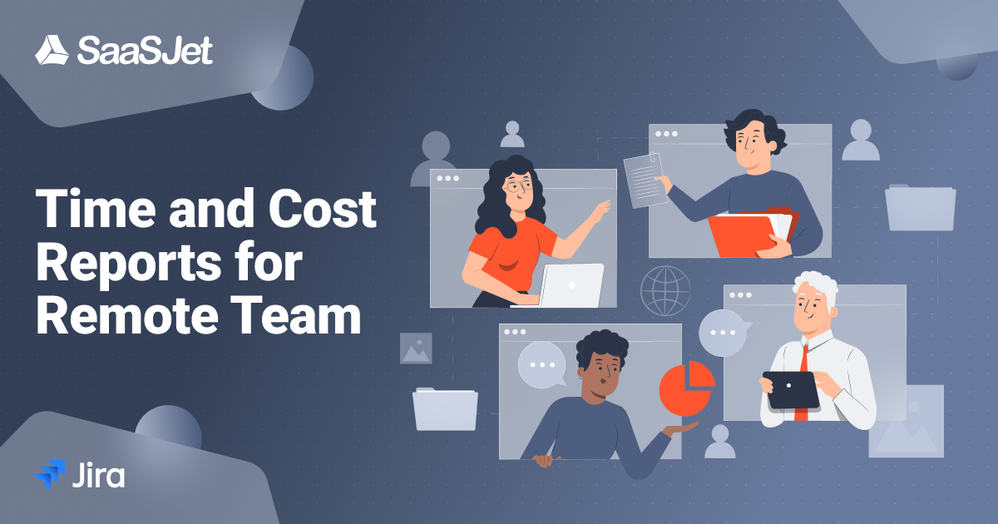
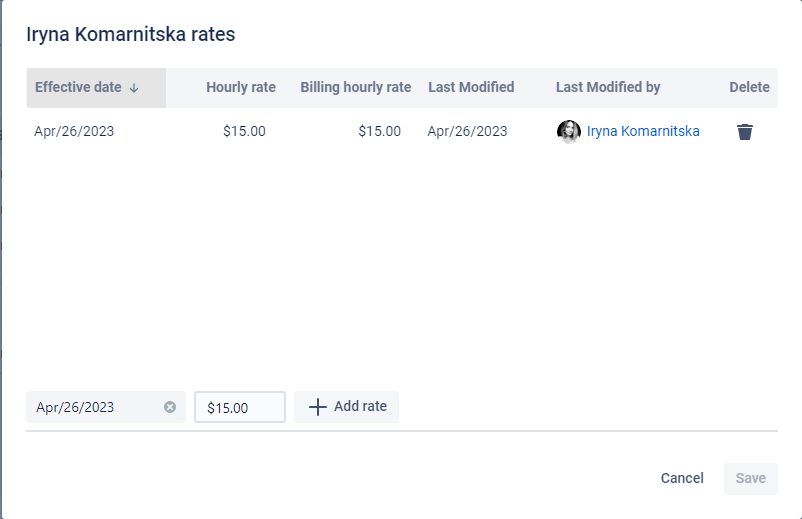


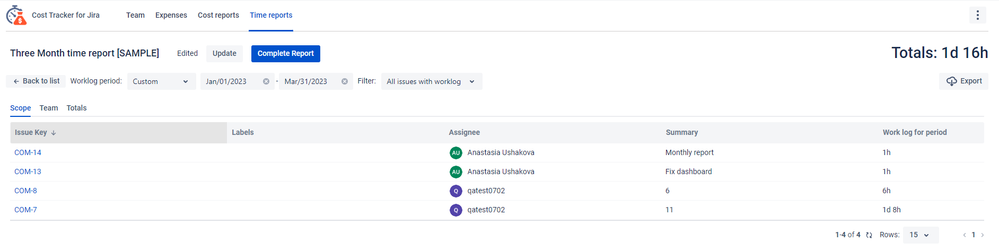

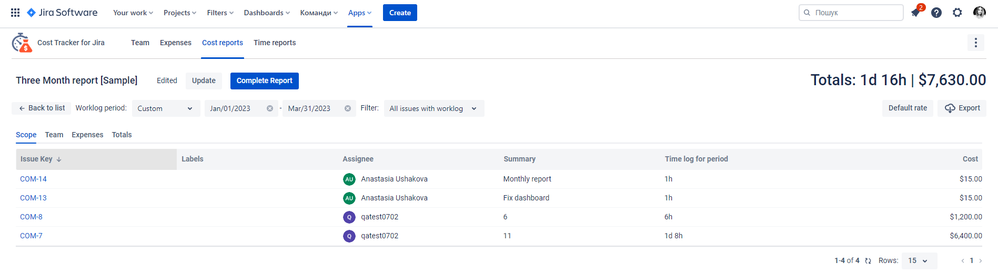
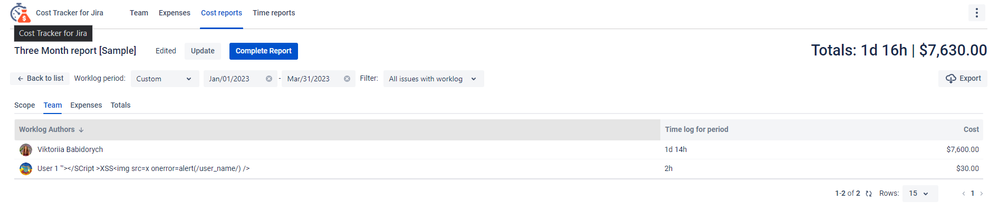
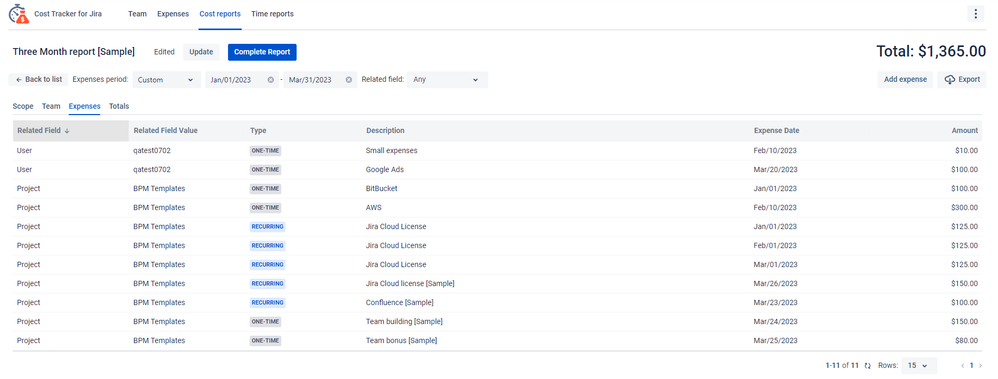
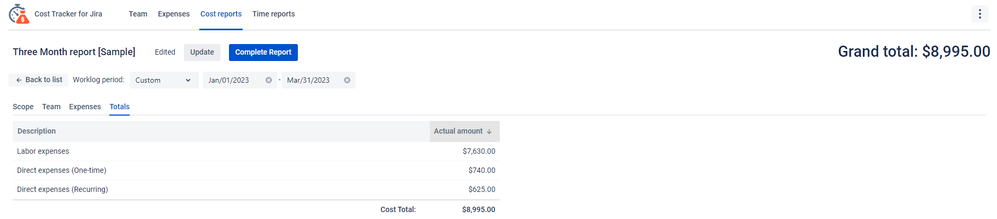
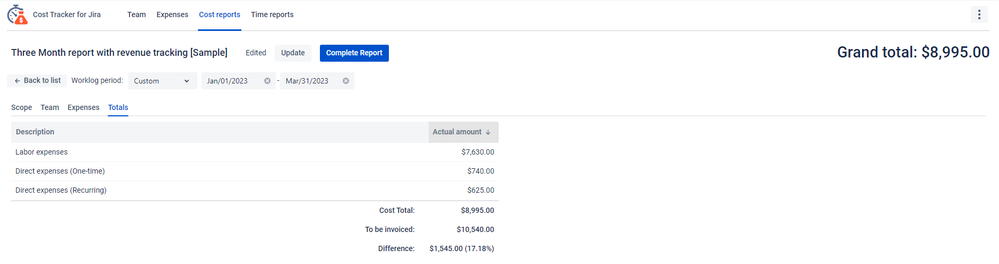
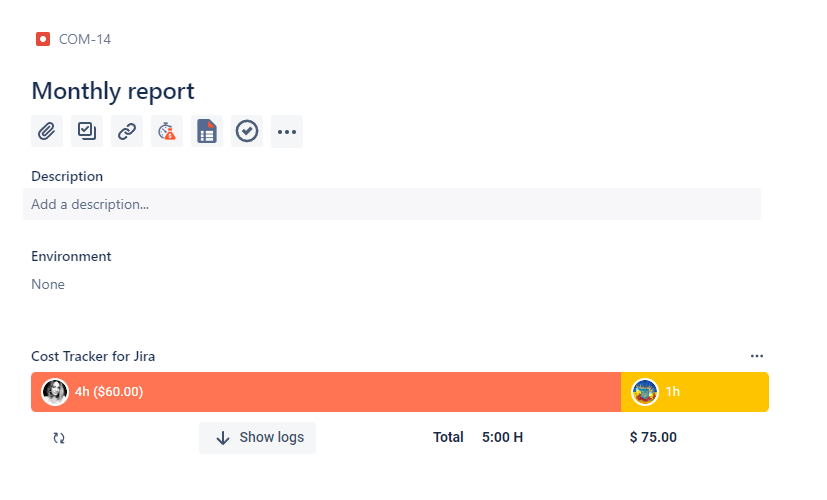
0 comments