Community resources
Community resources
Migrating Jira? No worries, JXL will be the same on the other side
Hello community!
We recently received more and more requests to make it easier to move JXL for Jira sheets when migrating from Jira Server to Jira Data Center or Jira Cloud (or the other direction, or consolidating multiple Jira sites into one, etc.). So I thought this might be worth an announcement here for interested JXL users.
There are generally various migration paths supported by Atlassian from Jira Server to Data Center or Cloud, and for cloud-to-cloud moves there is Atlassian’s new Cloud migration feature.
If you are using the Jira Cloud Migration Assistant and its Can be migrated check has a grey Stage 1 tick mark for JXL (“unknown or low migration success rates”) there’s no need to be discouraged. It might be unknown to Atlassian but the JXL migration is likely the easiest part of your whole move.
With the new JXL site migration feature, you can easily export and import your sheets to move them between Jira sites or even to duplicate them between projects. Origin and destination sites can be any combination of Jira Cloud, Data Center and Server. And here’s how it works.
- In JXL for Jira Cloud, open the Settings menu in the navigation header bar and choose Apps. In JXL for Jira Data Center and Server, open the Administration menu in the navigation header bar and choose Manage apps.
- In the navigation sidebar in the JXL section, choose Site migration.
- On the Site migration page, in the Export tab, click the Export button. Depending on the number of sheets in your site this can take a moment.
- Once the sheet data is generated, click the Download file button and save it to your local storage.
- If the origin and destination sites are different, edit the exported file before you import it. The file contains JSON-formatted data and you may use any ordinary plain text editor, code editor or IDE to alter it. Ideally, use an application with a search-replace feature. You’ll want to adjust any project keys, custom field IDs (How to find a Jira custom field ID) and JQL statements that include any such identifiers, so that they work as expected in the destination site.
- In the destination site, navigate to the Import tab on the Site migration page.
- Click the Choose file button, find the file you downloaded earlier, and select it to upload.
- In the Advanced options section you can activate the Create sheets with newly generated IDs checkbox. This option changes the import behaviour so that new sheets are created instead of overwriting potentially existing sheets with the same ID.
- Click the Import button. Congrats, you’re done. Your sheets are now available in the destination site.
The migration feature is now available in JXL for Jira Cloud and JXL for Jira Data Center and Server, and of course works in all Jira products and in Cloud with both company-managed and team-managed projects. You can find more detailed documentation here.
If you haven't already, take JXL for a spin for free for a month. Chances are you'll never want to go back. Grab a free trial here on the Atlassian Marketplace.
I hope this was a useful announcement (if so, you may want to follow our blog or subscribe to our newsletter as well). If anyone has any questions, please get in touch or comment. We’d love to hear from you. Stay safe. ✌️
Was this helpful?
Thanks!
Daniel Franz - JXL

TAGS
Atlassian Community Events
- FAQ
- Community Guidelines
- About
- Privacy policy
- Notice at Collection
- Terms of use
- © 2024 Atlassian





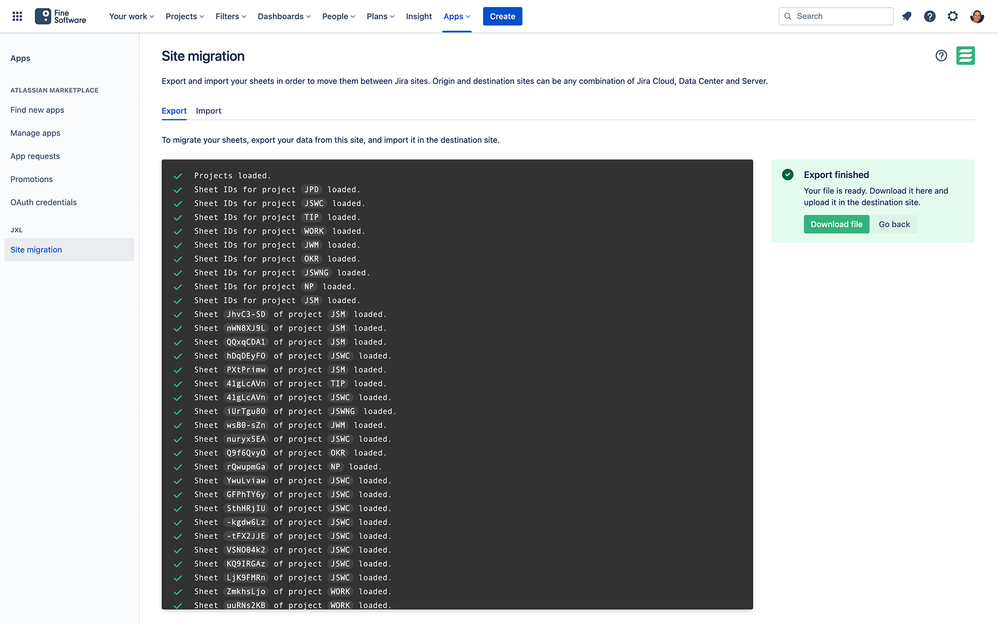
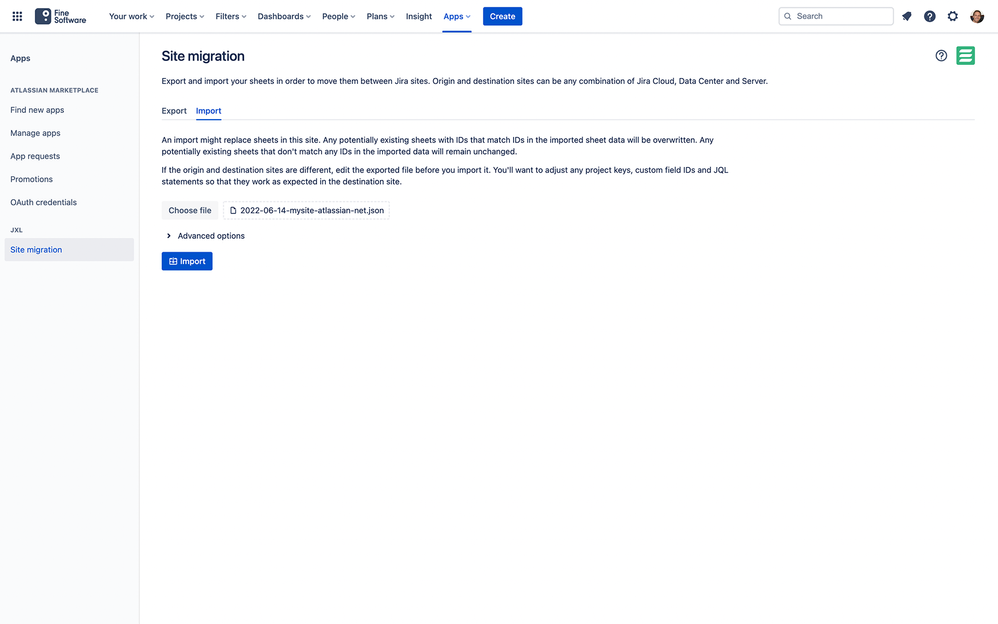
0 comments