Community resources
Community resources
Community resources
How to track time in Jira
“Success has to be measurable” has become an important principle in modern corporate governance. If you can’t measure your success, you can’t evaluate it and draw conclusions out of it for the future. This means for the work with Jira that the spent hours for the projects of your team have to be set in ratio with its results. This is the only way to evaluate your performance.
Jira has a useful time tracking function to determine the spent time per project. This function allows you to track the time for tickets and create reports based on this information. This technique is very useful, but relatively bounded in its ability,
In this article, we’ll demonstrate you in detail how to use the time tracking function in Jira in practice. Afterwards, we will show you a fast and easy way to expand the standard method and create absolutely every report you might ever need.
Creation of reports in Jira
This is how you create a time tracking report practically:
Step 1:
a) Choose the Jira area “reports”:
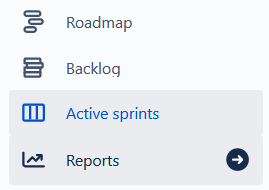
a) Choose the Jira area “reports”:
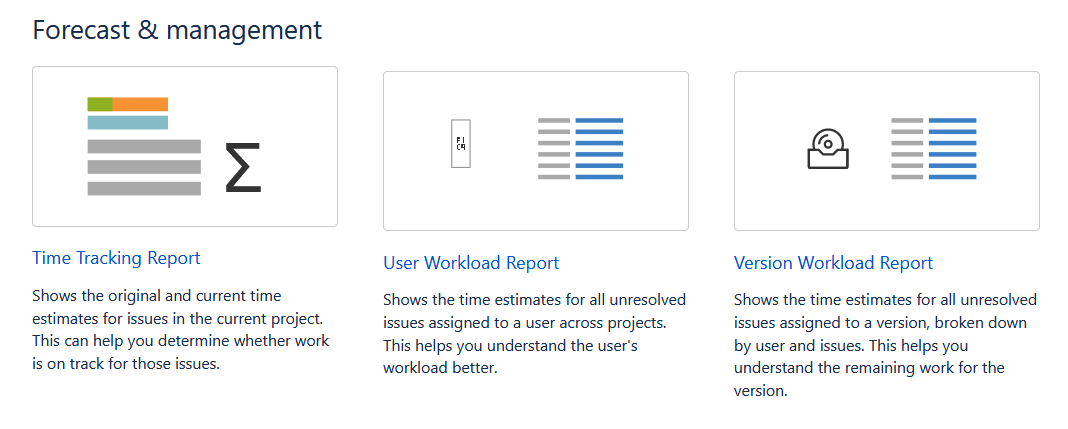
Step 2:
a) Choose in the first drop down menu the version on which the report has to be made.
b) Select in the next drop down menu your preferred sorting on which the issues should be displayed. Either “Most completed issues first” or “Least completed issues first”.
c) Choose in the next menu if you want to include “All” or “Incomplete issues only” in your time tracking.
d) Select in the last drop down menu which subtasks should be included: Either “Only including sub-tasks with the selected version” or “Also including sub-tasks without a version set” or “Including all sub-tasks”.
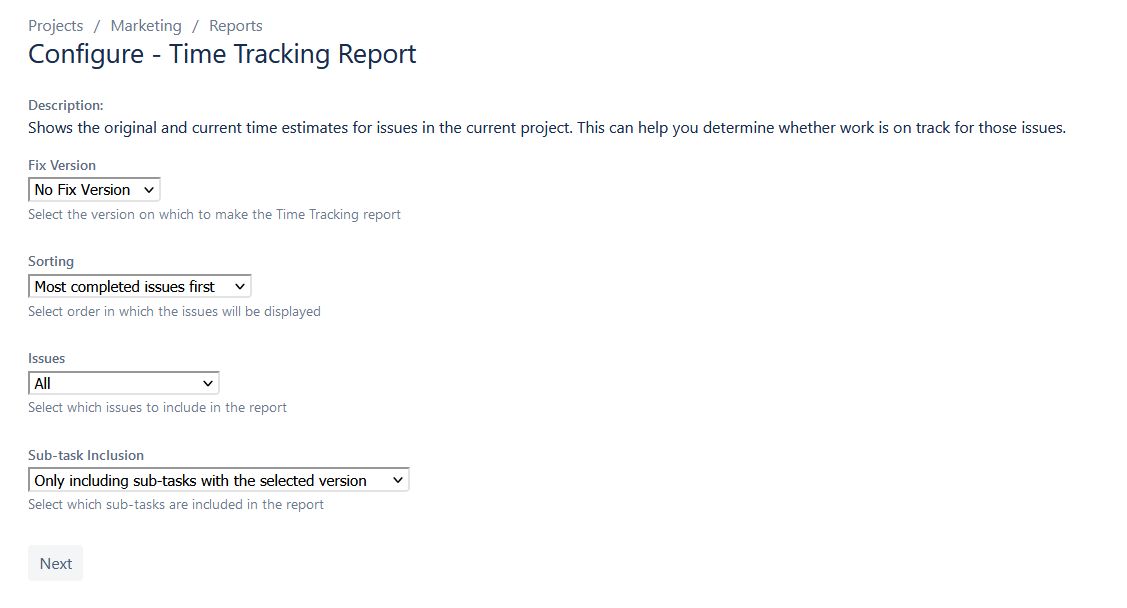
e) Click on “Next” and your time tracking report will be created.
You can now export this created report in Excel and use it for the evaluation of the work of your team.
Limitations of the standard time tracking function in Jira
If you evaluate this created report, you will notice some limitations of the standard time tracking function of Jira very quickly. For example, you can’t track the time for specific groups or teams and can not group it based on a label, epic, component or any other Jira field. Moreover, you can’t track the time for a specific user, which makes the invoicing of client projects much more complicated.
To fill these and the other gaps of the standard time tracking function of Jira, Actonic has developed the Jira app Report Builder.
Report Builder as the solution for the limitations of the standard Jira time tracking function
Report Builder is our “Swiss army knife” of reporting. With this app, you can create every report you might ever need. Report Builder is the solution for every limitation the standard time tracking function of Jira has.
Through its function “My timesheets” you can capture invested time for your tickets.
Report Builder provides you two kinds of reports: Quick Reports and Scripted Reports.
- With Quick Reports, you can quickly create meaningful reports through different templates
- With the Scripted Reports, you can use different templates to create reports too. Furthermore, you can create those reports via HTML or JavaScript based on your individual needs.
In contrast to the standard time tracking function in Jira, it is possible in Report Builder to filter your reports based on groups. This happens through the “Teams” area. Here, you can create teams out of different users. These teams will become the base of the used groups in your reports.
You can export all created reports in Exel, CSV or PDF and share it with your team, supervisor or client.
If you want to know more about our app, feel free to have a look at the Atlassian marketplace.
Was this helpful?
Thanks!
Andreas Springer _Actonic_
About this author
Head of Marketing
Actonic GmbH
Germany
2 accepted answers
2 comments