Community resources
Community resources
Community resources
How to set up custom columns for default Jira panels with JCRC
Default Jira panels such as Issue Links, Sub-Tasks, or Issues in epic provide useful information about related issues. Sometimes however you need something extra, a piece of data that is available on the issue, but sadly not included in the Jira panel. With a little help from the JCRC Jira Custom Related Columns app, you decide what will be displayed by the panels.
Before you hop into the configuration, make sure you have the app onboard and add the [JCRC] - Jira Custom Related Columns custom field.
Without further ado, let me explain how to customize Jira panels in a few simple steps:
- Open the column configuration by clicking Edit Customized Columns in the custom field's configuration.
- In the Related issues panels section, Custom panels field, select based on which Jira panels, custom ones will be created. Additionally, you can enable the Hide default panels option to remove default Jira panels from the issue view.
- The Column configuration section allows you to set up fields displayed in the custom panels. Simply click Add new column and choose a field from the Field dropdown. Columns can be reordered with drag and drop.
- Enable the Highlight related option to highlight certain issues in custom panels according to the JQL query defined and Color selected.
- Optionally you can configure the width of the columns, the ordinal number of rows, or action conditions for visibility of custom panels. For more detailed information visit the documentation.
And here's the result of this simple configuration:
If you have any questions or feedback, please leave a comment below - we'd love to hear from you! You can also contact Minty Minds support here.
Was this helpful?
Thanks!
Marcin Żurawiecki
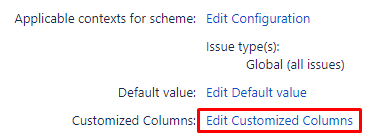
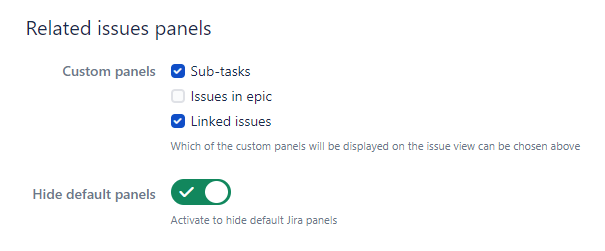
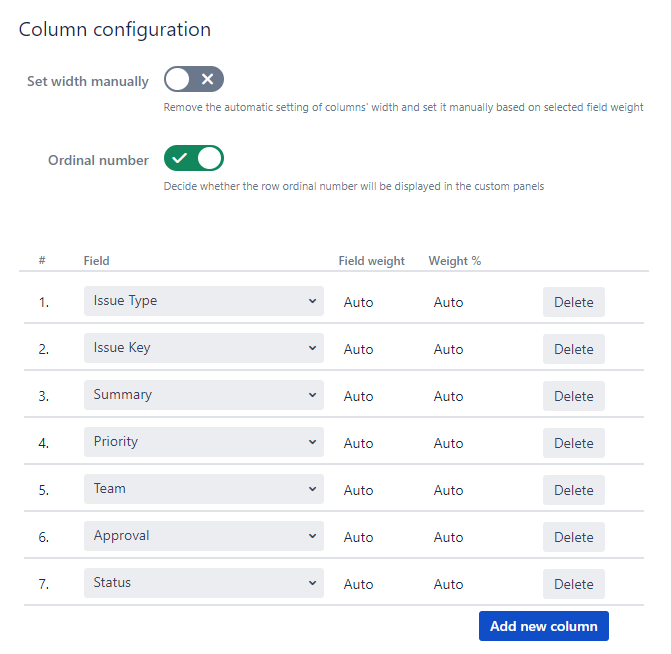
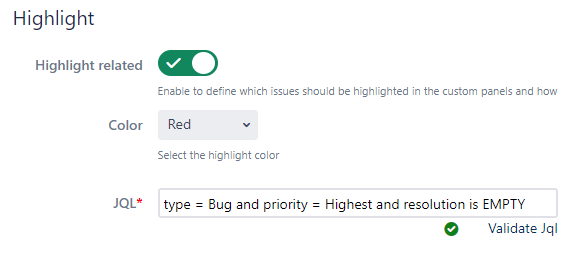
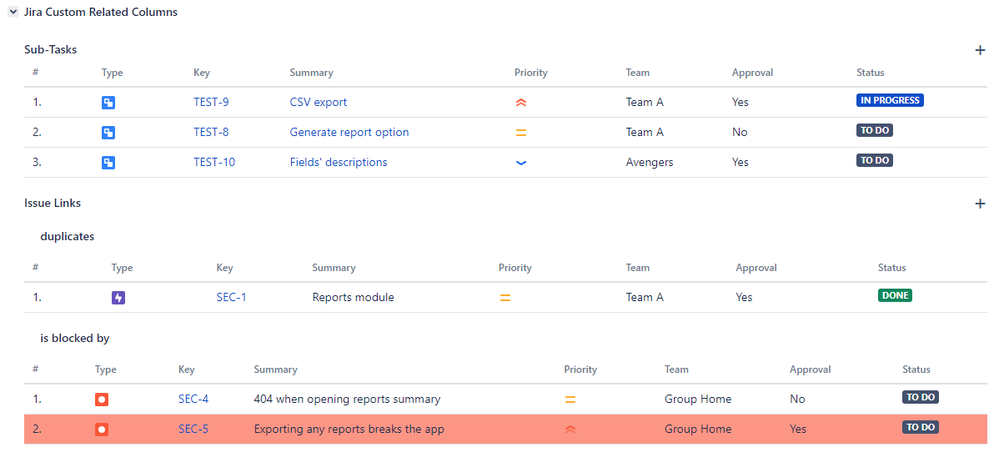
0 comments