Community resources
Community resources
How to manage capacity planning in Jira easier? 🤔
Looking for a capacity planning tool for Jira? Well, that’s where the Planyway addon can give you a hand. Dive deeper in our quick guide and see how to manage team capacity in a couple of minutes.
Step 1. Keep track of teamwork
Get a clear overview of what your teammates are working on with the timeline view, and easily allocate new tasks just by dragging cards.
Step 2. Connect multiple projects
Manage teamwork across multiple Jira projects by connecting them to a single view.
Step 3. Balance workload
Set up Original estimate in Jira and switch to the Workload tab. The workload indicators above issues will tell you if someone is over or underloaded.
You can simply stretch issues to the right and left to recalculate hours and balance workload.
Step 4. Optimize estimates
In order to make better estimation in the future, ask your team to use the Planyway time tracker. Having the information about how much time was really spent on work will help you improve your estimations further.
Step 5. Build reports
You can get insight into your team work at any moment with Report to see what your teammates have done and how long it took them.
I hope this quick guide will give you a good intro into capacity planning so that you can get started easily. If you need to learn more about capacity planning, check out one of our recent articles.
Happy planning,
Your Planyway team ❤️
Was this helpful?
Thanks!
Katarina Harbuzava _ Planyway

About this author
Product Marketing Manager at Planyway Team Planner
Rubius
Berlin
2 accepted answers
Atlassian Community Events
- FAQ
- Community Guidelines
- About
- Privacy policy
- Notice at Collection
- Terms of use
- © 2024 Atlassian





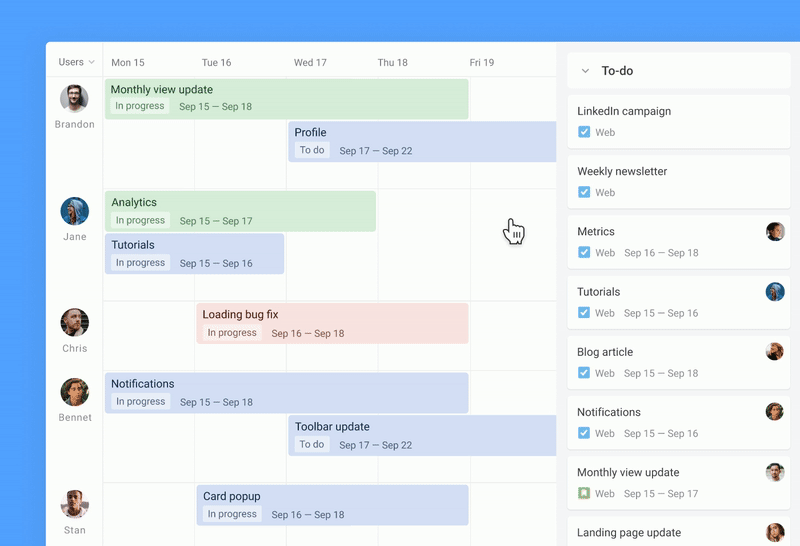
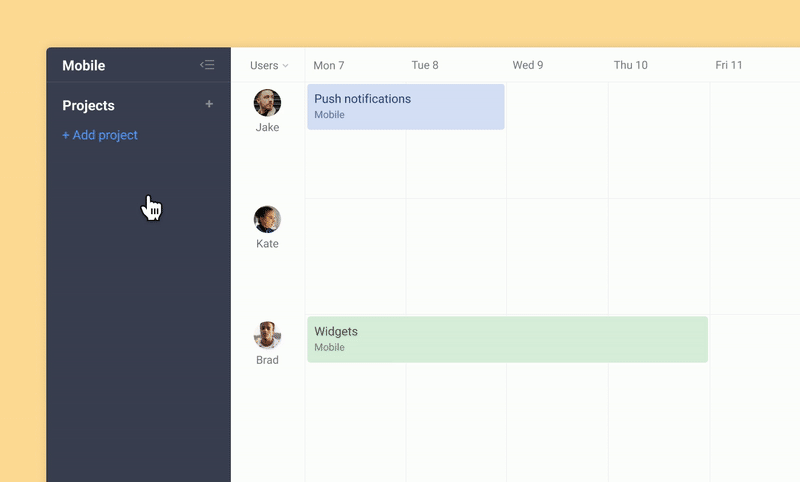
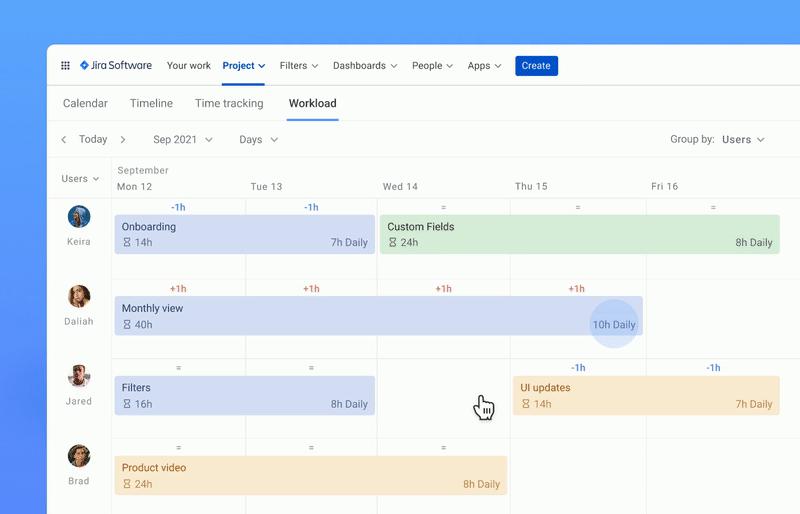
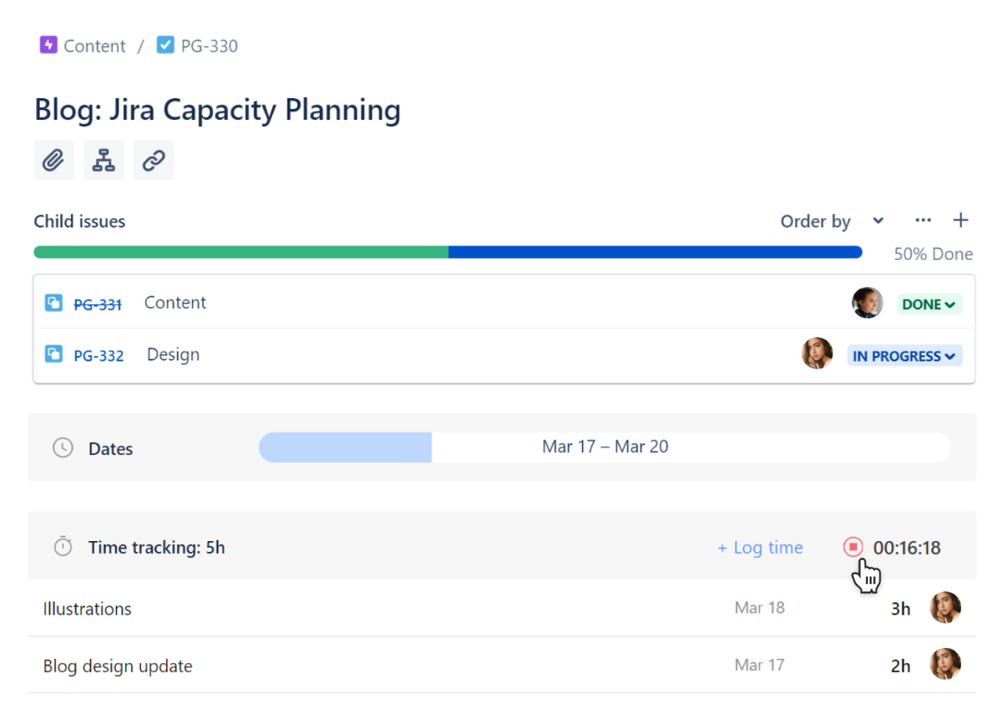
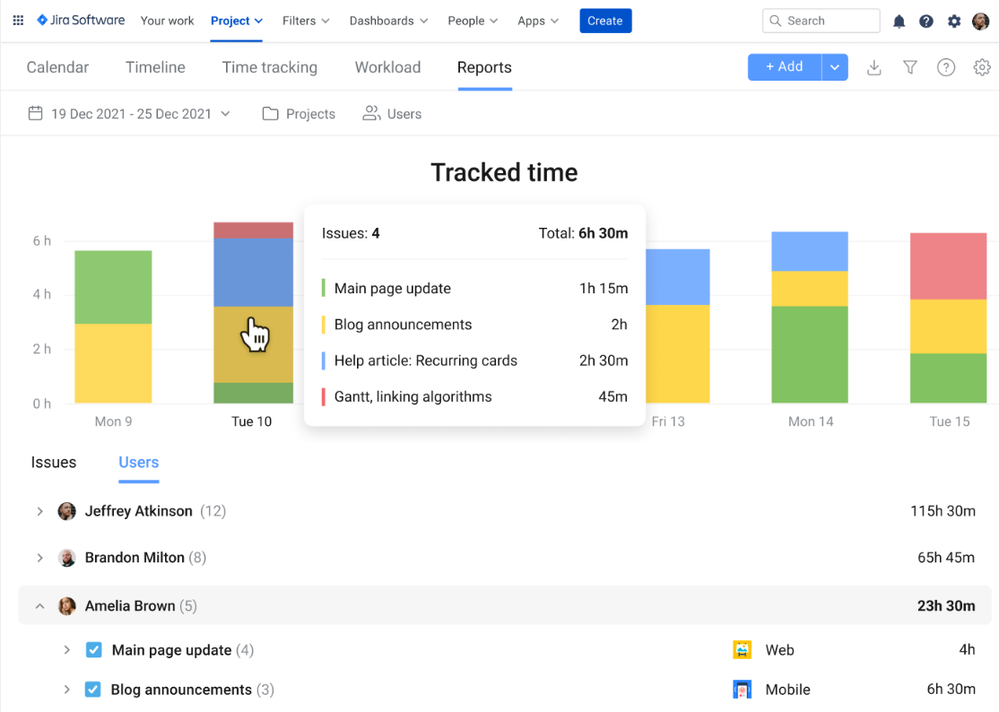
0 comments