Community resources
Community resources
How to do SAFe PI planning in Jira + BigPicture?
You might get a collection of SAFe-related apps from Atlassian Marketplace, but why not get BigPicture 7 – an all-in-one SAFe-compliant project management app that will one day in the future unite Jira, Trello, Google Calendar, Git Hub and more? We’re proud of being the first Marketplace vendor that took that niche!
Let’s take a quick tour of the PI planning process in Jira + BigPicture.
Step 1
Set objectives at the Program Increment level on the SAFe compliant roadmap of BigPicture 7.
There are two types of goals at the PI level: (1) per ART objectives, represented by the top row on the illustration below, and (2) per team ones.
More: Objectives' lifecycle
Related note 1: how does BigPicture deliver on the SAFe's top 'Portfolio' level? Currently BigPicture gathers ARTs, or programs, in the proven Program Manager to show at a glance that, say, ART 1 is 60% finished, while ART 2 is only 20% complete, and so on. However, the more flexible Schedule module will replace the Program Manager in the near future.
Related note 2: how to manage high-level epics in Jira + BigPicture + SAFe? High-level epics tend to span several Program Increments, so should a single epic act as an objective for several consecutive PIs? Well, there is an alternative: create a separate project in Jira, then assign those high-level epics to it. Now set up a simple 'To do - In Progress - Done' Jira board and manage those epics there.
Step 2
Not sure what to plan for the upcoming Program Increment? Consult the Scope module of BigPicture 7, i.e. the work breakdown structure of the entire program, that should have been born earlier in the project’s life. Employ epics or stories as PI goals, rather than granular sub-tasks – and put them on the roadmap.
More: How to look at Scope
Step 3
On a related note – be aware of the new SAFe compliant Program Board 2.0, a.k.a. dependency board, that will debut in BigPicture early in 2019. At the PI level, pictured below, the Program Board 2.0 can supplement the roadmap shown in Step 1.
Step 4
Now that the PI planning is over, and the Program Increment has commenced, you face the more granular iterations planning, typically every 2 weeks. You will use a dependency board for planning iterations.
The fully SAFe-compliant dependency board with both 'PI' and 'Iteration' levels - pictured below - will arrive in Spring 2019. For now, however, use the proven simplified version of the board that covers the 'Iteration' level only. Check its documentation.
When both the PI and the Iteration planning is over, how will teams, left on their battlefields, know what tasks they are expected to complete? They can take one of the two paths:
- 'get things done' approach: BigPicture dependency board will 'send' tasks to each team's native Jira Software board, the one available from Jira's 'Boards' menu item. The team will only see their own tasks on the Jira board and not other team's tasks. And obviously, as the Iteration is coming to the end, the BigPicture's dependency board will keep in sync with each teams' Jira Software board.
- a team can also stick to the BigPicture's "main" dependency board. This approach, on the other hand, promotes keeping aligned with other teams, thanks to the inter-team task dependencies, i.e. those red and green arrows, that will be evident to everyone in the course of the Iteration (see step 5).
Note the Backlog pane to the right of the below screenshot - agile teams are free to add more work anytime during an iteration, capacity permitting.
Step 5
With the Program Increment progressing, more often than not teams will realize that they can't complete all the goals set for the PI. Make their life easier with dependencies available in the BigPicture Program Board. What does the red arrow on the below picture say to a Scrum Master or project manager? The task that the dependency originates from is likely badly delayed already. The green arrows, on the other hand, mark dependencies that, for the moment, make no threat to the plan.
Step 6
Remember the risks of a project? An epic, story or regular task could pose a risk. Pictured is the Risk matrix of BigPicture.
Risks should have been identified and put on the matrix early in a project's life, shortly after the work breakdown structure, or the scope of the project had emerged. Keep an eye on the risk matrix and amend it anytime during the lifespan of the project.
Obviously, a SAFe knowledgeable project manager will notice that the below matrix is inconsistent with SAFe's ROAM technique (Resolve, Own, Accept, Mitigate), but the axes, as well as the values, are fully configurable in BigPicture.
This step is optional for simple projects. More: Risk management in BigPicture
Step 7
As the PI comes to an end, mark the objectives on the BigPicture roadmap as 'delivered' or 'failed'.
Note how the 'PIV-2 Testing' task must have been added as a goal in the course of the Program Increment 3. The PI-level goals, however, are rarely made of 'regular' tasks from the backlog. Rather they are cast and formulated during the PI planning sessions.
Besides...
Keep an eye on resources. Illustrated is the resource module of BigPicture. Note how both individuals and skills are overallocated starting 17th of September - the red color stands for this.
More: How to interpret Teams view of Resource module
Although the Gantt chart, in theory, doesn't belong to agile project management and to SAFe in particular, many project managers do use it. The bar chart lets us do two things:
- confirm whether objectives set for any given PI correspond to high-level goals, milestones or deadlines that had been embedded on the timeline of the Gantt chart for the given period,
- visualize tasks more precisely. For instance you could plan some granular task, such as 'Call a client' for Monday through Tuesday rather than for 'anytime during a 2-week iteration'.
As a bonus, you've got this compact resource pane at the bottom of the Gantt chart.
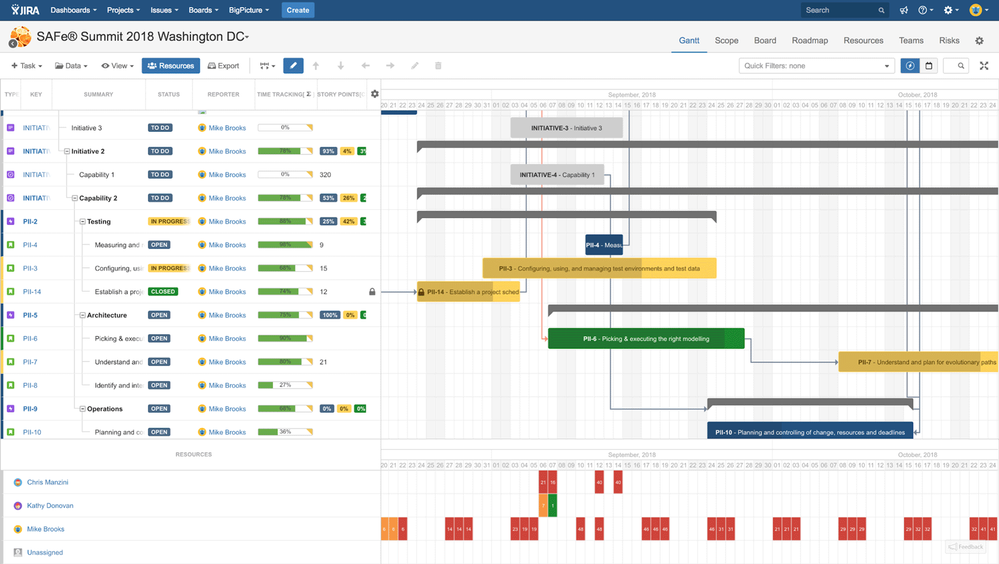
Ready for SAFe ‘Program’ and ‘Portfolio’ levels with no ‘ubersoftware’?
Also keep in mind that the big picture delivering apps bet on performance and high availability. BigPicture has six people in the helpdesk alone ;)
Was this helpful?
Thanks!
Marcin Geb _SoftwarePlant_

About this author
Author
BigPicture.ONE (SoftwarePlant)
8 accepted answers
Atlassian Community Events
- FAQ
- Community Guidelines
- About
- Privacy policy
- Notice at Collection
- Terms of use
- © 2024 Atlassian





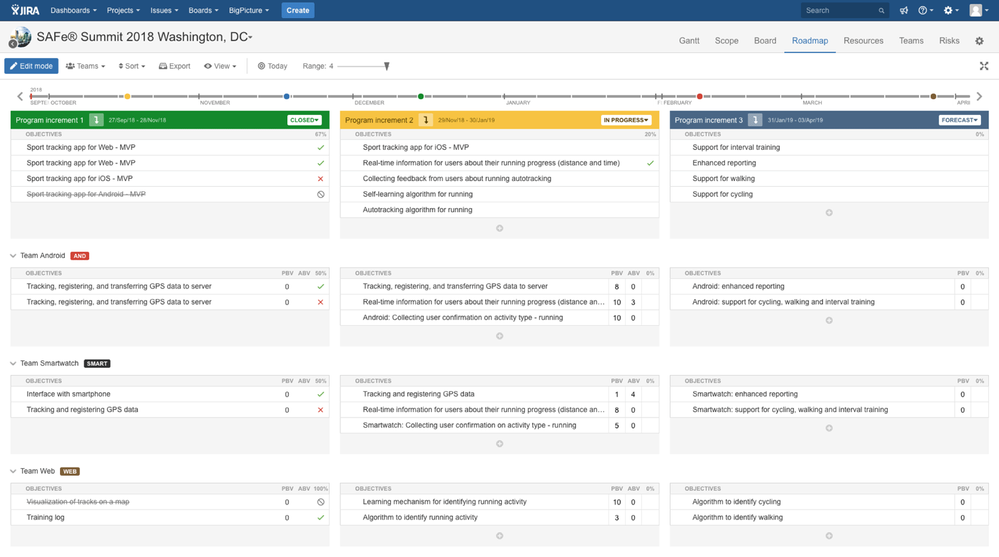
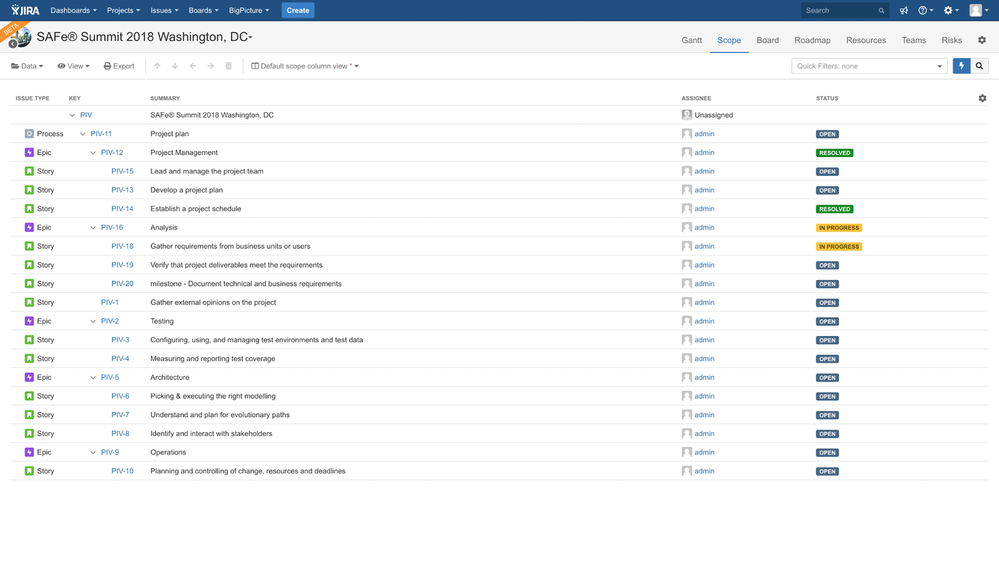
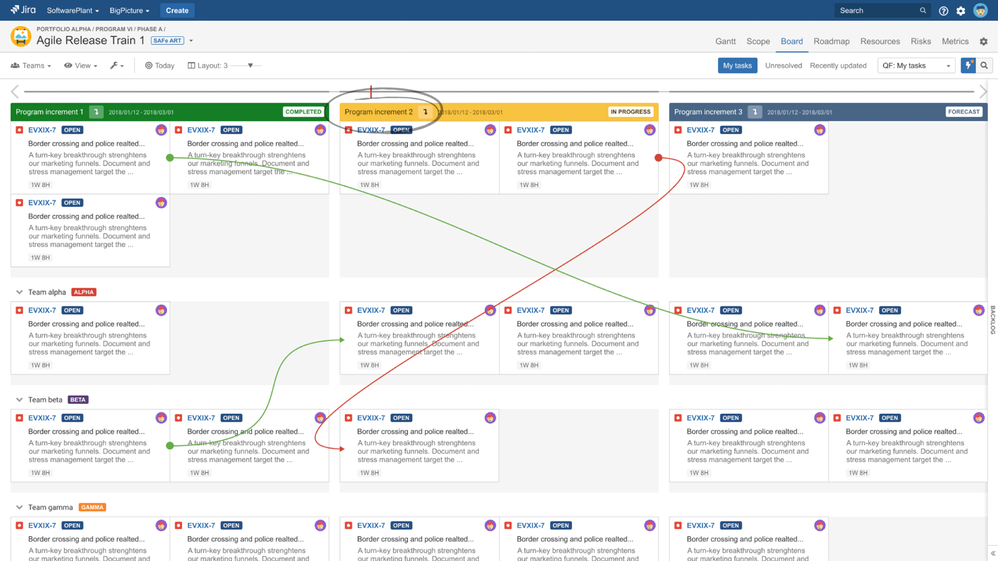
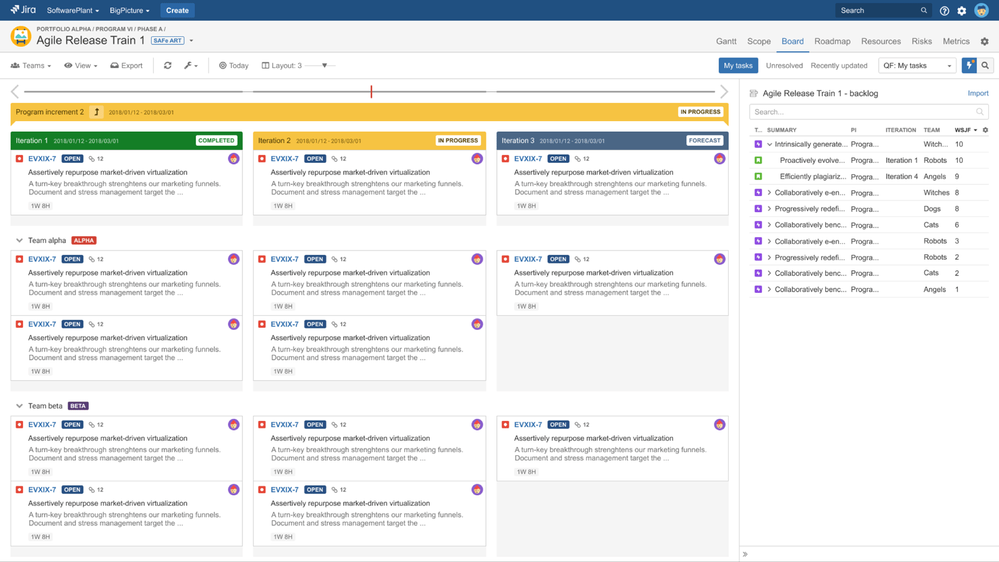
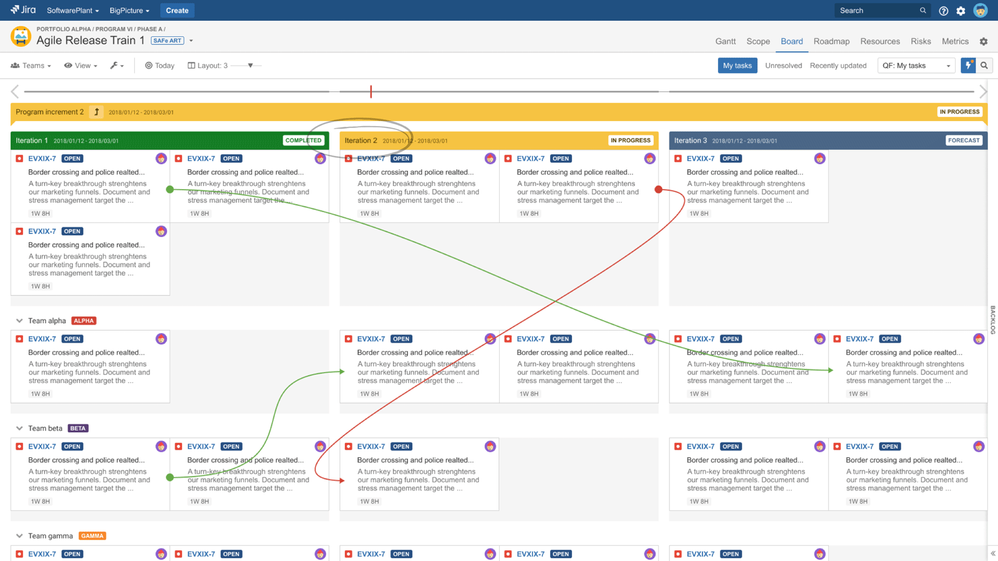
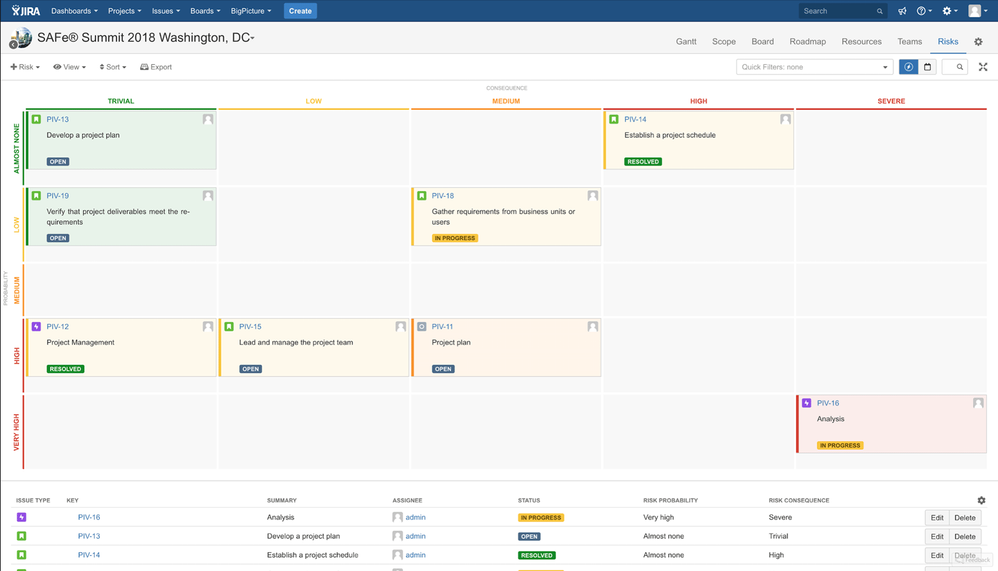

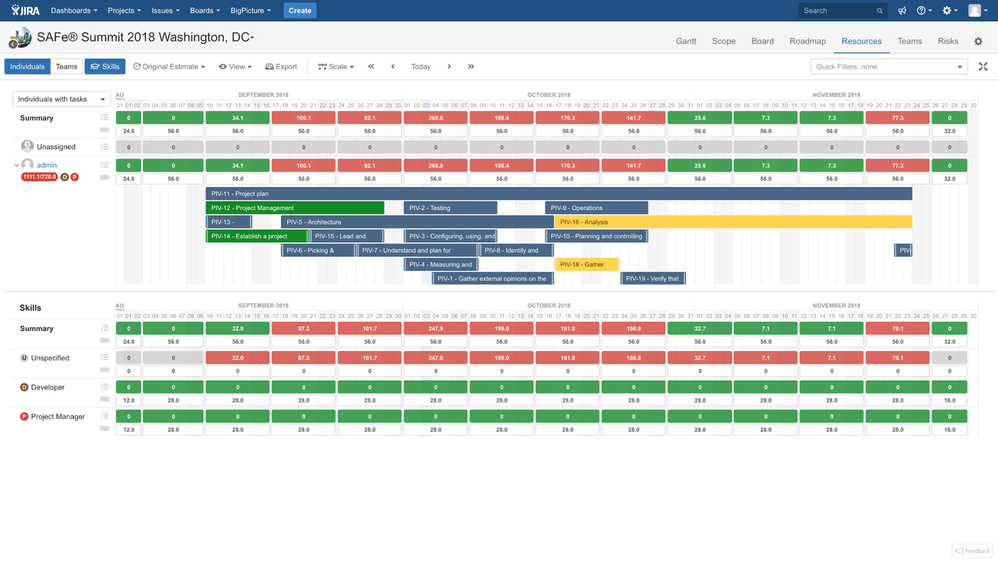
3 comments