Community resources
Community resources
Creating a cross-teams release burndown chart in Jira with Great Gadgets app
Do you have a large release that spreads across multiple projects or multiple teams and you don’t have a good way for tracking it and for making a picture about the overall progress?
With Great Gadgets app for Jira you can solve this quickly. This app offers a Release Burndown/Burnup Chart dashboard gadget that you can use to generate a cross-project or cross-team release burndown/burnup in a few steps. The gadget uses the issues from a specified Jira filter as project scope and allows you to specify the release start / end dates. You can choose to display the chart by story points, issue count, original time estimate or by any other numerical custom field defined in your Jira instance and you can also include the issue sub-tasks in the calculation. Optionally, you can choose to display a forecast line that predicts the release ETA.
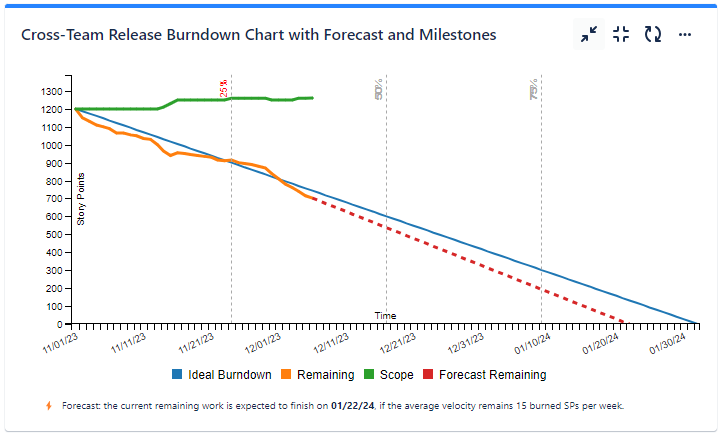
Assuming that you already have Atlassian Jira in-place, follow these steps to configure and display the Release Burndown Burnup Chart gadget:
- Make sure that you have the latest version of Great Gadgets installed in your Jira instance. If not, you can install the app from Atlassian Marketplace.
- Create a new filter in Jira (or use an existing one) that includes the Jira issues (tasks, stories, defects, etc) from all the projects/teams that you want to track. Make sure to include the sub-tasks in this filter if you want the gadget to also consider the sub-tasks. Share this filter with your project members or the people that are going to visualize the chart.
- Decide on which Jira dashboard you want to add the Release Burndown Burnup Chart gadget. Create a new Jira dashboard or choose an existing one.
- Add the Release Burndown Burnup Chart gadget to your Jira dashboard.
- Configure the gadget. At Release Issue Filter, enter the filter that you created before. As you can see, the Intervals of length is configurable and you can choose to calculate by Story Points, Issue Count, Original Time Estimate or by any other numerical custom field.
- Select which series (lines) to be displayed in the chart.
- In case you selected a forecast line, select the velocity calculation method at Forecast based on.

That’s all! Click Save. The gadget now displays the cross-projects or cross-teams burndown/burnup chart on your Jira Dashboard.
If you have further questions or suggestions, don’t hesitate to contact support@stonikbyte.com.
Was this helpful?
Thanks!
Danut M [StonikByte]

Atlassian Community Events
- FAQ
- Community Guidelines
- About
- Privacy policy
- Notice at Collection
- Terms of use
- © 2024 Atlassian





2 comments