Community resources
Community resources
Secure Password Management for Jira Teams with Vault Password Manager
For those using Jira for their project management needs, handling a variety of access credentials becomes part of their routine. The responsibility can sometimes be overwhelming, whether dealing with different account credentials, software licenses, email details, SSH keys, or any other sensitive data. But now, with the introduction of the Vault Password Manager by Alpha Serve, Jira users have a practical and user-friendly solution at their fingertips.
Designed exclusively for Jira users, the Vault Password Manager provides a secure and easy-to-use way to handle all your password management needs. The benefit of using Vault is that it completely integrates with Jira, meaning there's no necessity for an external password management tool. Everything can be managed efficiently within the platform you're already using.
In this article, we will dive deep into the features and functionalities of Vault Password Manager, addressing all your queries and providing a comprehensive understanding of the app. Our aim is to arm you with all the necessary information that you may need to give it a try.
Meet Vault Password Manager by Alpha Serve
Vault Password Manager is a secure, intelligent, and intuitive app with a core mission to boost the safety of your password management. This advanced tool allows Jira users to securely store company passwords and other sensitive data and share them securely with the appropriate Jira users or groups. It provides the ability to create private and shared vaults, includes a built-in password generator, and offers flexible sharing options. All of these features are available from within the Jira platform, making password management more convenient and efficient.
Now, let's examine some of Vault Password Manager's key features:
Robust Encryption & Secure Storage
The essence of Vault Password Manager lies in its strong encryption and secure storage. Employing AES-256-bit encryption, a standard used by banks and the U.S. military, Vault ensures top-tier security. It employs local-only encryption, balancing comprehensive security and online accessibility. In terms of storage, Vault saves encrypted data within your company's Forge Storage, adhering to the principle of protecting your sensitive data from third-party access. This combination of strong encryption and secure storage sets Vault Password Manager apart, guaranteeing your data's safety.
Blending Security & Simplicity
The core philosophy behind Vault Password Manager is to make password management secure yet simple. No more sticky notes or cryptic jingles to remember countless passwords. Instead, with Vault Password Manager, all your team's passwords are securely stored and easily accessible without the burden of multiple passwords to remember. With its intuitive design, the process is streamlined: you create a Vault, populate it with necessary data, and share it with the appropriate Jira groups or individual users if needed, or opt for a Private Vault. The choice is yours, and the process couldn't be simpler.
Comprehensive Data Protection
Vault Password Manager is not just about passwords. It’s a complete solution to safeguard sensitive information, including API keys, databases, credit cards, licenses, and more. By ensuring your sensitive data is securely locked away from unauthorized access, Vault helps maintain your peace of mind. Access to these crucial data is available only via your personal Account Password, further enhancing the security of your stored information.
Safe & Convenient Sharing
Vault Password Manager takes teamwork to the next level with its secure sharing feature. Designed with the idea of improving team collaboration in mind, it enables you to safely share passwords with specific Jira users and user groups. This functionality eliminates the need for insecure sharing methods, such as via email or messenger, fostering a safer digital environment for your team. With Vault, you can efficiently conduct one-to-one or one-to-many sharing right within the Jira interface, making access to accounts and other sensitive data more convenient and secure for everyone involved.
Password Generator
Another critical feature of Vault Password Manager is its built-in password generator. This invaluable tool crafts randomized strong passwords and provide a seamless user experience. With integrated copy-paste functionality, it's easier than ever to utilize these robust passwords. You don't need to worry about manually entering a complex string of characters; simply generate, copy, and paste your secure password where it's needed. This feature not only fortifies your security but also enhances ease of use, maintaining Vault's core philosophy of delivering a secure yet simple password management solution.
What Makes Vault Password Manager a Secure Solution
After exploring the key functionalities of Vault Password Manager, it's time to address an underlying and critical concern: security. Understanding how Vault Password Manager safeguards your sensitive data is crucial. To provide a comprehensive overview, we have outlined the key security measures below.
Built with Forge
The Vault Password Manager app is built using Forge, Atlassian's serverless app development platform. Forge is known for providing a secure, reliable, and scalable environment for building apps. Moreover, it creates a second layer of security for your apps, ensuring isolation and restricting data egress. By leveraging Forge, the app benefits from a secure development platform that handles authentication, identity, scaling, and tenancy, reducing potential security vulnerabilities.
Local-Only Encryption
Vault Password Manager utilizes a local-only encryption method, also known as "host-proof hosting" This means that all sensitive vault information is encrypted and decrypted solely on the user's local device, ensuring that only the account owner can decrypt and access their data. This approach enhances security and prevents unauthorized access to sensitive information.
Secure Data Storage
The encrypted Vault data is stored securely on Atlassian's Jira Forge infrastructure. The system employs industry-standard encryption best practices and follows rigorous security protocols to protect data against unauthorized access, brute-force attacks, and man-in-the-middle attacks.
Industry-Standard Encryption
Vault Password Manager uses the Advanced Encryption Standard (AES) algorithm with a 256-bit key derived from each user's Application Password. AES 256-bit encryption is widely recognized for its strength and is employed by banks and the US military to secure highly sensitive information.
Timely Incident Response
Vault Password Manager has a dedicated incident response team that promptly addresses any security incidents or vulnerabilities. They incentivize responsible disclosure through their Bug Bounty program, encouraging security researchers to report any identified vulnerabilities for swift resolution.
Routine Audits and Testing
Trusted third-party security firms perform routine audits and annual testing of the Vault Password Manager service and infrastructure. These audits help identify any potential vulnerabilities and ensure the system adheres to stringent security standards.
Role-Based Access Control
Vault Password Manager provides centralized control through a Jira admin dashboard, allowing administrators to configure security policies, provision user access, and see reports. This role-based access control enhances security by granting appropriate access privileges to users and ensuring that sensitive information is accessible only to authorized individuals.
Public Key Cryptography for Sharing Vaults
Vault Password Manager uses RSA public key cryptography to enable users to securely share Vaults with other Jira users. This technology ensures that the shared data remains encrypted and undecipherable to the platform, providing an extra layer of protection for sensitive credentials.
Cloud Fortified Status
As a Cloud Fortified app, Vault Password Manager adheres to the established security programs and requirements set by Atlassian. These requirements ensure that the app maintains a high level of security and provides users with a reliable and trusted password management solution. Here are the key security requirements that Vault Password Manager fulfills:
- Participate in the Security Self-Assessment Program: This program involves an annual security self-assessment that Atlassian reviews and approves. Through this assessment, Atlassian and Vault Password Manager work together to identify vulnerabilities, implement improvements, and ensure adherence to industry best practices.
- Participate in the Marketplace Security Bug Bounty Program: Vault Password Manager is part of the Marketplace Security Bug Bounty Program hosted on Bugcrowd. This program allows security researchers to test the app for vulnerabilities and rewards them based on the severity of the discovered vulnerabilities. By participating in this program, Vault Password Manager actively engages in ongoing vulnerability discovery and resolution, resulting in a more secure app for users.
By meeting these security requirements, Vault Password Manager demonstrates its commitment to continuous security improvement and providing users with a trusted and reliable password management solution. Users can have confidence in the app's security measures, knowing that it undergoes regular assessments and engages in vulnerability testing to maintain a high level of protection. When selecting a Cloud Fortified app like Vault Password Manager, users can be assured that their sensitive information is handled with the utmost care and security.
How to Use Vault Password Manager: A 5-Step Guide
Using Vault Password Manager is as simple as it is secure. Here's a brief walkthrough of how your Jira team can get started with this powerful tool:
Step 1: Install the App
First things first, download and install the Vault Password Manager from the Atlassian Marketplace onto your Jira software.
Step 2: Set Up a Vault Account and Download Recovery Key
- Log into your Jira cloud instance and navigate to the Jira main navigation menu.
- Click on Apps and select Vault Password Manager
- Authorize the app to access your Atlassian account. Click the Accept button to grant the necessary permissions and proceed with creating your account.
- On the Welcome page, create a strong and unique Account Password. Ensure that your password is at least 8 characters long and confirm it before proceeding. Click the Next button.
- Proceed to download the Recovery Key (a 44-character code is required if you forget your account password). Click DOWNLOAD to save the auto-generated PDF file and store it in a secure location.
Step 3: Log in to your Vault Account and Create a New Vault
- Sign in to your Vault account with your personal Account Password. If you're on a new device, provide the Recovery Key for added security.
Once logged in, you'll be taken to the Vaults Dashboard page. Here, create a new Vault by clicking + Create New Vault button, input the desired Vault's name and description, and click CREATE VAULT.
Step 4: Add a New Item to the Vault
- Open the Vault in which you want to add an item. Click on the + New Item button.
2. Choose the type of item you want to add to the Vault (e.g., Login, Password, Secure Note, Credit Card, etc.).
3. Fill out the necessary fields for the selected item type.
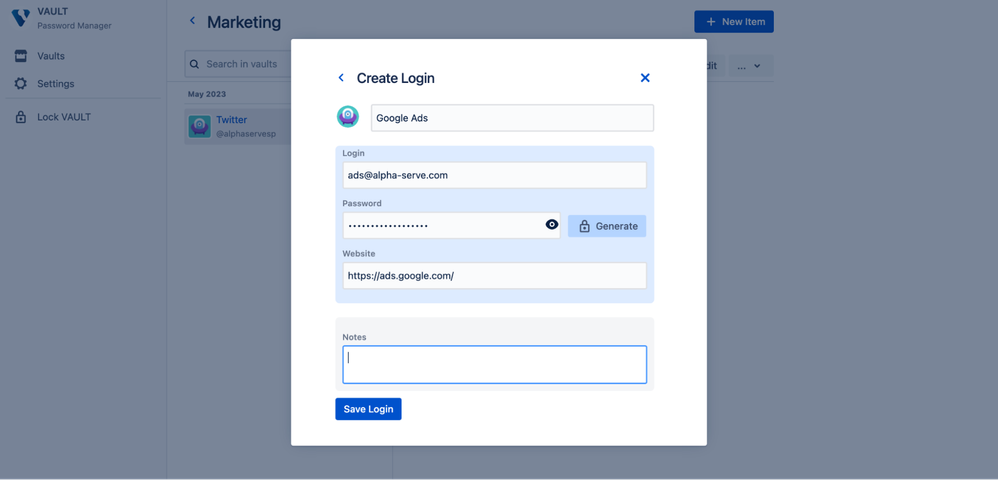
NOTE! Create as many Vaults as your team needs and populate them with endless items—logins, passwords, secure notes, credit card details, and more. Your options for secure data storage are truly unlimited!
Step 5: Share the Vault with Jira Users or Groups
- After creating a Vault and adding items, you can proceed to share it with other Jira users or groups.
- Go to the Vaults Dashboard and locate the Vault you want to share. Click on the Gear icon to access Vault settings.
- Click the Share to People or Share to Group button to initiate the sharing process.
4. Use the search bar to find the users or groups you want to share the Vault with.
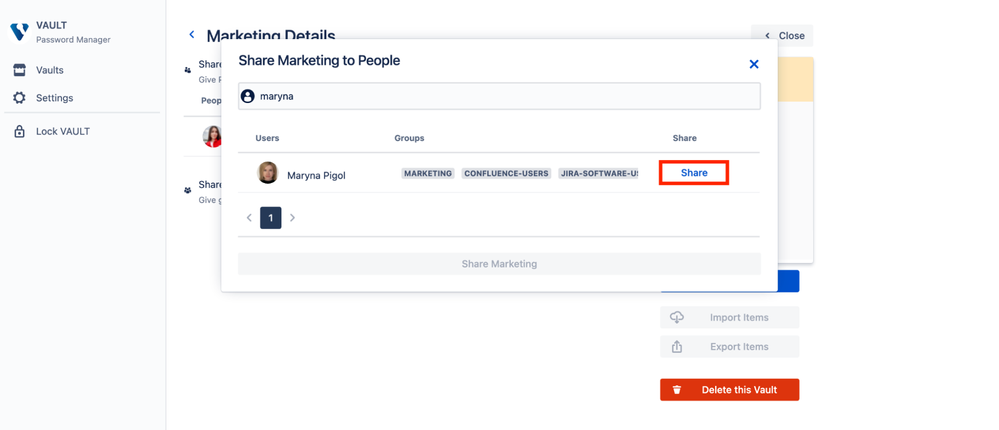
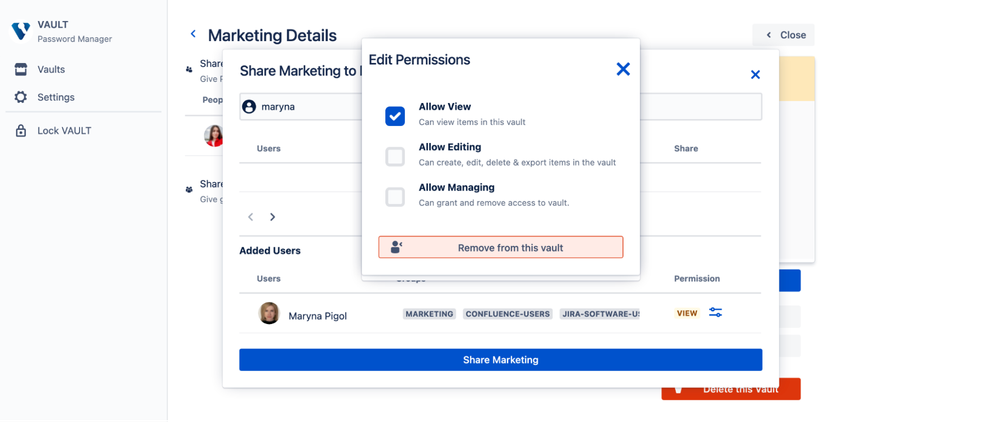
Once you've gone through these 5 simple steps, your Jira team will be fully equipped to utilize the Vault Password Manager.
For your convenience, we've compiled a list of handy resources to help you make the most of the Vault Password Manager:
How to Install the App: A guide to help you navigate the installation process.
App Pricing Information: A breakdown of our pricing, to find the plan that suits you best.
User Documentation: Detailed information on all features and functionality of Vault.
Technical White paper: A deep dive into the technical aspects of Vault.
Schedule a Demo: Book a live demo to see Vault in action and get your questions answered.
We hope these resources will support you as you take your first steps towards superior password management with Vault. Enjoy the journey!
Tips for Maximizing Your Use of Vault Password Manager
Having a powerful tool like Vault Password Manager is only the beginning. To truly leverage its full potential, it's crucial to understand how best to use it. To help you maximize your Vault experience and ensure your digital security, here are a few practical tips you should consider:
- Regularly Update Your Account Password
While Vault Password Manager helps create and manage secure passwords for your projects and accounts, keeping your personal account password safe and periodically updating it is still essential.
2. Use Vault's Password-Generator Feature
Let Vault create solid and secure passwords for you. Its auto-generate feature takes the hassle out of creating passwords that are both safe and hard to crack.
3. Keep All Sensitive Information in Vault
Vault is not just for passwords. Use it to store API keys, sensitive project data, confidential files, and any other information you need to avoid prying eyes.
4. Encourage Team-Wide Adoption
Security is only as strong as its weakest link. Ensure that all members of your Jira team are using Vault Password Manager and following best practices for maintaining password security.
Closing Remarks
As you navigate the digital landscape, the power of secure password management is in your hands with Vault Password Manager. Now that you have the tools and understanding to protect your sensitive information effectively, the path to increased security is clear. Remember, in our digital world, safety isn't just a destination — it's an ongoing journey. Stay vigilant, stay secure, and most importantly, let Vault Password Manager be your reliable guide along the way.
Happy password managing!
Was this helpful?
Thanks!
Anna Odrynska - Alpha Serve

About this author
Chief Strategy Officer
Alpha Serve
Ukraine
7 accepted answers
Atlassian Community Events
- FAQ
- Community Guidelines
- About
- Privacy policy
- Notice at Collection
- Terms of use
- © 2024 Atlassian





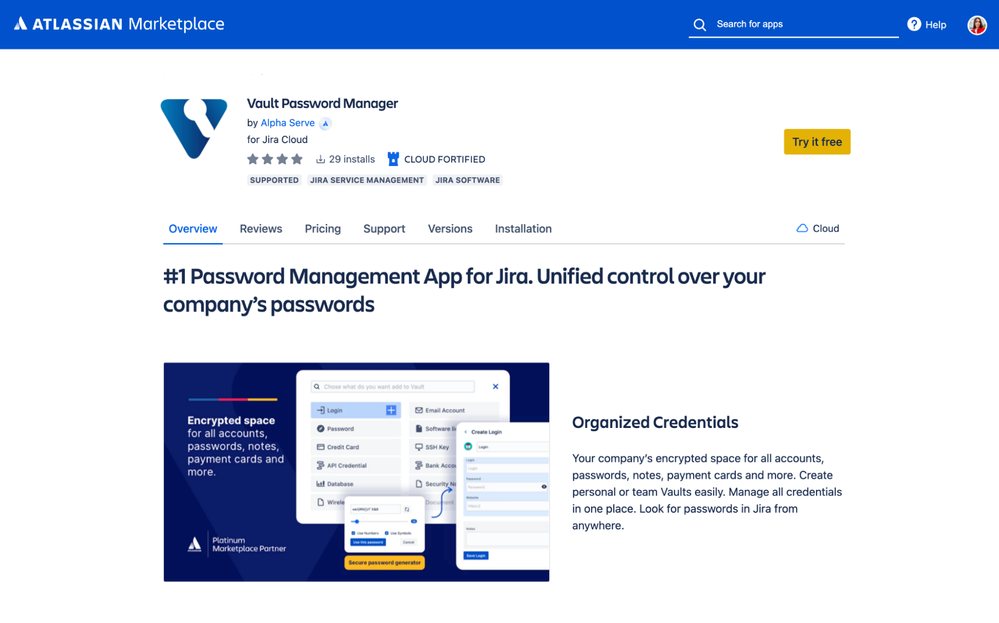
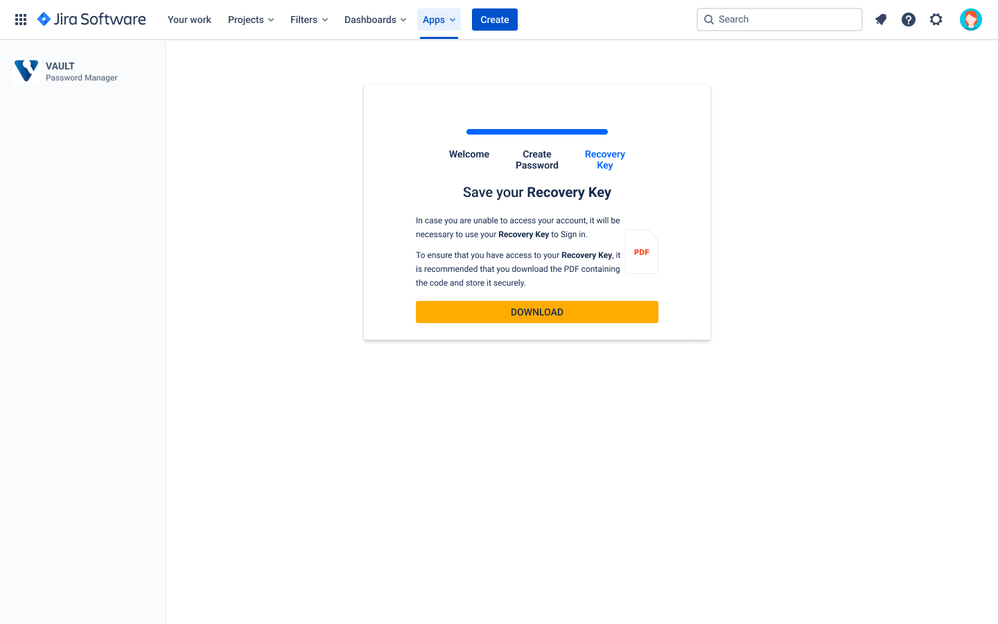
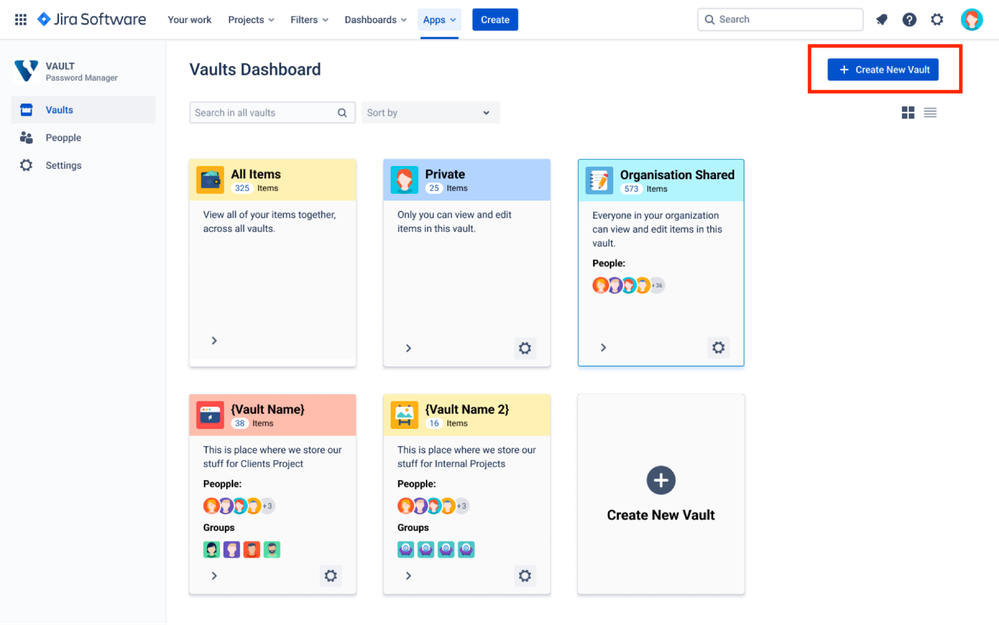
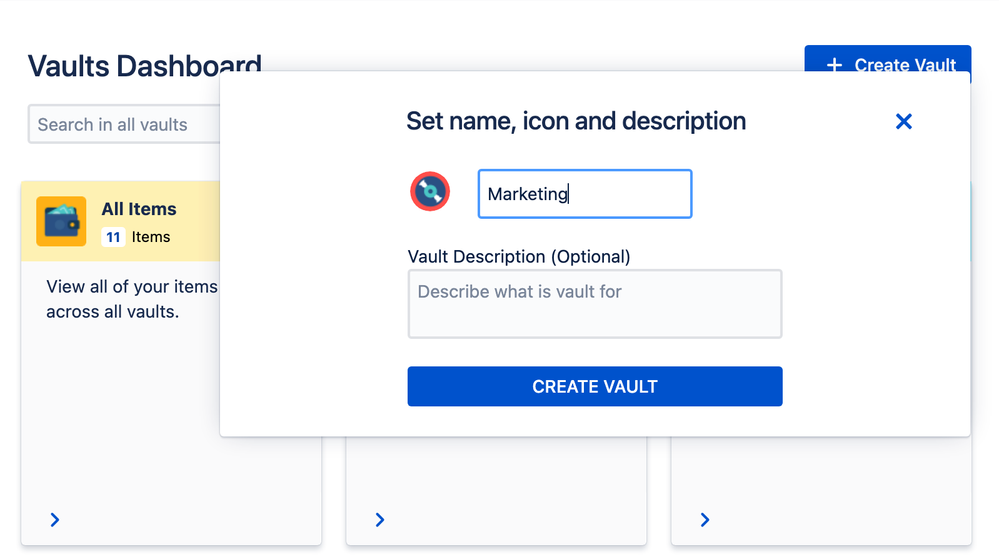
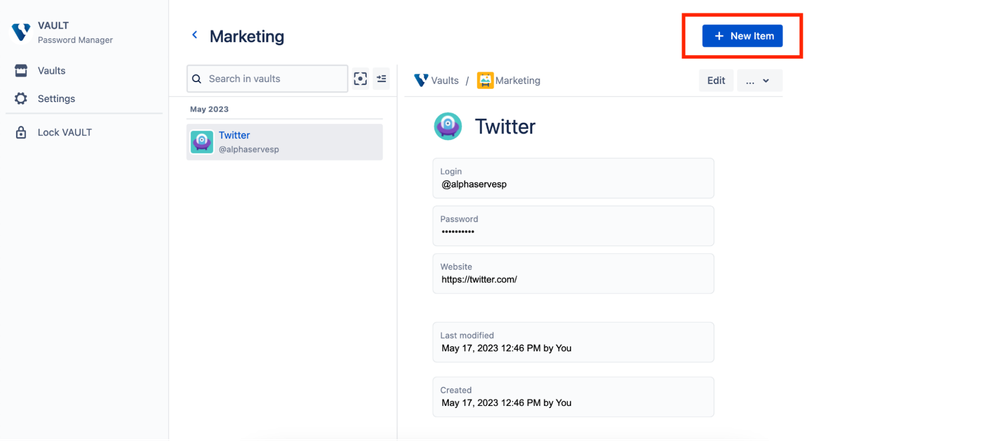
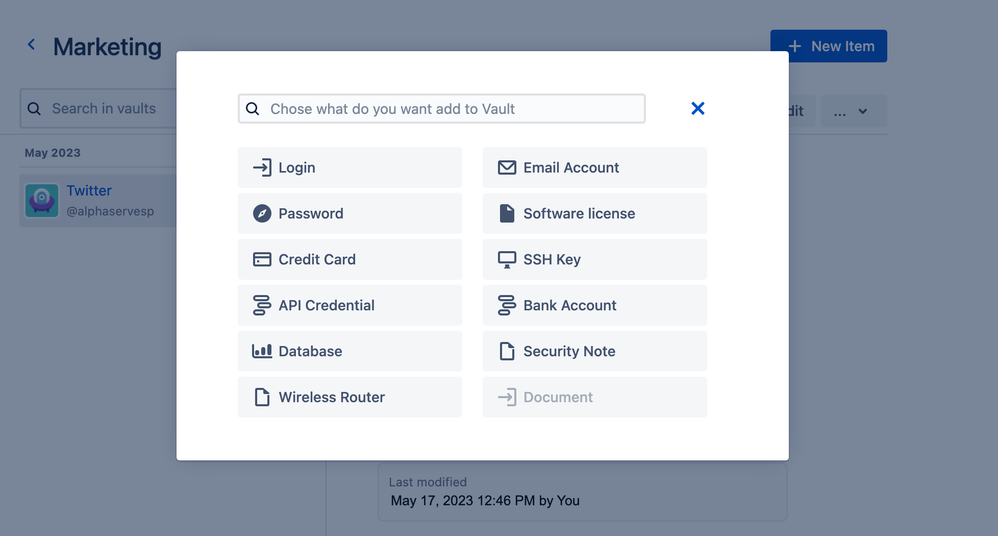
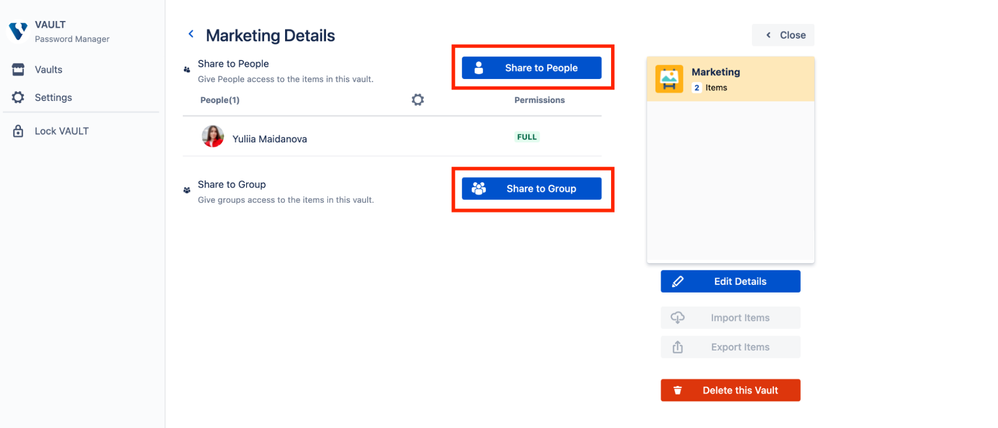
5 comments