Community resources
Community resources
Community resources
Jira Image of the Day: Card on a Kanban Board
Concept Relates To
|
Application Type |
Jira Software |
|
Deployment Type |
Jira Cloud, Jira Server, Jira Data Center |
What is shown?
A Kanban board in a Jira Software project in Jira Cloud
What can we learn?
A board is a status-based view of issues from one or more Jira projects. It’s an easy way to see the status of many issues at the same time. There are Scrum boards for teams that plan in chunks of work called sprints. There are also Kanban boards for teams with less structured delivery schedules.
While “Scrum” and “Kanban” are are development terms, any team can benefit from viewing their work on a board. For a Scrum board, there are “Backlog” and “Active sprints” options in the left sidebar. For a Kanban board, there’s simply a “Kanban board” option, as pictured.
Jira projects and users can have multiple boards of either type.
Issues are shown as cards in vertical columns. The columns represent statuses in the project’s workflow(s). Think of a card as a visual representation of a Jira issue. The board screenshot contains one issue with the key OD-3. The card show’s the following issue information:
-
Summary: “Service fee amount is incorrect”
-
Days in status: Represented by four red dots. Hover over the dots to see the count.
-
Priority: Represented by two red arrows. Hover over the icon to see the priority name.
-
Issue key: OD-3
OD-3 is in the first column (or workflow status) called “Backlog”. You can drag issues to different statuses by moving them between columns.
In this example, issues are also grouped horizontally in rows called swimlanes. There’s a swimlane for expedited issues (pictured) and a swimlane for everything else (not pictured). Expand and collapse the swimlanes using the arrow icons.
Was this helpful?
Thanks!
Rachel Wright

About this author
Author, Jira Strategy Admin Workbook
Industry Templates, LLC
Traveling the USA in an RV
46 accepted answers
Community showcase
Atlassian Community Events
- FAQ
- Community Guidelines
- About
- Privacy policy
- Notice at Collection
- Terms of use
- © 2024 Atlassian





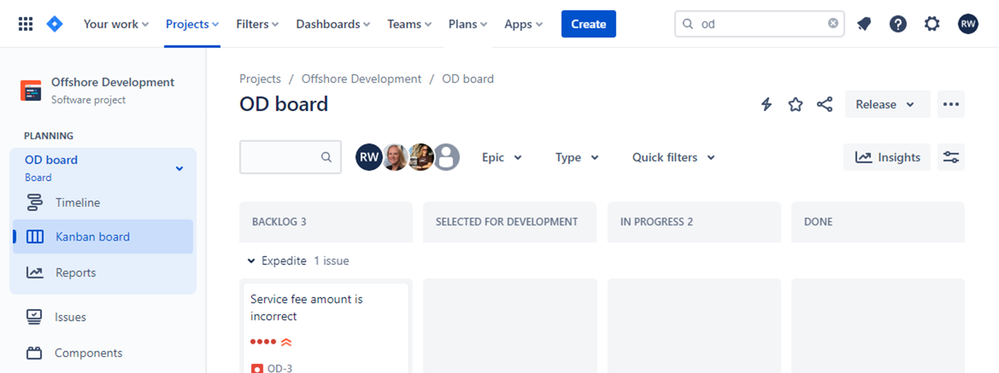
0 comments