Community resources
Community resources
- Community
- Products
- Jira Software
- Articles
- Importing cascading field using CSV file in Jira
Importing cascading field using CSV file in Jira
Importing data with cascading fields into Jira via CSV is tricky due to the hierarchical nature of the field, but it's not impossible and below steps will help you how to import the cascading field data into Jira using using CSV file.
Prepare Your CSV File --> Make sure your CSV file has all the necessary fields for your Jira issues, like Issue key, Issue Summary, Cascading field, etc
The cascading field need to represent in a single column
Each value in the cascading field need to be separated by the appropriate delimiter like (->, =>, >). The default delimiter in Jira is usually ">".
If not sure about the format then export the test data --> Create a test issue with the cascading field data, export this issue in CSV format and you will able to see the structure of the field in CSV format.
Construct the Cascading Field --> In your CSV file, make sure that each value in the cascading field follows the hierarchy, separated by the delimiter. (->, =>, >)
For example, if your cascading field has levels like "opt 1 > opt 2", then in CSV file it will be shown as "opt 1 > opt 2".
Import the CSV file Jira --> Navigate to Issues > Import Issues from CSV.
Map the fields, and import the data
Review the import result --> After the import, review the imported issues to confirm if everything imported as expected.
The important steps while importing the cascading is the constructing the field values in the CSV file and mapping it to the correct type of the field in Jira
Below is the sample example for migrating the two issues having cascading field values.
Was this helpful?
Thanks!
Sagar

About this author
Manager at Red Hat Inc
Red Hat Inc
India
70 accepted answers
Community showcase
Atlassian Community Events
- FAQ
- Community Guidelines
- About
- Privacy policy
- Notice at Collection
- Terms of use
- © 2024 Atlassian





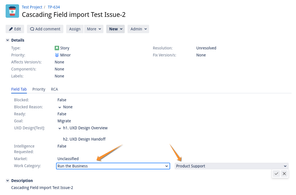
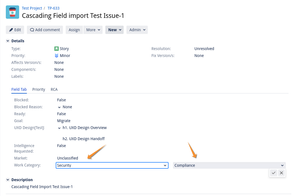

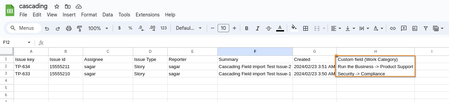
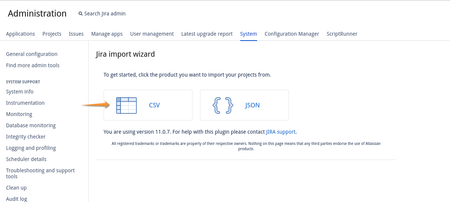
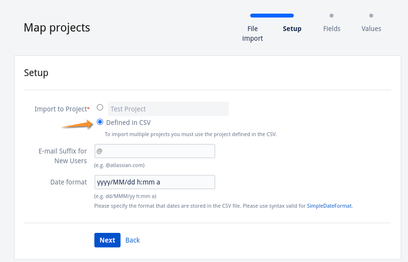
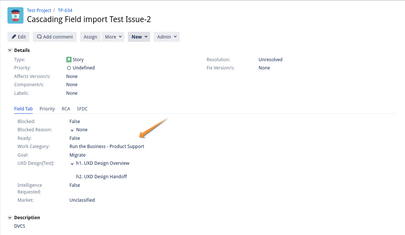
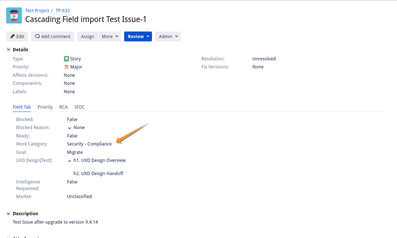
6 comments