Community resources
Community resources
Community resources
- Community
- Products
- Jira Service Management
- Questions
- Jira Service Desk Incoming Mail Handlers Not Running
Jira Service Desk Incoming Mail Handlers Not Running
I've setup incoming mail handlers in Jira Administration > System > Mail > Incoming Mail.
The POP Mail Server tested fine, and I add incoming mail handler for "Create a new issue or add a comment to an existing issue". In the incoming mail handler, I set it to create new user if the email coming from an unrecognised address.
When I send an email, new user created, but no issue created. When I read the log, it said that the new user not assigned to any application.
How I setup to assign an application to new user? (I have Jira Software and Jira Service Desk installed in one server).
Recently I changed the incoming mail handler, I'm using local files instead of pop server because I only have one email address to catch everything. The test was successful, "Found 2 message(s) in the /var/atlassian/application-data/jira/import/mail/servicedesk-mail/am-new folder". But it never process any new incoming mail, it listed in "Services" running every 5 minutes, but it never execute anything, no log or information that the service executed.
- handler: Create a new issue or add a comment to an existing issue
- handler.params: project=AM,issuetype=10101,bulk=accept,createusers=true,notifyusers=true,ccwatcher=true,ccassignee=true,stripquotes=true
- subdirectory: /servicedesk-mail/am-new
Anyone know how to setup incoming mail in Jira Service Desk?
1 answer
1 accepted

First you need to define under which user your mail handler tries to create an issue. Then you can include this user to a group , which is defined for your application. You can find the defined groups in the Application -> Application Access menu.
I choose to create new user if sender email not recognised. The default reporter option was not present when I click the check box to create new user option. When I see an option like this, I tend to think that the user automatically assigned to Jira Service Desk application because at the top of the form I choose a Service Desk project.
This is the screenshot when creating incoming mail handler:
From this:
If you choose "create new user":
You must be a registered user to add a comment. If you've already registered, sign in. Otherwise, register and sign in.

Have a look at the default setting for a new user and make sure the user is granted Application access to Service Desk.
https://confluence.atlassian.com/cloud/manage-application-access-744721629.html
Go to the Setup Default Access part.
You must be a registered user to add a comment. If you've already registered, sign in. Otherwise, register and sign in.

Was this helpful?
Thanks!
- FAQ
- Community Guidelines
- About
- Privacy policy
- Notice at Collection
- Terms of use
- © 2025 Atlassian





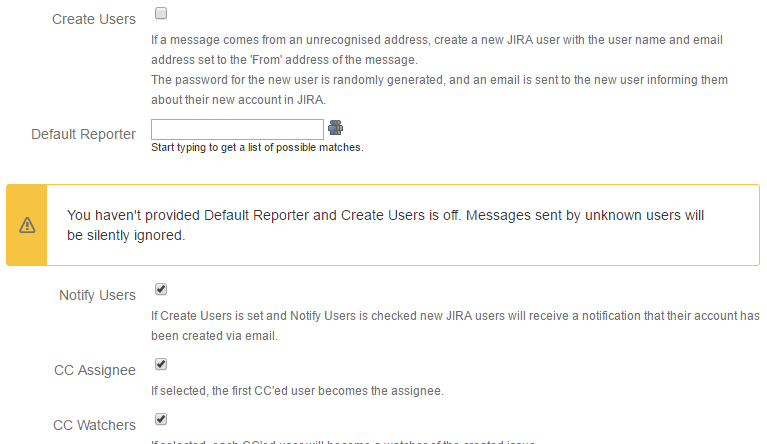
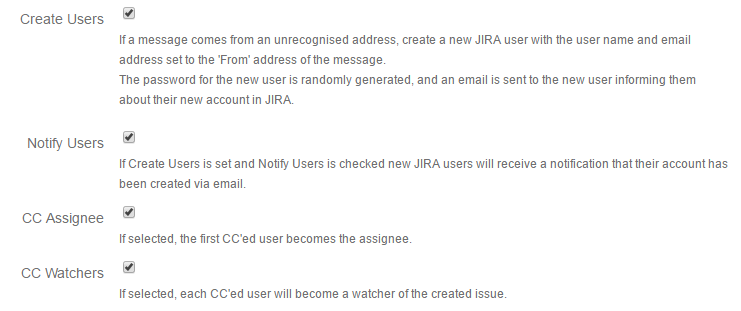
You must be a registered user to add a comment. If you've already registered, sign in. Otherwise, register and sign in.