Community resources
Community resources
- Community
- Products
- Jira Align
- Articles
- How to Resolve "No changes were pulled in from Jira a Jira Align update waiting to be pushed to Jira
How to Resolve "No changes were pulled in from Jira a Jira Align update waiting to be pushed to Jira
The behavior described in this document is foundational to Jira Align, hence it can be noticed in both Standard and Enterprise editions, and it can’t be altered.
Objective
This article describes how to proceed when a Jira Align work Item (e.g. a Story or a Feature) is not syncing with Jira anymore, and the following error message can be seen in its audit log:
By External System on <date> <time>
No changes were pulled in from Jira because there is a Jira Align update waiting to be pushed to Jira.
Description
This error is basically caused by a data sync concurrence between Jira and Jira Align.
The Jira Align Connector wrongly determines that its work item's data must be pushed from Jira Align to Jira first, when in fact, the data must be brought to Jira Align from Jira in the first place. That sync concurrence prevents the work item data exchange between the two tools, throwing the error in the audit logs until it gets fixed.
Root cause
There is one known issue that leads the Jira Connector into that situation. It is:
Jira Align work item’s Program and Jira Project fields do not match with Jira Connector’s Jira Project and Program mapping
Take for example when we need to change the Program assigned to an already integrated Jira project that has already several work items (Stories, Features) already synced properly. Also, when you move currently integrated Jira work items between Jira Projects and you must adjust Jira Align Project to Program mapping.
This concurrence match may happen due to a migration/change of a Project to Program mapping on the Jira Connector’s settings in addition to not pushing sync data for all the work items related to this Project from the Jira to Jira Align direction (and not the opposite) right after.
If after this change Jira Align pushes data to Jira’s Work items before Jira does, then all of the related work items will throw the “No changes were pulled (…)" error entry, and block their subsequent syncs.
How to Fix
In the case presented above, you may encounter a scenario like this:
-
The Jira Align work item (Feature, Story) will have its Program and Project fields not matching with your Jira Connector’s Project to Program mapping on Jira Align > Administration > Jira Settings > Manage Projects tab.
Correcting the work item’s Program would fix the problem, however, the Primary Program field is blocked for manual changes, so for these cases, we recommend disabling the sync from Jira Align to Jira, and forcing a sync from Jira to Jira Align:
How to disable Jira Align to Jira work item sync, then force sync from Jira to Jira Align
-
Log in to Jira Align as Super Admin
-
Browse to Jira Settings (:coggmail: Administration > Jira Settings > Jira Setup tab), then update the following settings accordingly:
-
Prior to making these changes, take note of the current settings (you’ll need them later, for configuration restoration)
- Allow feature (jira epic) sync from Jira Align to Jira = Jira to Jira Align sync
- Allow story sync from Jira Align to Jira = Jira to Jira Align sync
- Allow Jira to overwrite Jira Align if two simultaneous syncs conflict = YES
-
Save settings
-
-
Browse to Jira Settings (:coggmail: Administration > Jira Settings > Jira Integration tab), then fill in the following fields accordingly, as we’ll run a custom JQL to pull the stories/features from Jira:
-
Projects field: inform the affected work item’s Jira Project
-
AND constraint: fill in with the following custom JQL query
issuetype = Story OR issuetype = Epic -
Leave Run Board field empty
-
Select No in the corresponding dropdown
-
Hit the Run button to commence sync
- Refresh the page then check the timestamp near the Run button to see how the sync is progressing (clicking browser's refresh button is good enough)
-
- When the "Last Run (…)” message is seen, that means the Custom JQL is done
- Revert Jira Connector settings to the previous configuration (noted in step 2.a)
- The affected work items should now get synchronized as expected
How to avoid that sync concurrence?
To avoid this scenario you must follow only one rule:
After updating a Jira Align Program or after a Jira work Items project migration, do not sync or update any related work items data from Jira Align to Jira direction.
Wait until the connector automatically syncs and pushes the data from Jira. Hence it will recognize the Program/Project changes and update all the Jira Align work items according to the new Program/Project Mapping
In addition, you can also execute a Custom JQL query right after, forcing the work items to sync data coming from Jira in the direction of Jira Align.
Notes
-
Children’s Stories linked to a Feature in the scenarios above may cause the Stories also face this error.
Fixing the Feature will as result fix the stories as well. -
In case you need further support, or the solution presented didn’t work, feel free to open a ticket with us
Was this helpful?
Thanks!
Victor Fragoso

Atlassian Community Events
- FAQ
- Community Guidelines
- About
- Privacy policy
- Notice at Collection
- Terms of use
- © 2024 Atlassian






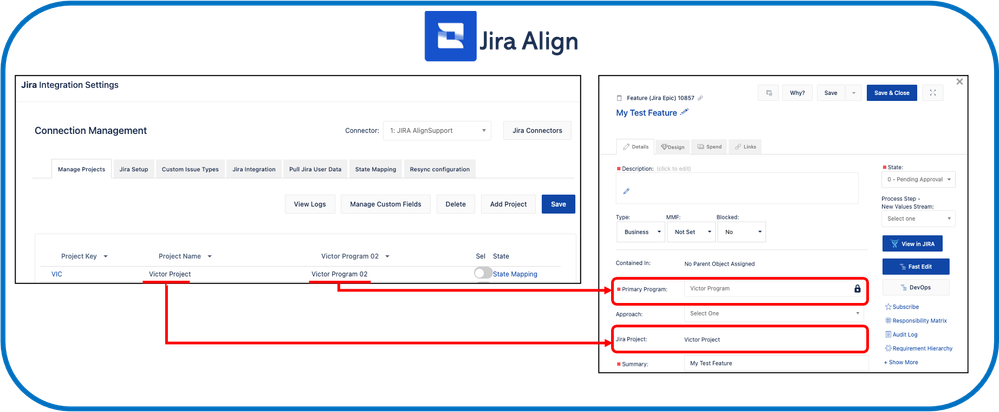
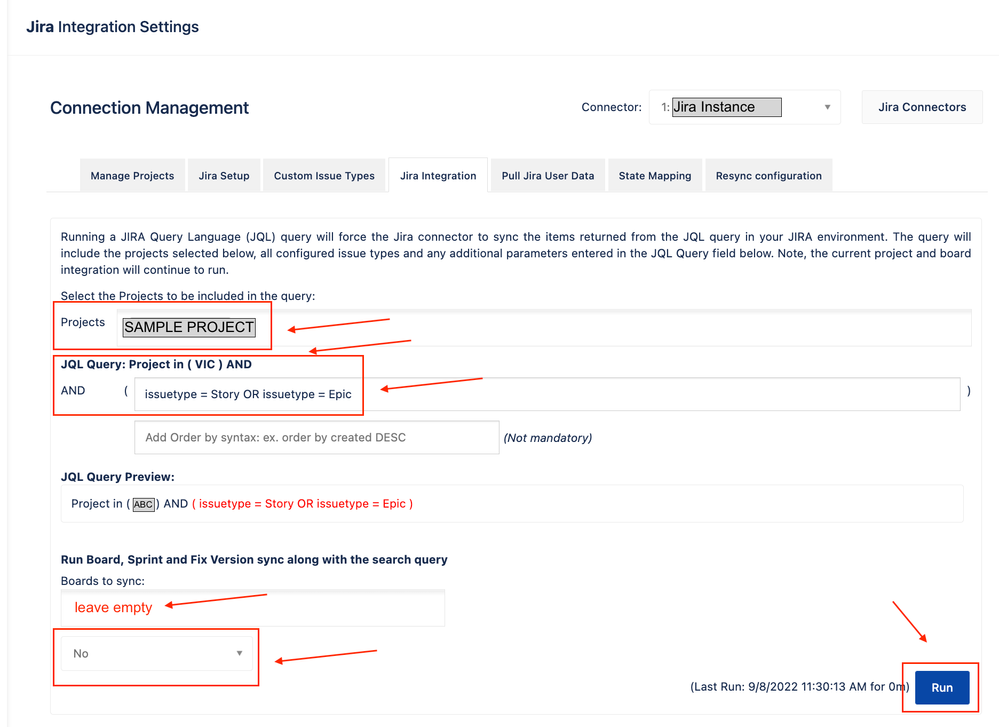
3 comments