Community resources
Community resources
Community resources
- Community
- Products
- Jira Align
- Articles
- Custom Hierarchies and Custom Rooms
Custom Hierarchies and Custom Rooms
An organization might have a need to classify work at the “Team of Teams” level by Product. While the Product module in Jira Align allows for a single product selection on a feature(work item as a group of stories), an organization might require features completed to apply to multiple products. In this scenario, Jira Align’s Custom Hierarchies and Custom Rooms can provide assistance. The custom hierarchy enables filtering of work items and associated information across three key views: Work Item Grids, Backlog, and Roadmap. These elements can be brought together within a Custom Room to track the progress of work items associated with the hierarchy.
Organisations can leverage Custom Hierarchies to incorporate tailored cross-cutting views specific to their organization or context. However, we recognize that large enterprises face unique challenges within their business context, and creating specific Align objects for every scenario is not feasible. Hence, we are empowering enterprises to create their own custom hierarchies to analyze existing work structures and evaluate their operations based on their preferences.
Creating a Hierarchy:
Once the functionality is enabled, go to Administration > Setup > Custom Hierarchies
Add a new custom hierarchy and then click Edit
Now begin creating your different levels of hierarchy (1-N) by clicking the Add Hierarchy Level button
Under your first first level, click Add New to add options
Pro Tip: Click the create another check box to create multiple options quickly
After completing the first level of the hierarchy, repeat the same steps for each subsequent level, with the one different being selecting the parent level during the creation process (this creates the hierarchy!)
You now have your hierarchy! In addition to establishing the hierarchy, you must also establish other aspects of the hierarchy, including…
Step 3: Apply Hierarchy To Work
With the hierarchy created, now you can start applying the hierarchy to work items!
- Epic (Level 1)
- Feature (Level 2)
That’s it! You have applied your custom hierarchy and now can start viewing your data using…
Custom Rooms
A Custom Room for the Product Hierarchy provides a summary of work in progress, a single view of all the data applied to the hierarchy. When you navigate to the Custom Rooms, there is both a list view and a hierarchy view of the rooms available.
In the Custom Room, you will find a list of features associated with the product. The stories related to the features can be found in the Other tab in the left corner of the page, see the below screenshot.
In the list below, which is in the upper left section of the page, you will find objectives, risks, and dependencies associated with the work items in the room.
At the top right of the page, seen in the screenshot below, you will find information associated with the product including status, the owner, portfolios, programs, and teams that contribute to it, and any updates to those work items in the important updates section.
Note: With every great super-power, comes more performance focus, we will be adding data shaping guardrails in CY Q2, and large queries via custom hierarchies will have extended page load times.
Was this helpful?
Thanks!
Karan Madaan

About this author
Senior Enterprise Solution Strategist
1 accepted answer
Atlassian Community Events
- FAQ
- Community Guidelines
- About
- Privacy policy
- Notice at Collection
- Terms of use
- © 2025 Atlassian





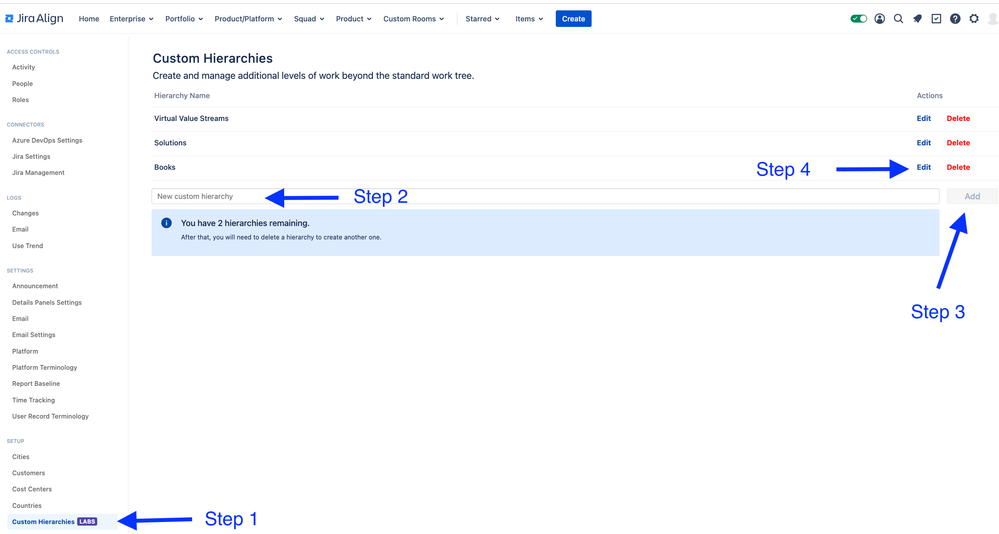
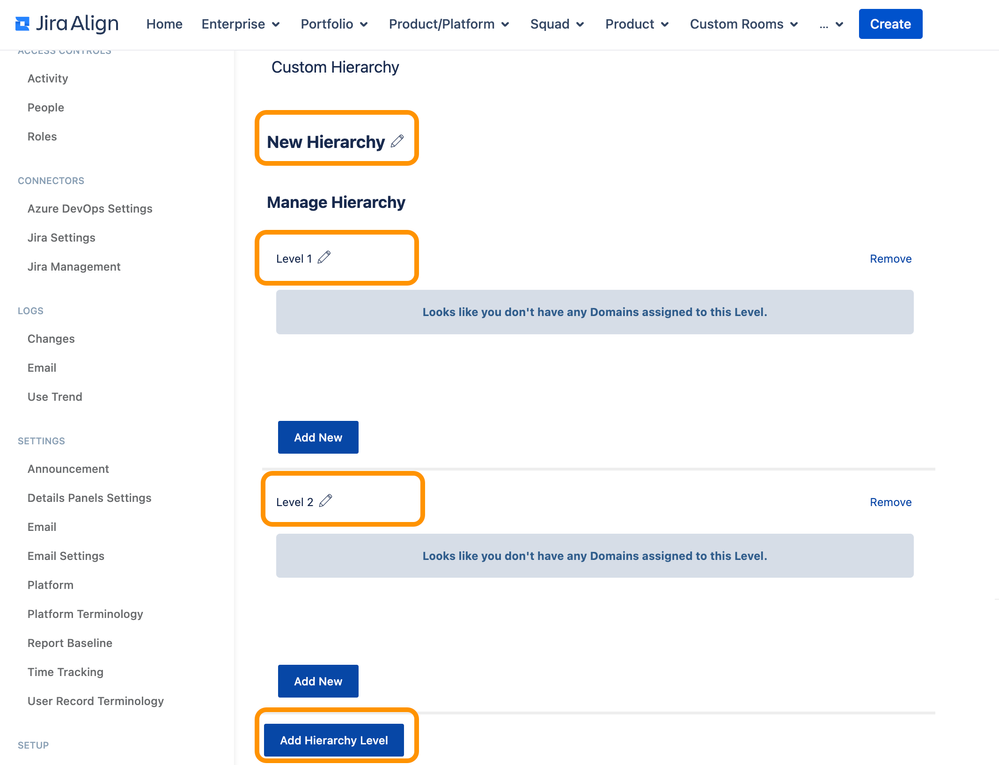
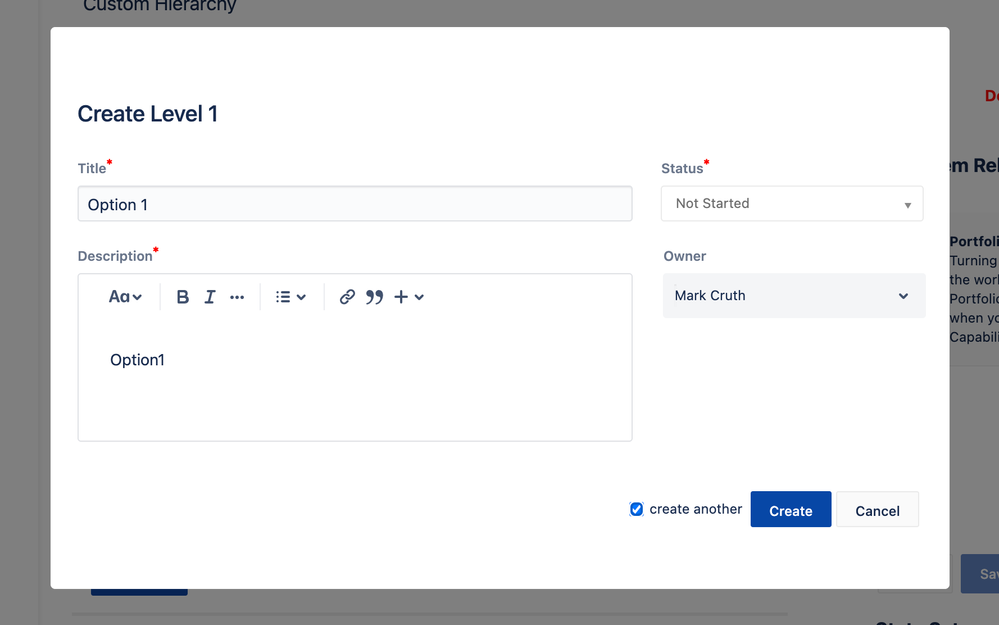
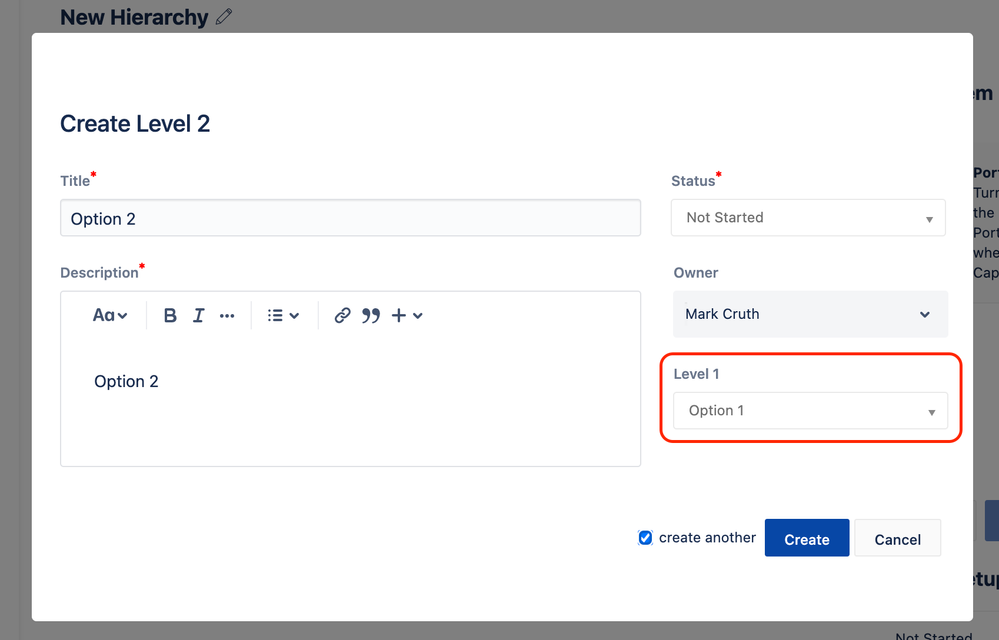
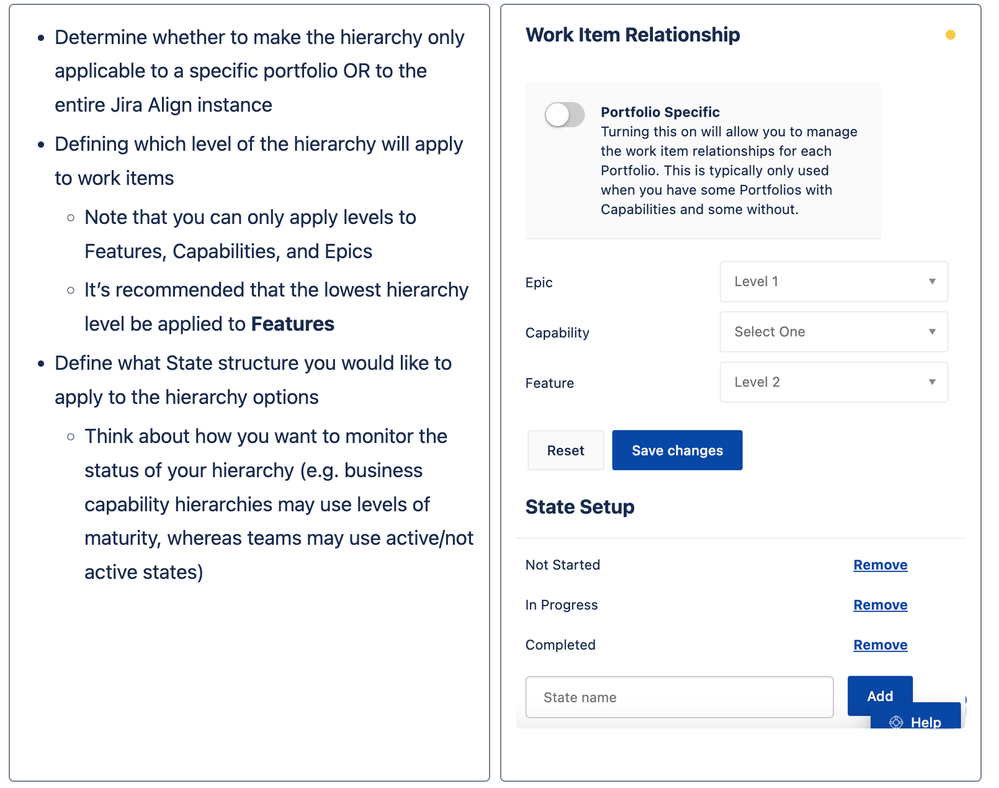
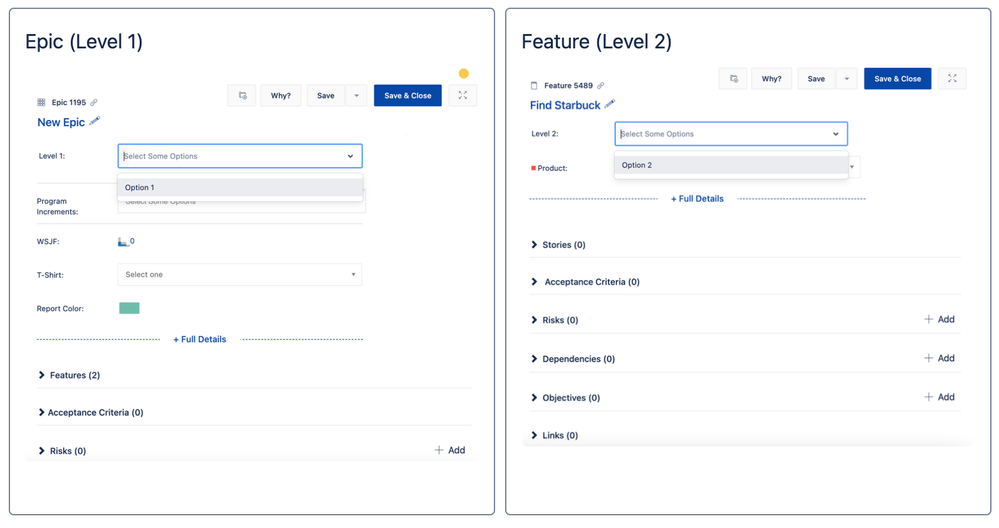
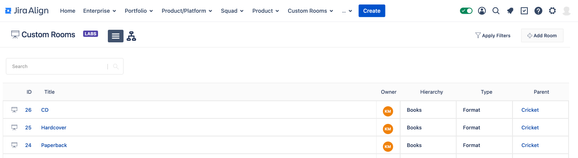
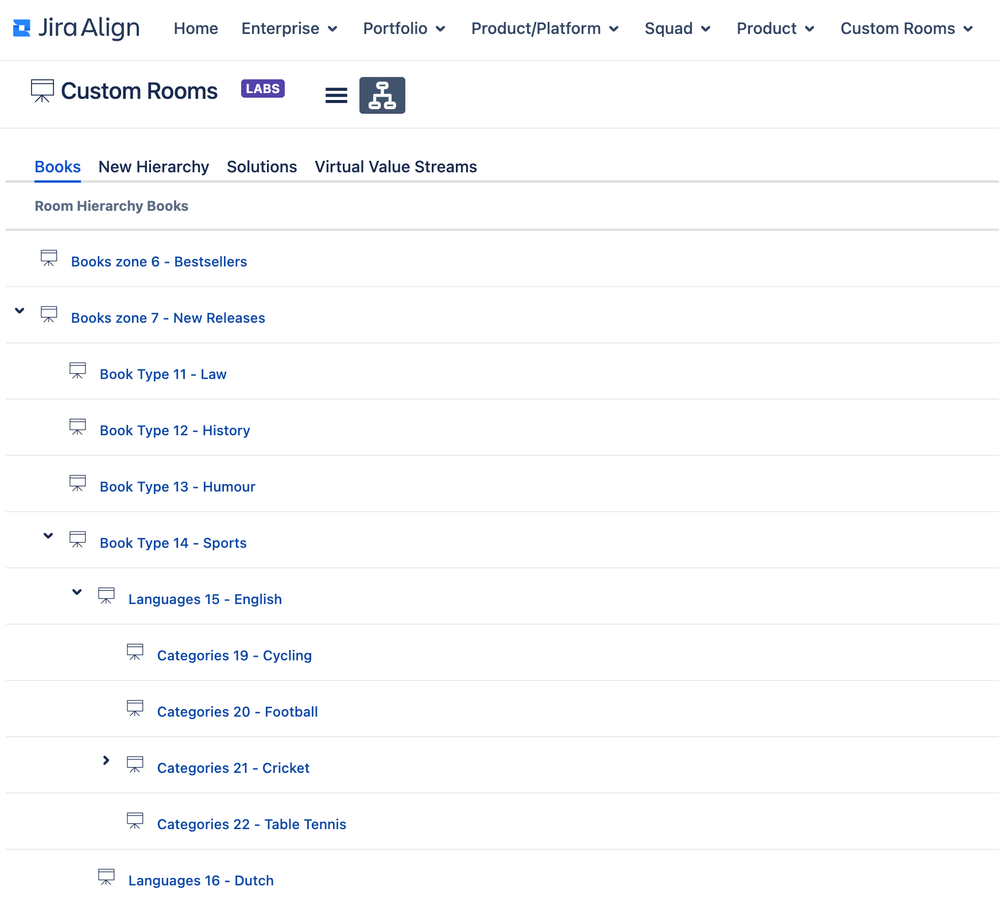
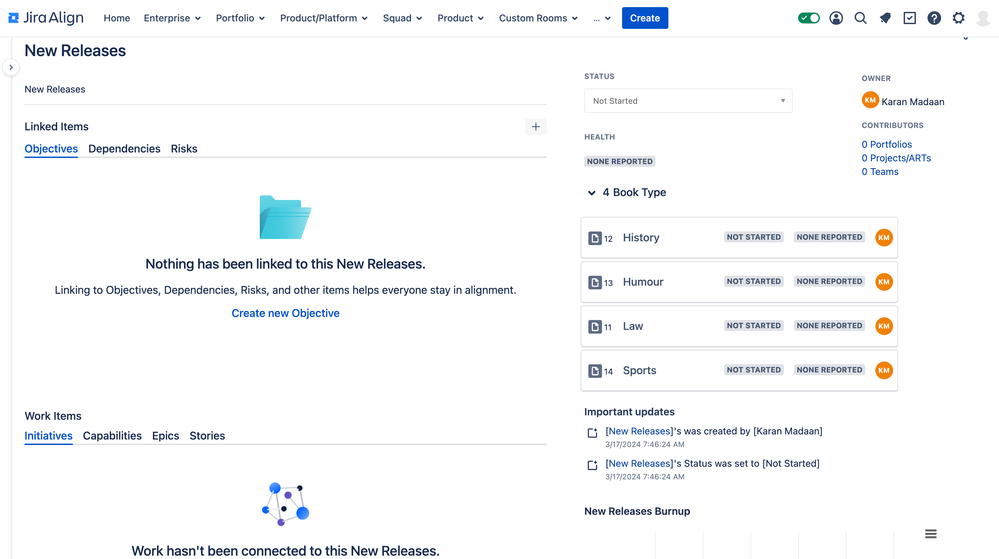
0 comments