Community resources
Community resources
Community resources
- Community
- Products
- Confluence
- Articles
- Supercharge your productivity with the Confluence & Slack integration
Supercharge your productivity with the Confluence & Slack integration
Hi, everyone!
I’m Jenn from the Confluence Cloud Product Marketing team. Jumping between platforms and apps can feel like a game of mental ping pong. Employees toggle between an average of 10 workplace efficiency apps during the workday, which ultimately leads to losing 32 days a year. Your attention is needed in a million different places, and sometimes it probably feels like you switch tabs more than you actually work.
Toggle less and accomplish more with the Confluence Cloud app for Slack. It has all the tools you need to stay in-the-know about what’s happening with your work in Confluence without ever clicking away from Slack. Standard and Premium customers can be even more agile with a special offer of 50% off of a paid Slack plan for one year. Work together with your team in the tools they prefer.
Just the tip of the iceberg
By pasting a link to a Confluence page, comment, or blog in Slack, a link preview will automatically be generated in your channel. You’ll get full context about content so you can discuss with your team without slowing down your workflow and having to take a left turn back to Confluence.
If you and your team decide to dive back into a Confluence page, it’s one click to bridge the gap. Link previews are also helpful when it comes to searching in Slack. Need to find that link to the page that was shared with you last week but you can’t remember past Monday? Just search for the author by typing /confluence search <name> in your Slack message bar.
A task in motion stays in motion
Who among us has not made the fatal mistake of thinking, “I’ll come back to that later”?
With this integration, you can interact with your work in Confluence and respond through Slack, which saves you the time it takes to scroll and address your team’s feedback. Reply to comments when you see them with easy access in Slack.
If you need to put a pin in a discussion, add it to your saved for later list in Confluence using the ⭐reaction on any Slack notification or link preview (see the screenshot below for an illustration).
All the notifications you need, and none of the ones you don’t
As nice as it is to be in the know, you don’t need an alert because your coworker changed a comma to a period. With the Slack app settings, you can specify which notifications are most important and which can wait.
Through either Confluence or Slack, you can customize which pages and spaces you want to track. This power extends to child pages when they’re created, edited, or commented on.
Let’s get started
Once the Confluence Cloud app for Slack is installed, it's automatically enabled across your Confluence Cloud site, so you’re only a few simple steps away from better productivity.
To connect a Confluence page to your Slack channel:
-
Open the Confluence page you want to receive notifications for
-
Click on the “…” in the top right-hand corner
-
Select Slack Notifications
-
Select Add Subscription
You can also subscribe to an entire space by navigating to Space Settings > Integrations > Slack Notifications > Add Subscription. If your team decides down the road it doesn’t want the integration, it can be disabled by your Confluence Cloud admin.
But wait! There’s more!
Confluence and Slack aren’t the only products that can team up. By combining the strengths of Slack and Atlassian, you can stay agile, break down silos, and build better products faster right from where you talk all day with your teammates.
Keep all projects connected with Jira
Boost your team’s collaboration by syncing up Jira and Slack. With real-time updates, you can interact directly with Jira through Slack with customizable notifications. Add Jira project notifications about ticket updates, preview issues in-channel, and so much more.
Tie all convos back to Trello
Reply to comments, preview links, and Trello boards without minimizing Slack. You can also add Slack conversations to Trello cards so there’s no chance of critical information falling through the cracks.
What you need, when you need it with Bitbucket
Turn the spotlight on current development, like a new feature branch, with Bitbucket. Send friendly check-ins on overdue pull requests. Create, merge, and add Slack comments directly to pull requests.
Make actionable Opsgenie alerts in Slack
By using the /genie command, you can check alert details, view on-call schedules, and more at a glance.
Link alerts to Slack with Statuspage
With Statuspage, keep the whole team in the loop during the incident management process without having to switch between multiple pages.
For more information, and actionable tips to get started today, check out this on-demand webinar video on how you can transform cross-functional collaboration with your team using Slack and Atlassian apps together. Learn more about your eligibility for our 50% off Slack for 1-year offer here.
Let us know your experience in the comments!
Was this helpful?
Thanks!
Jenn Riek

Atlassian Community Events
- FAQ
- Community Guidelines
- About
- Privacy policy
- Notice at Collection
- Terms of use
- © 2025 Atlassian





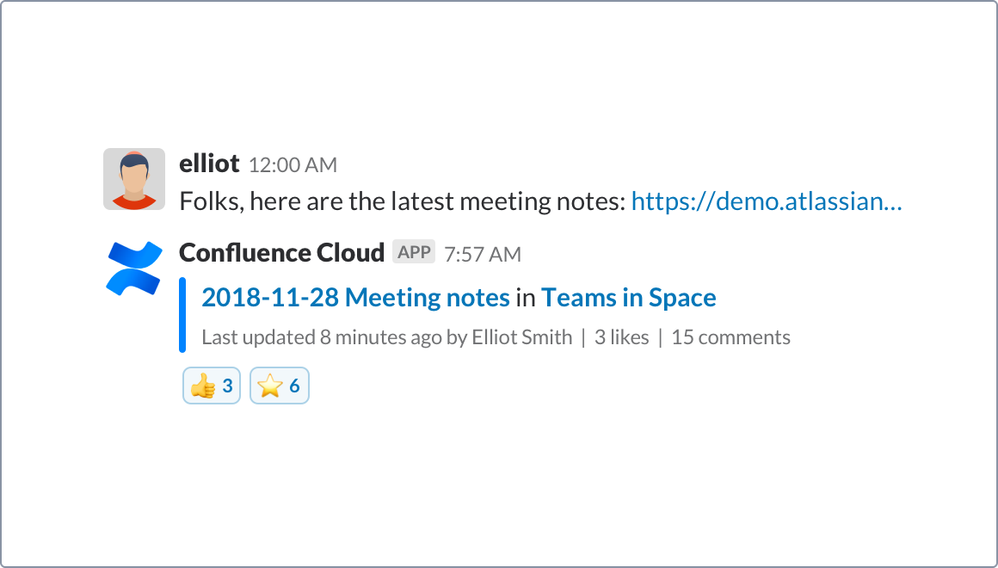
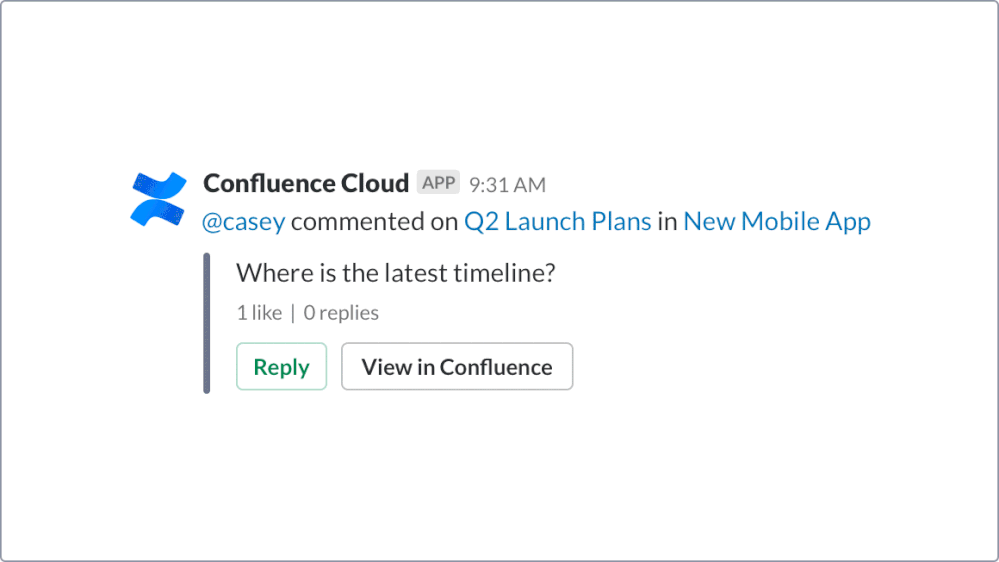
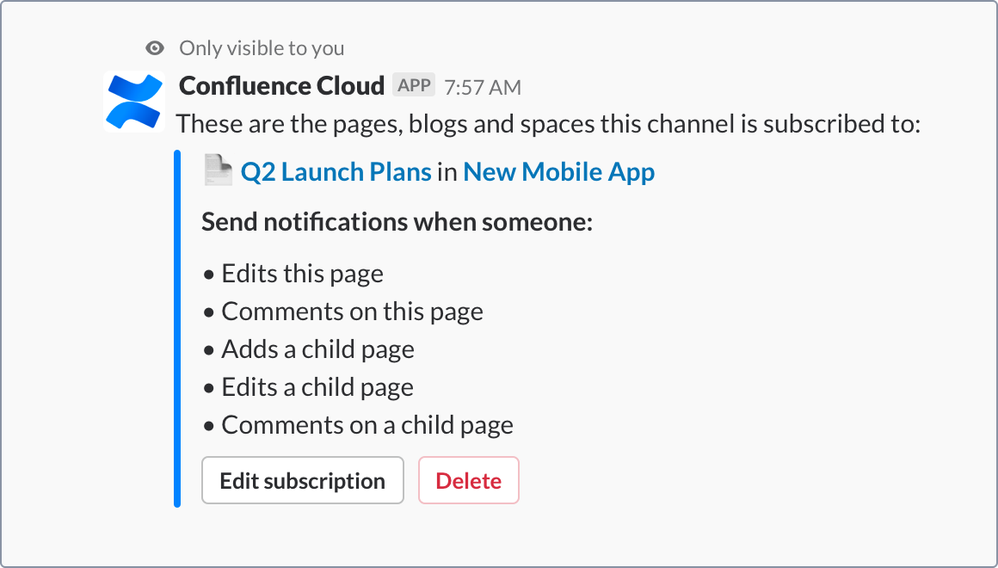
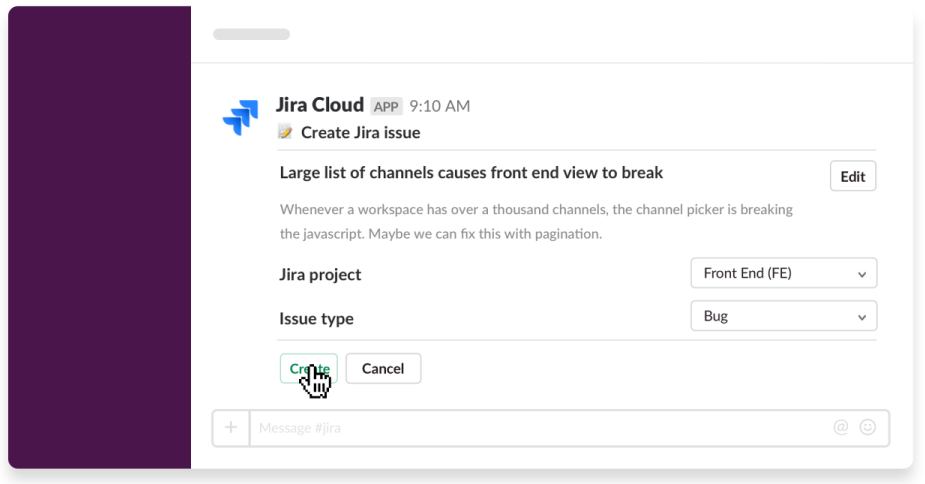


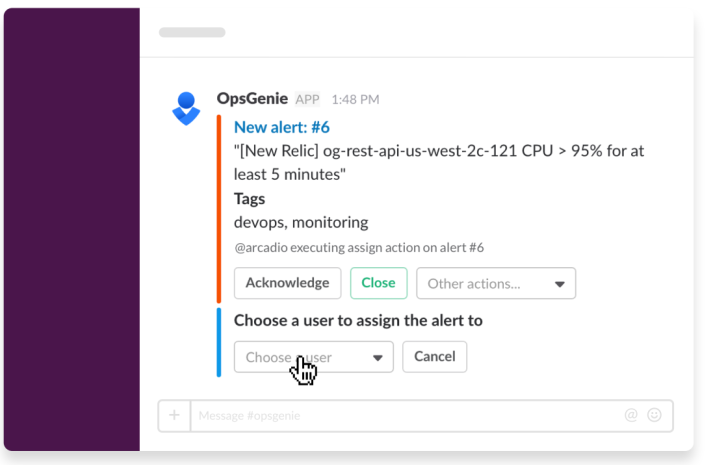
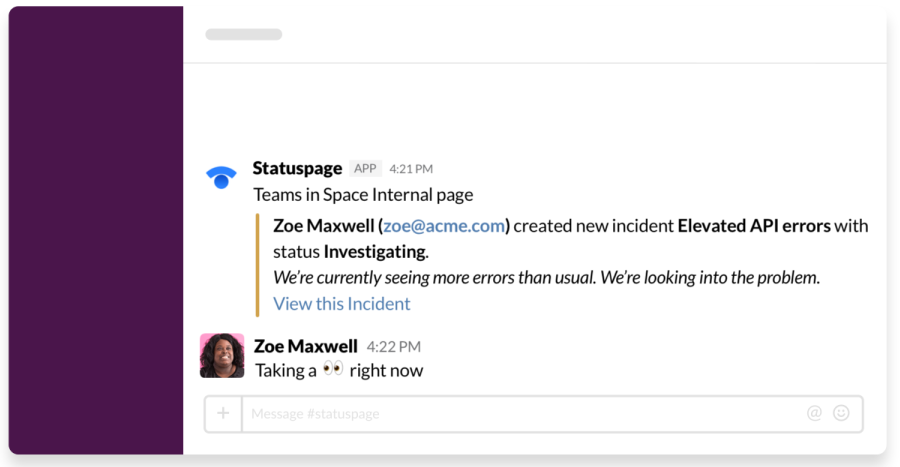
9 comments