Community resources
Community resources
Community resources
- Community
- Q&A
- Confluence
- Articles
- New to confluence? Here are some tips that help make your learning easy!
New to confluence? Here are some tips that help make your learning easy!
Confluence is a tool that allows you to collaborate and work with documents, share them with everyone or restrict them to specific users depending on your requirement. Here, users can write, edit, comment and work together with ease and efficiency. Confluence enables you to add attachments, images, excel files, documents and export the pages to various formats.
Before digging deep into Administration, let's go through Confluence from an end-user perspective.
As soon as you log into Confluence, you can create your own Workspace and make it available to intended users.
The points listed here help you to get familiar with Confluence:
- Create your own space in Confluence. You can also create multiple spaces and label them to better organize.
Refer to this link for more details. - Now create pages and try to use page restrictions to understand who can view or edit your pages.
The owner of the page can view and edit the page while test2 can only view the page. When you create child pages, notice that the restrictions the permissions are inherited. - Confluence keeps a history of all changes to pages to make it easy to see who has changed what, and revert any changes if required.
- To organize the pages you can label the pages accordingly and add a comment while editing capturing what changes have been made. Labels help you search the page effectively and comments brief everyone with the changes respectively. Refer to this link for more details.
- Similar to a page, you can provide the restrictions to your space as well. As the owner of the space, you can view Space tools for more information regarding space.
- Export the document to a pdf or word format. An example scenario where you need export functionality is when you have to submit the report or analysis of any survey.
Refer to this link for more details on exporting the content. - Click ellipsis on the top right corner of the page. Try using them to learn more about the options available.
- Macros: There are many macros available in Confluence by default that help you to make your report, calculation, presentation easy and whatnot. Click Insert macro from the toolbar to see the available options and use them as required.
Now, let's learn some basics of how an Administrator can manage apps for all the users:
- Navigate to Manage apps to work with various apps.
Find new apps: Use the search bar on this page to search for new apps.
Manage apps: Displays all the apps already installed in your Confluence instance. Also, allows you to install, uninstall, configure, enable and disable various apps.
You can go to the Market place and always search for the apps to install them. Only users with admin access can install the apps. - Navigate to User management to manage users. You can add users to Confluence, and assign them permissions that determine their access to the content and administrative functions in your Confluence site. Refer to this link for more details.
Refer to this Confluence administrator's guide for more details.
Hope this helps you get started with your Confluence!
Was this helpful?
Thanks!
Manisha Kharga {Appfire}






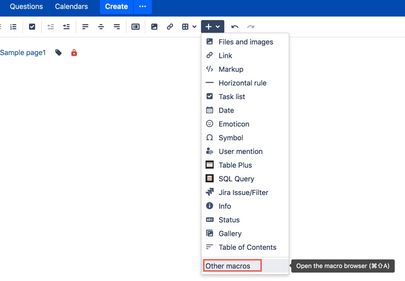

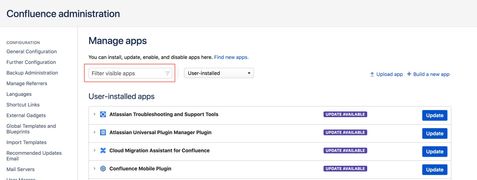
1 comment