Community resources
Community resources
Community resources
- Community
- Q&A
- Confluence
- Articles
- How to use the Confluence Cloud Migration Assistant
How to use the Confluence Cloud Migration Assistant
The problem
After Atlassian announced that support for the hosting version server will expire in 2024 , many companies are forced to switch to Confluence Data Center or Cloud. Especially for smaller companies, Cloud is the better alternative, because Cloud is much cheaper than the Data Center version. However, the upcoming migration of all data from Server to Cloud is a cause for concern for many companies. Long nights of migration and the loss of thousands of data are feared. But you don’t have to! For this exact purpose, Atlassian offers the Confluence Cloud Migration Assistant.
The solution
Confluence Cloud Migration Assistant is a Server/Data Center app from Atlassian and the recommended way for migrating to Confluence Cloud. This app helps you migrate and relieves your work by developing a migration strategy and migrating areas, users, and even groups from your previous version to the cloud.
Confluence Cloud Migration Assistant helps you by identifying problems and displays warnings when the app needs to be updated or when users have incorrect or duplicated email addresses created in Confluence.
You also have the option to migrate your Confluence Spaces to a test instance, so you can perform the migration as often as you like and then delete it again afterwards.
However, before you start migrating from Confluence Server or Data Center to the Cloud, it is important to know exactly what is being migrated using Confluence Cloud Migration Assistant. In order to save you some time, we have listed everything that is migrated and what is not below.
What is being migrated
When you use Confluence Cloud Migration Assistant for your migration, the following will be migrated:
-
Spaces and pages
Everything including: permissions, restrictions, hierarchies and page histories will be migrated. However, you also have the option to migrate only individual, selected areas, including the users who affect those areas.
-
Comments
-
Attachments
-
User and groups
-
Labels (global and personal)
What is not being migrated
The Confluence Cloud Migration Assistant will not migrate:
-
Global admin settings (e.g. time formats)
Tip: Compare them before your migration and adjust immediately before the start of the migration. -
Apps
Tip: It is best to check whether the Cloud version of your apps is available and compatible. For this purpose, the Confluence Cloud Manager Assistant gives you the option of having apps listed and, if necessary, of finding out migration paths.
Install and activate the cloud version before your migration, then you will have all apps in your Cloud version afterwards.
-
User avatars
One more tip at the end: You also have the option of opening a migration ticket at the Atlassian Support, where you can get help with questions and to-dos.
Was this helpful?
Thanks!
Andreas Springer _Actonic_
About this author
Head of Marketing
Actonic GmbH
Germany
2 accepted answers
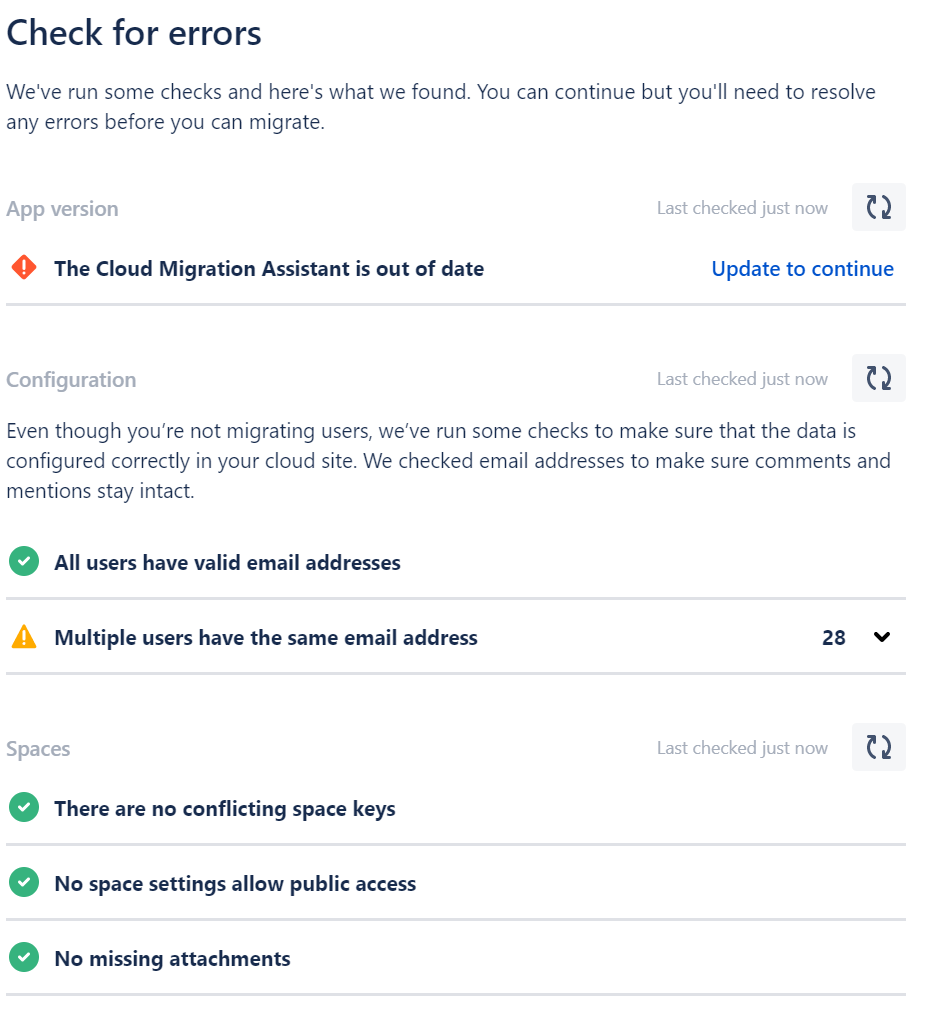
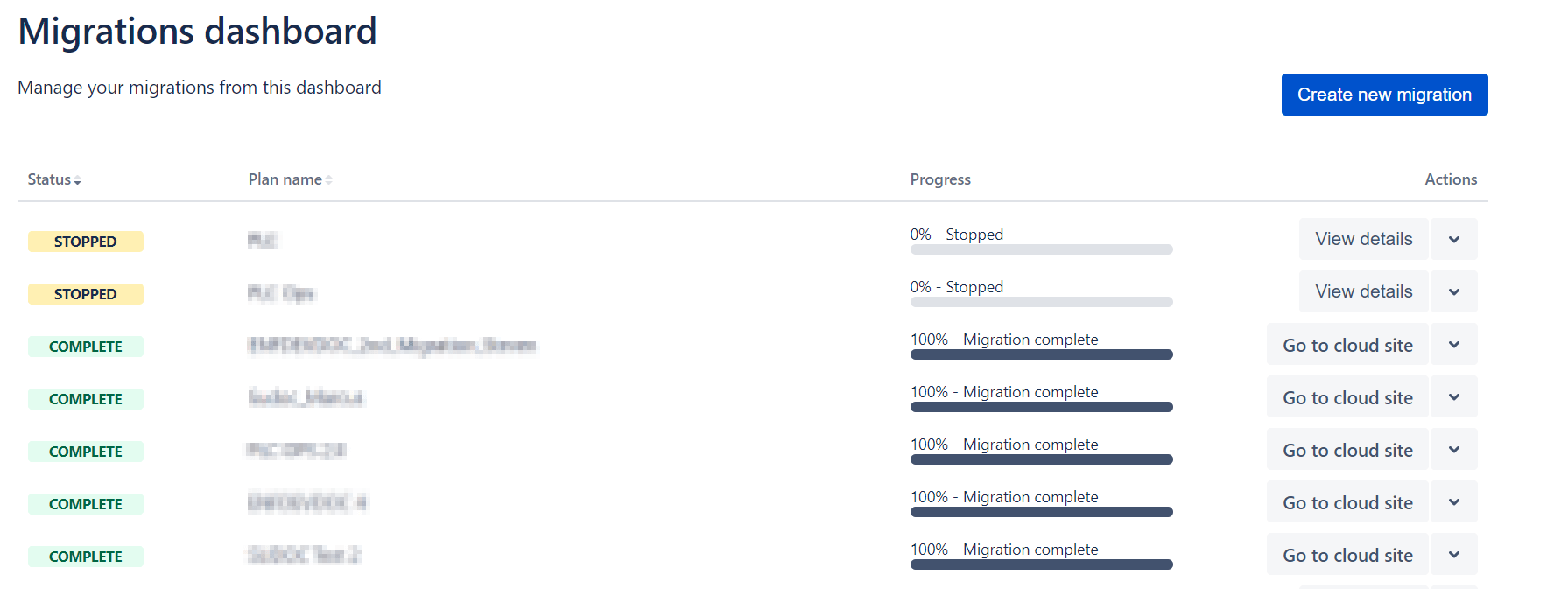
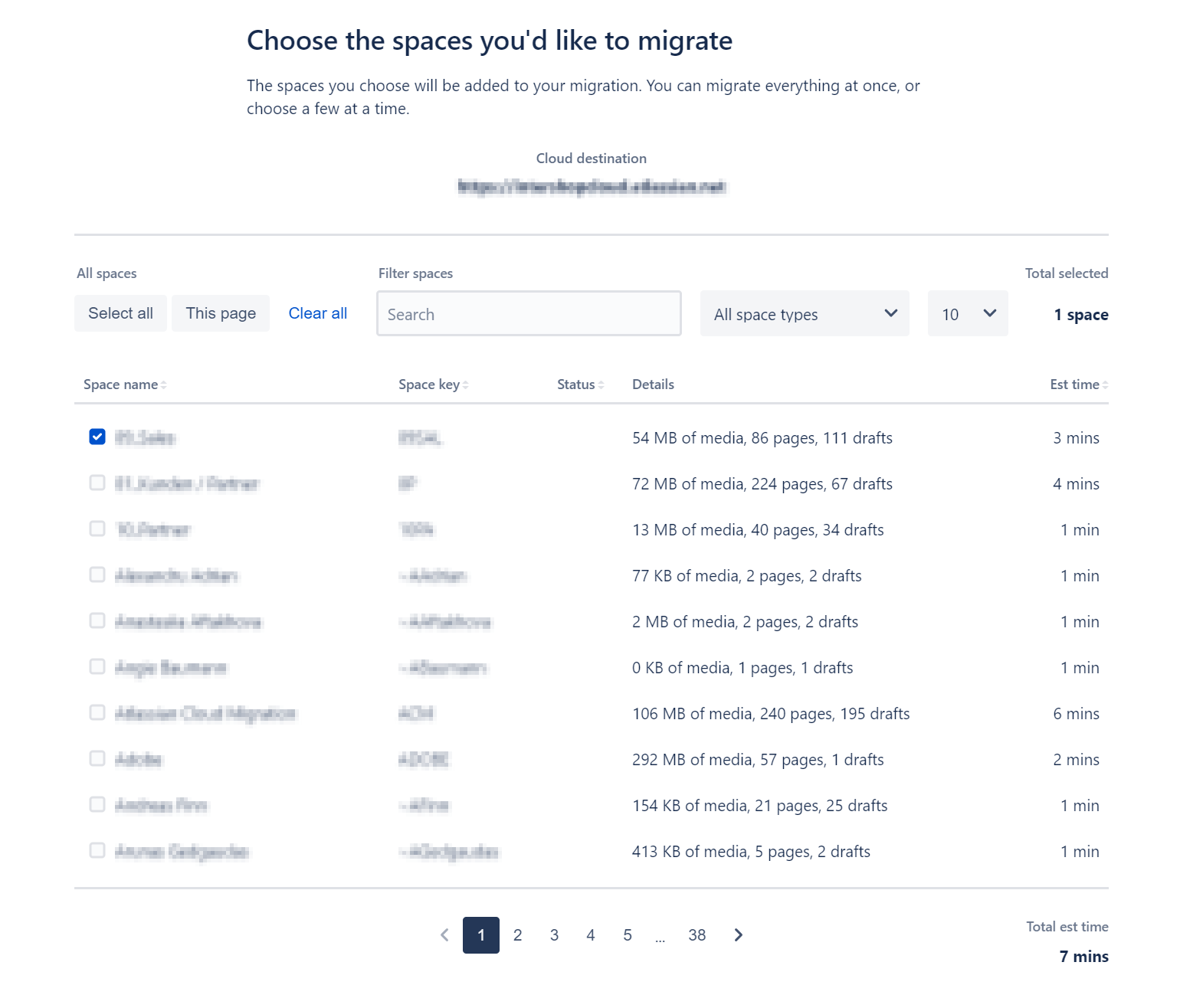
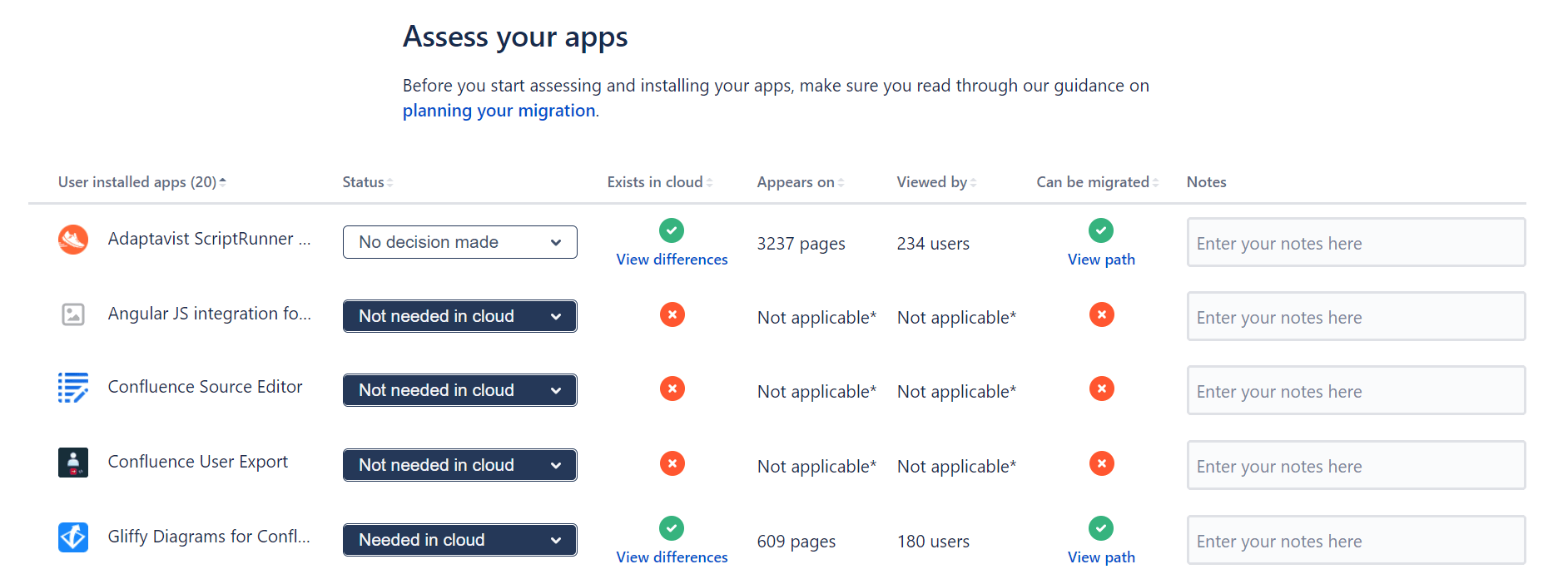
0 comments